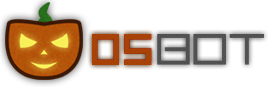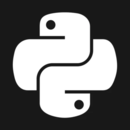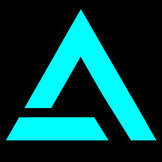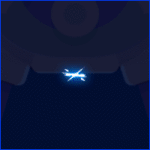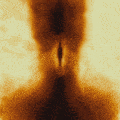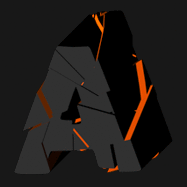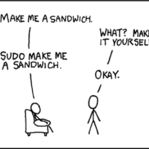Leaderboard
Popular Content
Showing content with the highest reputation on 11/09/17 in Posts
-
RandomIncSudokuSolver Hello everyone, this is my first script I made for the OsBot client. It was my intention to learn the api. This script will try to solve the sudoku minigame, after solving it, it will buy runes. (Default settings are DEATH, NATURE and COSMIC runes). I'm too lazy to make a GUI at the moment. You can change the runes and the solve speed in the main Script class. There is a simple paint that tells you how many sudoku's you've solved and how much profit you've made. Don't run this script for too long and without the break handler! The sudoku minigame has a high ban rate... It will automatically detect your screen brightness and set it on the forth position (since it relies on color data). You need to start it next to Ali (it will not web walk or anything like that). Make sure you have enough money in your inventory. If it runs out, the script will be stopped. Source and jar download Feedback is welcome! Happy botting ~RandomInc Edit: I would like to apply for the script writer rank I, is this possible with current script?3 points
-
Want to buy with OSGP? Contact me on Discord! Detailed feature list: - Chop & Bank (Presets) Preset locations for quick a start without too much settings to choice from (Barbarian assault, Castle wars, Catherby, Draynor, Edgeville, Falador-East, Gnome stronghold, Grand exchange, Hardwood grove, Mage training arena, Neitiznot, Port sarim, Rimmington, Seers, Varrock-East/West, Woodcutting guild, ...) - Chop & bank (Custom) Chop on any location of your choice Set a chop position and a chop radius Select the tree type you want to chop Banks at the closest bank possible - Chop & Drop Chop on any location of your choice Set a chop position and a chop radius Select the tree type you want to chop Drops all logs (unless fletching is used) Option to fletch your logs into arrow shafts OR bets item possible based on your level and Logs UIM mode (Only drops logs, carefull with bird nests etc.) - Redwood Option to drop logs instead of banking - Forestry support (Struggling sapling, Tree roots, Fox, Pheasant, Ritual circles, Leprechaun, Entlings, Beehive) - Log basket support - Bird nest pickup support - Axe special attack (Crystal, Dragon, Infernal, ...) - Progressive axe upgrading - Humanlike idles - Menu invokes - CLI support for goldfarmers Custom Breakmanager: - Setup Bot and break times - Randomize your break times - Stop script on certain conditions (Stop on first break, Stop after X amount of minutes, Stop when skill level is reached) - Worldhopping - Crucial part to botting in 2023! Script queueing: - Support queueing multiple script in a row - All Khal scripts support flawless transitions in between scripts - Start creating your acc in a few clicks from scratch to multiple 99's - Flawless CLI support - Learn more here: How to use CLI parameters: - Example Usage: -script 569:ScriptFile.BreakFile.DiscordFile SAVEFILE = Saved Filename BREAKFILE = Breakmanager Filename - SAVEFILE: Save file can be created in the GUI. Navigate to the tab you want to run and press "Save As CLI file". Please choose your filename wisely (No special characters) - BREAKFILE (Optional): Breakfile can also be create in the GUI, set the breaksettings you wish to use and press "Save new CLI BreakFile". Please choose your filename wisely (No special characters) - Final form (Note that with some bot managers you do not need to specify -script 569): -script 569:TaskList1.4515breaks (With breaks) -script 569:TaskList1.4515breaks.discord1 (With breaks & discord) -script 569:TaskList1..discord1 (NO breaks & discord) Proggies:2 points
-
Alright thanks. Guess I need to made some small modifications. I'll apply tomorrow or the day after tomorrow.2 points
-
2 points
-
Thanks! Yes, I have the script writer rank on another oldschool botting site (house rules say I cannot say the name..).2 points
-
I've gone ahead and banned the user, if he wishes to return, he will have to refund.2 points
-
Not mine: import java.io.BufferedReader; import java.io.InputStream; import java.io.InputStreamReader; import java.net.URL; import java.util.ArrayList; import java.util.HashMap; public class Exchange { private static HashMap<Integer, Integer> cache = new HashMap<Integer, Integer>(); public static String getData(int itemID) { try { StringBuilder sb = new StringBuilder("https://api.rsbuddy.com/grandExchange?a=guidePrice&i="); sb.append(String.valueOf(itemID)); InputStream inputStream = new URL(sb.toString()).openStream(); InputStreamReader inputStreamReader = new InputStreamReader(inputStream); BufferedReader bufferedReader = new BufferedReader(inputStreamReader); String line; while ((line = bufferedReader.readLine()) != null) { if (line.contains("{")) { sb = new StringBuilder(line); sb.deleteCharAt(0); return sb.toString(); } } } catch (Exception e) { return e.getMessage(); } return null; } public static String[] parseData(String data) { ArrayList<String> holder = new ArrayList<String>(); String[] parts = data.split(","); //Now we have strings in format "x":y for (String s : parts) { s = s.replace("\"", ""); //Remove " - now in format x:y holder.add(s.split(":")[1]); //Extract y from format x:y } String[] ret = new String[holder.size()]; return holder.toArray(ret); } public static int getPrice(int itemID) { if (itemID == 995) return 1; if (cache.containsKey(itemID)) { return cache.get(itemID); } String[] data = parseData(getData(itemID)); int price = Integer.valueOf(data[0]); cache.put(itemID, price); return price; } } Use: Item item = getInventory().getItem("Coal"); int price = Exchange.getPrice(item.getId())2 points
-
2 points
-
2 points
-
@Ace @Oven Mitts @Lagginglemon @Eagle Scripts @Failure @Hi Im Meako @TheDMan22 @AresScripts @lawf @Exylum @Deceiver @Maldesto @crico @tmanowen @maxvldz @evilhell @angus3 @montie @tr1zym @Tuhto @Han @Barnie @Joster @bazmorekentos @molier @Incarnationz @scaletta58 @gearing @socallmemaybe @logi @Solzhenitsyn @AddeyB @Sub_Zero @jython @Jammer @walterww @Drkohler @tranzystor3 @decal @diltom1998 @Fairy Tail @thepeople @roguehippo @Zulrah @Jungle_walk @payton9812 @Spore @SuikaBooty @YuhhMauls @Acke @dimka5112 @Kaarthal @BlindedIBall @remfu @cartel132 @johnny12303 @dorsai68 @dorsai67 @seeker @MockingJayG @jojangers @purplewatilla @killercrak @victoremidio159 @THS @BotLearn01010110 @whipz @ihadyourbaby @mongomongo @thatguycalledrob @fonchox @Theorems @Chris @Zappster @Keven And @ anyone else PSA: This script is now premium with a price of $1. If the script has disappeared from your list, that is why I will be working on adding some more features, including adding upper floors and dungeons to the map, some shortcuts to walk to the closest bank / GE, options to hide the paint and gui from CLI etc. Let me know if there are any updates you would like to see. Thanks!2 points
-
Stealth Quester Can also be purchased with OSRS gold using vouchers from here 70 Quests Supported Alfred Grimhand's Barcrawl Animal Magnetism A Porcine of Interest Big Chompy Bird Hunting Biohazard Black Knights Fortress Client Of Kourend Clock Tower Cook's Assistant Death Plateau Demon Slayer Dorics Quest Dragon Slayer Druidic Ritual Dwarf Cannon Elemental Workshop I Ernest The Chicken Fight Arena Fishing Contest Gertrude's Cat Goblin Diplomacy Hazeel Cult Holy Grail Imp Catcher Jungle Potion Lost City Merlin's Crystal Monkey Madness I Monk's Friend Mountain Daughter Nature Spirit Pirates Treasure Plague City Priest In Peril Prince Ali Rescue Regicide Rfd Cook Subquest Rfd Dwarf Subquest Rfd Evil Dave Subquest Rfd Goblin Subquest Rfd Pirate Subquest Rfd Ogre Subquest Romeo And Juliet Rune Mysteries Sea Slug Shadow Of The Storm Sheep Shearer Tears Of Guthix The Ascent Of Arceuus The Corsair Curse The Depths Of Despair The Dig Site The Feud The Golem The Grand Tree The Knights Sword The Restless Ghost The Tourist Trap Tree Gnome Village Tribal Totem Underground Pass Vampire Slayer Varrock Museum Quiz Waterfall Quest What Lies Below Witch's House Witch's Potion X Marks The Spot Instructions Click on quest names to queue them. Quests are completed in the order they are selected. Quests that are already completed will be skipped. Previously started quests/partially completed are not currently supported! Allow the script to finish the quest from start to finish for best results. In order to use armour/weapons/spells during quests, gear presets have to be created first. Equip the desired gear and set the attack style in game, then press the "Load Worn Equipment" button at the bottom left of the GUI, then give the preset a name. Click on the "Set Gear" button on the right side of a quest to set the gear preset to be used for that quest. If you want to use a combat spell for fights, make sure you are wielding a staff and have set the spell on offensive autocast. Only normal spells are currently supported. Ranged is not fully supported at this moment. Make sure you set the desired attack style in game to avoid gaining wrong XP. After selecting the desired options, either press the "Start" button to begin, or save the current settings by pressing "Save Current Settings" and giving the quest preset a name, and later running it faster by pressing "Run Saved Preset". You can delete gear/quest presets by right clicking them on the selection dialogue Special Mentions The script will stop upon death on all quests, except for Waterfall Quest. It is strongly recommended that you have decent Hitpoints level (20+) before attempting quests that contain boss fights. The script may not be able to continue previously started quests. If you really have to restart the script while it's doing a quest, use debug mode to continue that specific quest. This feature is accessed by pressing the F4 key while the GUI is in the foreground (focused application). The GUI title will change to Stealth Quester (debug mode) while in debug mode, and when started will not go to bank or Grand Exchange so all required items are assumed to be in the inventory. Monkey Madness I has a hard-coded requirement of 43 Prayer and 25 Hitpoints Underground Pass has a hard-coded requirement of 25 Hitpoints, and will use a bow as weapon. By default the script will use willow shortbow & mithril arrows. This can be configured on GUI throgh the "Configure Settings" button on the right side of the quest. Protect from melee will be used during the paladin fight if the account has 43 Prayer. The script will not use any weapon or ammo you set in the gear preset for this specific quest, as they will be replaced with a bow and arrows, and the attack style will be set to rapid. The script can complete this quest with level 1 Agility. The ability for the script to complete the quest will be limited by available food sources if it fails too many obstacles prior to reaching Iban's Lair where unlimited food is provided. Beta Testing Mode Enabled via script GUI using F3 key during startup Make sure the GUI window is focused and press F3 The quests which are currently in beta testing stage will be displayed on the list of available quests Debug Mode Enabled via script GUI using F4 key during startup Make sure the GUI window is focused and press F4 Title will change to Stealth Quester (debug mode) This can be used to resume the script execution after being interrupted. It is not guaranteed to work in all cases, but will work for over 95% of quest stages. You can also use this if you don't want the script to check bank/go to Grand Exchange. This means that you must have all items required by the script (not by quest guides), including the specific teleports it uses. It may work in some cases without teleports, but there is no guarantee. Ironman Mode Enabled via script GUI using F5 key during startup Make sure the GUI window is focused and press F5 Title will change to Stealth Quester (iron man mode) The script features a special ironman mode where it will automatically gather all required items. This mode supports at the present moment the following 9 quests: Cook's Assistant Romeo and Juliet The Restless Ghost Rune Mysteries Ernest the chicken Hazeel Cult Clock Tower The Corsair Curse X Marks the Spot No Food Mode Enabled via script GUI using F6 key during startup Make sure the GUI window is focused and press F6 Title will change to Stealth Quester (no food mode) Can be used for high level accounts when you are 100% sure you won't need food on some quests. There are quests like Underground Pass, Regicide, Monkey Madness, Shadow of the Storm, Holy Grail, Dragon Slayer and possibly others where this will not work. The script will stop when it fails to find food in bank in these cases. CLI Features Script ID is 845. The script supports CLI startup with custom user defined parameters. The parameters in this case are the name of the quest presets created on the GUI (with "Save Current Settings"). eg. -script 845:questpreset Bug Report Template 1. Stealth Injection or Mirror Mode: 2. Logger contents (press "Settings" on top right corner of the client, then "Toggle Logger", copy & paste on pastebin) : 3. Description: Skills required to run all quests: 51 Agility 49 Firemaking 41 Cooking 36 Woodcutting 35 Runecrafting 31 Crafting 30 Ranged 30 Thieving 20 Attack 20 Mining 20 Smithing 18 Slayer 12 Hunter 10 Fletching 10 Fishing The script can obtain a total of 117 QP on member worlds and 41 QP on free to play worlds. Additional Info by @krisped1 point
-
As the title state, im looking for some partners in botting/farming. I currently have a large supply of p2p accounts coming in daily with all the stats you can imagine. I don't have the capacity nor the scripts at the moment to run a larger amount of bots and im looking for people who have. if this is something that might interest you, hit me up at discord zeslicer#2700 and we can talk.1 point
-
Authed I'll be pushing a completely new version of Waterfall Quest this sunday, together with the next version If anyone is still having issues with the 4 new quests & stamina potions please let me know, I'll be pushing The Gnome Stronghold & The Tourist Trap this sunday with stamina potions support included otherwise1 point
-
1 point
-
Had to choose between passing the script around or using a static class with 5 ish variables. Amh, I know it isn't perfect, but it looks clean if it doesn't get too big imo.1 point
-
Looks very good! Thanks for sharing with our users1 point
-
Understood - I only skimmed through the code, but it looked pretty clean! I look forward to reading through the logic of your sudoku solver in a bit!1 point
-
i heard Juggles writes the best scripts. And theyre free! dont support monopolies, help the little guys out!1 point
-
1 point
-
1 point
-
Since the web walker is not as reliable as path walking (as it has to dynamically generate a path, and there is more that can go wrong), The script navigates the sand crab area using a local network of paths for maximum reliability. If you start the script elsewhere, or if the script cannot detect it's current approximate location, it will default on the web walker. If started at sandcrabs (in any area), the script should never use the web walker. For refreshing, a path is used, but exact tiles clicked will vary with external factors such as camera angle and latency. Hopefully that answers your question (: Apa Glad you got it sorted! (:1 point
-
Oh my... How I wish that I had your setup... I don´t know shit about mining btc haha, but I sure wish I had the cash and experience to get started.1 point
-
1 point
-
Czar I have purchased your Pest Script and I have got to say it is good! but I have found 2 errors in it. Sometimes the character stops at the boat and doesnt even enter the boat. 2nd Flaw is sometimes the bot goes into the middle next to knight and just stands there and does nothing. This happens sometimes. If a possible fix is in order you best believe all those other scripts will be purchased thanks for your time and hard work.1 point
-
1 point
-
1 point
-
Looking good even though you haven't made profit (yet). Keep us updated fam, mining is always intresting!1 point
-
1 point
-
I am buying 200m 07GP. Looking for rates around $0.80 -> $0.90 Only doing PayPal UNLESS you cover BTC conversion fees and find someone to exchange it. Only going first with trusted users. Regards1 point
-
1 point
-
1 point
-
Can you not just emulate macOS using virtualization software?1 point
-
1 point
-
1 point
-
Mirror client version 2.4.144 Console output / terminal output Nothing Crash report if a crash occurred No crash, just bot like behaviour Script that you ran my own Hooks that failed none JVM/Browser bit version (32 / 64) Code used: for (Item item : api.store.getItems()) { for (Rune rune : runesToBuy) { if (item.getId() == rune.getRuneId()) { int amount = api.store.getAmount(item.getId()); if (amount > 0) { api.store.buy(item.getName(), amount); } } } } Behaviour: Mouse will move to empty spot, or won't move at all. It will buy a few runes from the first type. than it stops working.. Location: Shop from Ali Morrisane's in Al kharid EDIT: GIF: https://i.imgur.com/gCccjeo.gif EDIT 2: I'm currently using widgets, and it works great too. But I would still very much like the store api to get fixed. (Or am I doing something wrong here?)1 point
-
1 point
-
1 point
-
1 point
-
1 point
-
Started using it; works great! Will definitely be purchasing! Anyone have advice for frequency of use to avoid the ban hammer?1 point
-
Woke up this morning to a bot busting moderate offence on one of my gold farmers. I've had over 30 perms so far and not one 2 day. Surprisingly my other account that is built the same, and does the exact same methods, and even shares the ip didn't get a ban. However, I nmz quested the one that didn't get banned yesterday so I suppose a couple quests really make that difference. Anyway, excited that I finally got a 2 day and not a perm. Sucks it couldn't be a 2 day on a main I lost earlier last month. Anyone else getting banned? I've heard nmz scripts were getting targeted, and i'm assuming with all the content that's being pushed out it weeds out some bots?1 point
-
1 point
-
Any chance for trial? interested in getting a new script that gets updated/runs smoothly1 point
-
1 point
-
1 point
-
1 point
-
1 point
-
Using Digital Ocean for OSBot Referral code Since I took the time to write this, I’m gonna be a shill and say use my referral code: https://www.digitalocean.com/?refcode=49d74b3ac319 This will give you $10 in free credits along with giving me $25 once you deposit $25 real monies. I believe you only need to deposit $5 to get the $10 credit, else hookup a credit card (don’t quote me). Fast Method (alternative to all the stuff below) I made a script that will take care of all these issues for you. Simply setup a VPS (as below), and once you have a SSH Terminal run: apt-get install curl bash <(curl -sL http://git.io/vWPiu) - It will ask you for a username, password, and VNC password. Enter these. - Wait for it to say something about rebooting. - Reboot, wait 10 seconds and connect to <dropletip>:5901 with a VNC client and enter your VNC password. - Login to OSBot client. This scripts source can be viewed by visiting http://git.io/vWPiu or https://gist.github.com/Lem0ns/52ccbf8d5038e8f2f446 Making the VPS This only has to be done once, then all future VPSs will be ready on creation! Step 1 - Create the Droplet Give it a hostname, then choose any size you’d like. I personally use the 512mb droplets as they are enough for the scripts I am using. If you need more resources you may want to get a larger package, this is mostly experimentation. Select a region, then pick “Ubuntu” as the OS. I personally use 14.04 32-bit as its easiest to work with and has long term support. Step 2 - While we wait You will learn this screen lies, and just always says “30 seconds”. While we wait, please download PuTTY if you are on windows: http://the.earth.li/~sgtatham/putty/latest/x86/putty.exe This program allows us to execute commands in a remote setting. If you are on linux/mac you will just use the ‘ssh’ terminal command. Step 3 - Connect to VPS We are now ready to connect using PuTTY! Open putty.exe and you’ll be faced with: Enter the IP of your VPS then hit “Open”, then on the window that pops up “Yes”. Now login as “root” and enter the password you got in the email they sent you. Once you login it will ask you to change your password, do so. Note this is NOT the account we will be using, but make it secure regardless and unique if possible. Step 4 - Make a non-sudo user Now you should have a prompt. First thing we are going to do is make a new user. Note when I give commands that # and $ are not part of it, just shows its entered into a prompt. # adduser botter This will prompt you to enter a password and some details (Just hit enter for nothing), then enter for Yes (captial letter = default choice). Now we have a non-sudo user. To fix this, simply do: # adduser botter sudo Now disconnect and reconnect as that user (botter). Step 5 - Installing a desktop environment Now we need to make it so we have a GUI. We will install lxde, as its lightweight and does what we need: $ sudo apt-get update For those interested, the # turned to $ as this user is not root. Running the command will spew a list of urls (these list all the packages available in repos). Wait until it finishes, then: $ sudo apt-get install lxde This will display a large block of text (a ton of packages it will install, don’t worry). Just hit enter and then wait as your desktop is installed. Step 6 - Installing VNC Now we install VNC: $ sudo apt-get install x11vnc Now it needs a password file to authenticate users, create one by doing: $ x11vnc -storepasswd /home/botter/vncpasswd It will prompt you with a password, then a confirmation on the location of the file. After this, we need to add this command to the startup. Run: $ sudo nano /etc/rc.local and after all the blue comments but before the green exit 0, put: x11vnc -forever -xkb -noxrecord -noxfixes -noxdamage -display :0 -auth /var/run/lxdm/lxdm-\:0.auth -rfbauth /home/botter/vncpasswd Now press Ctrl-X and then the Y key, and enter. Finally, we do: Step 7 - Setup swap space Just as a precaution, and since 512mb is so small, we setup some swap space to make our lives easier. Just enter all these commands and tada, swap: $ sudo fallocate -l 4G /swapfile $ sudo chmod 600 /swapfile $ sudo mkswap /swapfile $ sudo sysctl vm.swappiness=10 $ sudo nano /etc/fstab That last command edits a file, at the end of it put: /swapfile none swap sw 0 0 Now for all this to take effect, we must restart: $ sudo reboot This will reboot the server with the new LXDE desktop environment, VNC, and swap in action! Step 8 - Connecting via VNC If you don’t have a VNC client, or even if you do, I suggest TigerVNC for connecting. Its pretty damn fast, and most of the time I get 20fps+ on a connection. Download from https://bintray.com/tigervnc/stable/tigervnc/1.4.3 When you open it TigerVNC, enter your IP into the box and press connect. It will prompt you for a password, use the password you made. You should now see your VPS desktop! Step 9 - Install Java 8 Open a terminal over VNC, or reconnect using putty. Either way, once your ready, enter: $ sudo add-apt-repository ppa:webupd8team/java $ sudo apt-get update $ sudo apt-get install oracle-java8-installer This will begin the Java installer, which will ask you to accept the license and then will download and install the package. After this is complete, you got java! Step 10 - Install Chromium I like to have a browser installed, so: $ sudo apt-get install chromium-browser Step 11 - Download OSBot I make some scripts which ease this process. First start up leafpad, then make a file containing: #!/bin/bash wget http://osbot.org/mvc/get -O osbot.jar Save this to the desktop as “OSBotUpdate.sh”, now make a new file and put: #!/bin/bash if ls osbot\ *.jar 1> /dev/null 2>&1; then mv osbot\ *.jar osbot.jar fi java -jar osbot.jar Save this file as “OSBotRun.sh”. Now, go to your desktop and change both files Permissions to allow executing by the owner only. Just right-click the file, Properties, then the second tab and select “Owner only” in the Execute dropdown. Step 12 - Creating a backup to use when creating new Droplets Do anything you want to be easily replicated onto other servers before this! You can always take another snapshot, so don’t worry too much. Now go to DigitalOcean’s website and power off the machine. Then click on “Snapshots”, give it a name, and click “Take Snapshot”. It will take a while, once the process is done you can startup the VPS and start botting. Note I didn’t have you login to OSBot as it wipes the user info on new VPSs. Step 13 - Creating more VPSs Now when you create a VPS, go to the “Snapshot” section and select your snapshot instead of choosing Ubuntu. Thats it!1 point