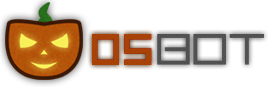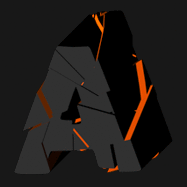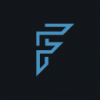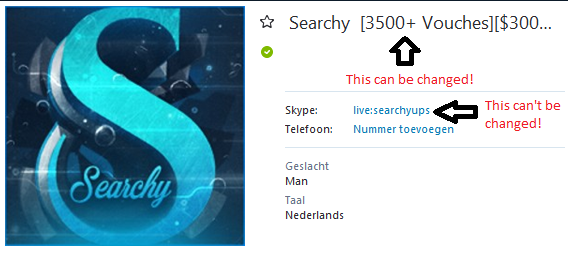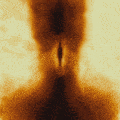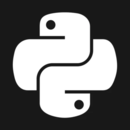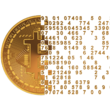Leaderboard
Popular Content
Showing content with the highest reputation on 11/05/17 in Posts
-
Before buying, please ensure you check-out with the correct script. Swapping scripts is not possible. View in store $4.99 for lifetime access Features: All spawns - Supports every multi-crab spawn point both along the south coast of Zeah and Crab Claw Isle All combat styles - Supports Ranged, Magic and Melee combat training. The script will not bank runes of any type Saving GUI - Intuitive, re-sizeable and fully tool tipped GUI (Graphical User Interface) allowing you to tailor the script session to your needs, with configuration saving / loading Human replication - Designed with human simulation in mind - multiple options to replicate human behaviour available in the GUI Setup customiser - Inventory customiser allows you to visually see your trip setup CLI support - The script can be started from the command line All potions - Supports all relevant potion types (including divine potions!), multiple potion types simultaneously and varying potion ratios Healing in a range - Dual slider allows you to specify a range within which to consume food. Exact eat percentages are calculated using a Gaussian distributed generator at run time Healing to full at the bank - When banking, the script will eat up to full hit points to extend trip times Safe breaking - Working alongside the OSBot break manager, the script will walk to safe place approximately two minutes before a break starts to ensure a successful log out Anti-crash - Smart crash detection supports multiple anti-crash modes (chosen in the GUI): Hop worlds if crashed - the script will walk to a safe place and hop worlds until it finds a free one, at which point it will resume training Force attack if crashed - the script will fight back and manually fight pre-spawned sand crabs until the crasher leaves Stop if crashed - the script will walk to a safe place and stop Ammo and Clue looting - Clue scroll and Ammo looting system based on a Gaussian-randomised timing scheme All ammo - Supports all OSRS ammo types and qualities Spec activation - Special attack support for the current weapon to maximise your exp per hour Auto-retaliate toggling - The script will toggle auto-retaliate on if you forget Move mouse outside screen - Option to move the mouse outside the screen while idle, simulating an AFK player switching tabs Refresh delay - Option to add a Gaussian-randomised delay before refreshing the chosen session location, simulating an AFK player's reaction delay Visual Paint and Logger - Optional movable self-generating Paint and Timeout Scrolling Logger show all the information you would need to know about the script and your progress Progress bars - Automatically generated exp progress bars track the combat skills that you are using Web walking - Utilises the OSBot Web alongside a custom local path network to navigate the area. This means the script can be started from anywhere! Safe banking - Custom banking system ensures the script will safely stop if you run out of any configured items Safe stopping - Safely and automatically stops when out of supplies, ammo or runes Dropping - Drops useless/accidentally looted items to prevent inventory and bank clutter All food - Supports pretty much every OSRS food known to man. Seriously - there's too many to list! ... and many more - if you haven't already, trial it! Things to consider before trying/buying: Mirror mode - currently there appear to be some inconsistencies with behaviour between Mirror mode and Stealth Injection meaning the script can behave or stop unexpectedly while running on Mirror. I would urge users to use the script with Stealth Injection to ensure a flawless experience! Since Stealth Injection is widely considered equally 'safe' to mirror mode and comes with a host of other benefits such as lower resource usage, this hopefully shouldn't be a problem. Using breaks - the script supports breaks and will walk to a safe place ready to log out approximately two minutes before a configured break starts. However, upon logging back in, your spot may no longer be open. If you configure the crash mode to be either 'Hop if crashed' (default) or 'Stop if crashed', this will not prove to be a problem. However if using 'Force attack if crashed', the script will attempt to take back the spot by crashing the occupying player and manually attacking spawned sand crabs. Be aware that players have a tendency to report anti-social behaviour such as this! Avoiding bans - while I have done my utmost to make the script move and behave naturally, bans do occasionally happen, albeit rarely. To minimise your chances of receiving a ban, I would strongly suggest reviewing this thread written by the lead content developer of OSBot. If you take on board the advice given in that thread and run sensible botting periods with generous breaks, you should be fine. That being said, please keep in mind that botting is against the Oldschool Runescape game rules, thus your account will never be completely safe and you use this software at your own risk. Setting the script up - I have done my best to make the GUI (Graphical User Interface) as intuitive as possible by making all options as self explanatory as I could, however if you are not sure as to what a particular setting does, you can hover over it for more information. If that doesn't help, just ask on this thread! Web-walking - alongside a network of paths, the script moves around with the OSBot web-walking system, using it when in unknown territory. While it has proven very reliable, there are naturally some areas for which the web-walker may struggle. As a result, prior to starting the script, I would highly recommend manually navigating your player close to the sand crabs bank, however in practice, anywhere on Zeah should be fine. Script trials: I believe that trying a script before buying is paramount. After trying the script, hopefully you will be convinced to get a copy for yourself, but if not you will have gained some precious combat experience! If you're interested in a trial, please follow the instructions on my trials thread which can be found here. Gallery: Start up GUI (Graphical User Interface): Paint (optional, movable and self-generating): User screenshots: Recent Testimonials: Starting from CLI: This script can be started from the command line interface. There is a single parameter, which can take two (and only two) values: 'gui' or 'nogui'. 'gui' will start the script and show the gui, 'nogui' will skip the GUI setup and start the script using your save file as the configuration. To start from CLI with 'nogui', the script requires a valid GUI save file to be present - if you haven't already, start the script manually and configure the GUI to suit your needs. Then hit 'Save configuration' and in future starting from CLI will use these configured settings. The script ID is 886. Example CLI startup: java -jar "osbot 2.4.137.jar" -login apaec:password -bot apaec@example.com:password:1234 -debug 5005 -script 886:nogui4 points
-
────────────── PREMIUM SUITE ────────────── ─────────────── FREE / VIP+ ─────────────── ──────────────────────────────────────────────────────────── ⌠ Sand crabs - $4,99 | Rooftop Agility - $5,99 | AIO Smither - $4,99 | AIO Cooker - $3,99 | Unicow Killer - £3,99 | Chest Thiever - £2,99 | Rock crabs - $4,99 | Rune Sudoku - $9,99 ⌡ ⌠ AIO Herblore - FREE & OPEN-SOURCE | Auto Alcher - FREE | Den Cooker - FREE | Gilded Altar - FREE | AIO Miner - VIP+ ⌡ ──────────────────────────────────── What is a trial? A trial is a chance for you to give any of my scripts a test run. After following the instructions below, you will receive unrestricted access to the respective script for 24 hours starting when the trial is assigned. Your trial request will be processed when I log in. The trial lasts for 24 hours to cater for time zones, such that no matter when I start the trial, you should still get a chance to use the script. Rules: Only 1 trial per user per script. How to get a trial: 'Like' this thread AND the corresponding script thread using the button at the bottom right of the original post. Reply to this thread with the name of the script you would like a trial for. Your request will be processed as soon as I log in. If i'm taking a while, i'm probably asleep! Check back in the morning Once I process your request, you will have the script in your collection (just like any other SDN script) for 24 hours. Private scripts: Unfortunately I do not currently offer private scripts. ________________________________________ Thanks in advance and enjoy your trial! -Apaec.3 points
-
Welcome my brother! Lots of activity here! You got my skype if there's anything you need!3 points
-
Using Digital Ocean for OSBot Referral code Since I took the time to write this, I’m gonna be a shill and say use my referral code: https://www.digitalocean.com/?refcode=49d74b3ac319 This will give you $10 in free credits along with giving me $25 once you deposit $25 real monies. I believe you only need to deposit $5 to get the $10 credit, else hookup a credit card (don’t quote me). Fast Method (alternative to all the stuff below) I made a script that will take care of all these issues for you. Simply setup a VPS (as below), and once you have a SSH Terminal run: apt-get install curl bash <(curl -sL http://git.io/vWPiu) - It will ask you for a username, password, and VNC password. Enter these. - Wait for it to say something about rebooting. - Reboot, wait 10 seconds and connect to <dropletip>:5901 with a VNC client and enter your VNC password. - Login to OSBot client. This scripts source can be viewed by visiting http://git.io/vWPiu or https://gist.github.com/Lem0ns/52ccbf8d5038e8f2f446 Making the VPS This only has to be done once, then all future VPSs will be ready on creation! Step 1 - Create the Droplet Give it a hostname, then choose any size you’d like. I personally use the 512mb droplets as they are enough for the scripts I am using. If you need more resources you may want to get a larger package, this is mostly experimentation. Select a region, then pick “Ubuntu” as the OS. I personally use 14.04 32-bit as its easiest to work with and has long term support. Step 2 - While we wait You will learn this screen lies, and just always says “30 seconds”. While we wait, please download PuTTY if you are on windows: http://the.earth.li/~sgtatham/putty/latest/x86/putty.exe This program allows us to execute commands in a remote setting. If you are on linux/mac you will just use the ‘ssh’ terminal command. Step 3 - Connect to VPS We are now ready to connect using PuTTY! Open putty.exe and you’ll be faced with: Enter the IP of your VPS then hit “Open”, then on the window that pops up “Yes”. Now login as “root” and enter the password you got in the email they sent you. Once you login it will ask you to change your password, do so. Note this is NOT the account we will be using, but make it secure regardless and unique if possible. Step 4 - Make a non-sudo user Now you should have a prompt. First thing we are going to do is make a new user. Note when I give commands that # and $ are not part of it, just shows its entered into a prompt. # adduser botter This will prompt you to enter a password and some details (Just hit enter for nothing), then enter for Yes (captial letter = default choice). Now we have a non-sudo user. To fix this, simply do: # adduser botter sudo Now disconnect and reconnect as that user (botter). Step 5 - Installing a desktop environment Now we need to make it so we have a GUI. We will install lxde, as its lightweight and does what we need: $ sudo apt-get update For those interested, the # turned to $ as this user is not root. Running the command will spew a list of urls (these list all the packages available in repos). Wait until it finishes, then: $ sudo apt-get install lxde This will display a large block of text (a ton of packages it will install, don’t worry). Just hit enter and then wait as your desktop is installed. Step 6 - Installing VNC Now we install VNC: $ sudo apt-get install x11vnc Now it needs a password file to authenticate users, create one by doing: $ x11vnc -storepasswd /home/botter/vncpasswd It will prompt you with a password, then a confirmation on the location of the file. After this, we need to add this command to the startup. Run: $ sudo nano /etc/rc.local and after all the blue comments but before the green exit 0, put: x11vnc -forever -xkb -noxrecord -noxfixes -noxdamage -display :0 -auth /var/run/lxdm/lxdm-\:0.auth -rfbauth /home/botter/vncpasswd Now press Ctrl-X and then the Y key, and enter. Finally, we do: Step 7 - Setup swap space Just as a precaution, and since 512mb is so small, we setup some swap space to make our lives easier. Just enter all these commands and tada, swap: $ sudo fallocate -l 4G /swapfile $ sudo chmod 600 /swapfile $ sudo mkswap /swapfile $ sudo sysctl vm.swappiness=10 $ sudo nano /etc/fstab That last command edits a file, at the end of it put: /swapfile none swap sw 0 0 Now for all this to take effect, we must restart: $ sudo reboot This will reboot the server with the new LXDE desktop environment, VNC, and swap in action! Step 8 - Connecting via VNC If you don’t have a VNC client, or even if you do, I suggest TigerVNC for connecting. Its pretty damn fast, and most of the time I get 20fps+ on a connection. Download from https://bintray.com/tigervnc/stable/tigervnc/1.4.3 When you open it TigerVNC, enter your IP into the box and press connect. It will prompt you for a password, use the password you made. You should now see your VPS desktop! Step 9 - Install Java 8 Open a terminal over VNC, or reconnect using putty. Either way, once your ready, enter: $ sudo add-apt-repository ppa:webupd8team/java $ sudo apt-get update $ sudo apt-get install oracle-java8-installer This will begin the Java installer, which will ask you to accept the license and then will download and install the package. After this is complete, you got java! Step 10 - Install Chromium I like to have a browser installed, so: $ sudo apt-get install chromium-browser Step 11 - Download OSBot I make some scripts which ease this process. First start up leafpad, then make a file containing: #!/bin/bash wget http://osbot.org/mvc/get -O osbot.jar Save this to the desktop as “OSBotUpdate.sh”, now make a new file and put: #!/bin/bash if ls osbot\ *.jar 1> /dev/null 2>&1; then mv osbot\ *.jar osbot.jar fi java -jar osbot.jar Save this file as “OSBotRun.sh”. Now, go to your desktop and change both files Permissions to allow executing by the owner only. Just right-click the file, Properties, then the second tab and select “Owner only” in the Execute dropdown. Step 12 - Creating a backup to use when creating new Droplets Do anything you want to be easily replicated onto other servers before this! You can always take another snapshot, so don’t worry too much. Now go to DigitalOcean’s website and power off the machine. Then click on “Snapshots”, give it a name, and click “Take Snapshot”. It will take a while, once the process is done you can startup the VPS and start botting. Note I didn’t have you login to OSBot as it wipes the user info on new VPSs. Step 13 - Creating more VPSs Now when you create a VPS, go to the “Snapshot” section and select your snapshot instead of choosing Ubuntu. Thats it!3 points
-
2 points
-
Efficiency is linked to ban rate. Possibly the most intellectual thread to have been seen on these forums for a good year or so. not even being sarcastic.2 points
-
NEW! Added Gemstone Crab! 81 Hours at Cows Brutal Black Dragon support Sulphur Nagua support Blue Dragon 99 ranged 99 Ranged at Gemstone Crab 81 Range F2p Safespotting Hill Giants Hotkey List // F1 = set cannon tile // F2 = hide paint // F3 = Set afk tile // F4 = reset afk tile // F6 = Set safespot tile // F7 = activate tile selector // F8 = Reset tile selector // F9 and F10 used by the client, EDIT: will re-assign as they are no longer used by client // F11 = Set breaks tile // F12 = Reset breaks tile User Interface Banking Tab Demo (handles everything with banking) You can copy inventory (to avoid adding individual items...), you can insert item names which have Auto-Fill (for you lazy folk!) and you can choose whether to block an item and avoid depositing it in bank, ideal for runes and ammo. Looting Tab Demo (From looting to alchemy, noted/stackable items too) You can choose whether to alch an item after looting it simply by enabling a checkbox, with a visual representation. All items are saved upon exiting the bot, for your convenience! Tasking Demo (Not to be confused with sequence mode, this is an individual task for leveling) You can set stop conditions, for example to stop the bot after looting a visage, you can have a leveling streak by changing attack styles and training all combat stats, you can have windows alert bubbles when an event occurs and an expansive layout for misc. options! Prayer Flick Demo (Just example, I made it faster after recording this GIF) There are two settings: Safe mode and efficient mode, this is safe mode: Fight Bounds Demo Allows you to setup the fight bounds easily! Simplified NPC chooser Either choose nearby (local) NPCs or enter an NPC name to find the nearest fight location! Simple interface, just click! Level Task Switch Demo (Switching to attack combat style after getting 5 defence) You can choose how often to keep levels together! e.g. switch styles every 3 levels Cannon Demo (Cannon is still experimental, beta mode!) Choose to kill npcs with a cannon, recharges at a random revolution after around 20-24 hits to make sure the cannon never goes empty too! Results Caged Ogres: How does this bot know where to find NPCs? This bot will find far-away npcs by simply typing the NPC name. All NPCs in the game, including their spawn points have been documented, the bot knows where they are. You can type 'Hill giant' while your account is in Lumbridge, and the bot will find it's way to the edgeville dungeon Hill giants area! Here is a visual representation of the spawn system in action (this is just a visual tool, map mode is not added due to it requiring too much CPU) Fight Area Example (How the bot searches for the npc 'Wolf') Walking System The script has 2 main walking options which have distinctive effects on the script. The walking system is basically a map with points and connections linking each point. It tells the script where to go, and decides the routes to take when walking to fightzones. Walking system 1 This uses a custom walking API written by myself and is constantly being updated as new fightzones are added. Pros: - Updates are instant, no waiting times - More fightzones are supported Cons: - Sometimes if an object is altered, the changes are not instant - Restarting the script too many times requires loading this webwalker each time which adds unnecessary memory (there is no way to make it only load at client startup since I don't control the client) Walking system 2 This is the default OSBot webwalking API - it is relatively new and very stable since the developers have built it, but is currently lacking certain fightzones (e.g. stronghold) and other high level requirement zones. It is perfect for normal walking (no object interactions or stairs, entrances etc) and never fails. Pros: - Stable, works perfect for normal walking - All scripters are giving code to improve the client webwalker - More efficient when restarting the script since it is loaded upon client start Cons: - No stronghold support yet - Some new/rare fightzones not supported yet - If there is a game-breaking update or an unsupported fightzone, it may take some time to add/repair (less than 24 hours usually) So which system should I choose? Whichever one suits your chosen fightzone best! There really shouldn't be any problems - the sole purpose of these options are for backup and emergency purposes, if the script ever messes up there is always the next option to select. Note: If the script ever fails, there will be immediate updates to fix the walking systems! Script Queue/Bot Manager: Script ID is 758, and the parameters will be the profile name that you saved in the fighter setup! Bug Report templates: New feature request - What is the new feature - Basic description of what the script should do - Basic actions for the script: 'Use item on item' etc. For when the script gets stuck on a tile (or continuous loop): - Which exact tile does the script get stuck on? (exact tile, not 'near the draynor village') - Plugin or normal script? - Did you try all 3 walking options? Script has a logic bug (e.g. dies while safespotting) or (cannon mode doesn't pickup arrows) - What is the bug - How did you make the bug happen - (optional) recommendation for the bug, e.g. 'make the script walk back' or something - Tried client restart? - Normal script or a plugin? - Which exact setup options are enabled? Afk mode, cannon mode, etc etc.1 point
-
Want to buy with OSGP? Contact me on Discord! Detailed feature list: - Chop & Bank (Presets) Preset locations for quick a start without too much settings to choice from (Barbarian assault, Castle wars, Catherby, Draynor, Edgeville, Falador-East, Gnome stronghold, Grand exchange, Hardwood grove, Mage training arena, Neitiznot, Port sarim, Rimmington, Seers, Varrock-East/West, Woodcutting guild, ...) - Chop & bank (Custom) Chop on any location of your choice Set a chop position and a chop radius Select the tree type you want to chop Banks at the closest bank possible - Chop & Drop Chop on any location of your choice Set a chop position and a chop radius Select the tree type you want to chop Drops all logs (unless fletching is used) Option to fletch your logs into arrow shafts OR bets item possible based on your level and Logs UIM mode (Only drops logs, carefull with bird nests etc.) - Redwood Option to drop logs instead of banking - Forestry support (Struggling sapling, Tree roots, Fox, Pheasant, Ritual circles, Leprechaun, Entlings, Beehive) - Log basket support - Bird nest pickup support - Axe special attack (Crystal, Dragon, Infernal, ...) - Progressive axe upgrading - Humanlike idles - Menu invokes - CLI support for goldfarmers Custom Breakmanager: - Setup Bot and break times - Randomize your break times - Stop script on certain conditions (Stop on first break, Stop after X amount of minutes, Stop when skill level is reached) - Worldhopping - Crucial part to botting in 2023! Script queueing: - Support queueing multiple script in a row - All Khal scripts support flawless transitions in between scripts - Start creating your acc in a few clicks from scratch to multiple 99's - Flawless CLI support - Learn more here: How to use CLI parameters: - Example Usage: -script 569:ScriptFile.BreakFile.DiscordFile SAVEFILE = Saved Filename BREAKFILE = Breakmanager Filename - SAVEFILE: Save file can be created in the GUI. Navigate to the tab you want to run and press "Save As CLI file". Please choose your filename wisely (No special characters) - BREAKFILE (Optional): Breakfile can also be create in the GUI, set the breaksettings you wish to use and press "Save new CLI BreakFile". Please choose your filename wisely (No special characters) - Final form (Note that with some bot managers you do not need to specify -script 569): -script 569:TaskList1.4515breaks (With breaks) -script 569:TaskList1.4515breaks.discord1 (With breaks & discord) -script 569:TaskList1..discord1 (NO breaks & discord) Proggies:1 point
-
1 point
-
Before buying, please ensure you check-out with the correct script. Swapping scripts is not possible. View in store $4,99 for lifetime use - Link to Sand Crabs script thread (better exp/h!) - Requirements: Camelot tabs / runes in main tab of bank Designated food in main tab of bank ~ 20-30+ combat level Features: CLI Support! (new!) Supports Ranged & Melee Attractive & fully customisable GUI Attractive & Informative paint Supports any food Custom cursor On-screen paint path and position debugging Supports [Str/Super Str/Combat/Super combat/Ranged/Attack/Super attack] Potions Collects ammo if using ranged Stops when out of [ammo/food/potions] or if something goes wrong Supports tabs / runes for banking Option to hop if bot detects cannon Global cannon detection Option to hop if there are more than X players Refreshes rock crab area when required Avoids market guards / hobgoblins (optional) Automatically loots caskets / clues / uncut diamonds Enables auto retaliate if you forgot to turn it on No slack time between combat Flawless path walking Advanced AntiBan (now built into client) Special attack support Screenshot button in paint GUI auto-save feature Dynamic signatures ...and more! How to start from CLI: You need a save file! Make sure you have previously run the script and saved a configuration through the startup interface (gui). Run with false parameters eg "abc" just so the script knows you don't want the gui loaded up and want to work with the save file! Example: java -jar "osbot 2.4.67.jar" -login apaec:password -bot username@[member=RuneScape].com:password:1234 -debug 5005 -script 421:abc Example GUI: Gallery: FAQ: Check out your own progress: http://ramyun.co.uk/rockcrab/YOUR_NAME_HERE.png Credits: @Dex for the amazing animated logo @Bobrocket for php & mysql enlightenment @Botre for inspiration @Baller for older gfx designs @liverare for the automated authing system1 point
-
If you're unsure if I'm the real Searchy from Sythe, please request a PM on there to confirm. A key principle to this service is competitiveness. I will match/beat any other sellers rate. Ask on skype. I always try to stay the cheapest in the market by constantly changes the prices. Another principle that I value highly is speed. No one likes to wait ages for their gold, so I make sure that I'm always stocked and ready to trade. Stake trade is always available for buying & selling to ensure a safer transaction. For prices please contact me on Skype/Discord For Western Union / UK Bank Transfer / US Bank Transfer / SEPA / iDeal prices please contact me on Skype/Discord Don't see your payment method listed here? Ask about it on Skype or Discord! Biggest single trust (29/10/2018): $13.500 USD Always ask for a Sythe PM prior to the trade, watch out for imposters! My Skype: live:searchyups My Discord: Searchy#6028 (Unique ID: 314866321361862656) I always have stock to fulfill orders. No refunds are possible once payments are made.1 point
-
Been active in the underground RS community for a while and always heard about OSBot so I decided to finally register. Excited to meet everyone!1 point
-
1 point
-
1 point
-
1 point
-
bgloves are 80m 85 str about about 30-40mish 75 range 20mish 94mage 30-40mish torso 5mish soo all and all i think about 170m or so??1 point
-
I am selling 66 Magic with 52 Hp for 5.4M each so 75 mage with 40 hp would go for like 7,6m1 point
-
1 point
-
Fantastic i'll stick to red chins for safety and the rest of the script is fantastic, I see many black chin bots log as soon as someone in there combat range comes onto there map not sure if this could be a future option. Thank you for a great script anyway.1 point
-
I've only been away for a whole day on thursday & saturday due to a very chaotic schedule, but that's the first time in 2 years I ever been offline for 24 hours. Apologies if I missed your messages, if you will be looking for proxies in the future just send me a contact request on skype and drop me a message afterwards, I reply all messages as soon as I see a notification on the conversation.1 point
-
@Token All the way. I personally don't recommend proxyfish. (if staff has issues with this, you can stop being a snowflake).1 point
-
Just an update here, this script has been changed from free to premium with a price of $1. Thanks!1 point
-
1 point
-
1 point
-
1 point
-
1 point
-
1 point
-
1 point
-
1 point
-
1 point
-
Hi guys! (: After running some tests, the script is working well, however since initially writing the script almost 3-4 years ago now, there are a few improvements I think I can make. I plan to re-write the script from scratch because most of what needs updating is structural. This is no easy process and will take some time, however the first element of the script which I want to update is the GUI. In the current version, the load/save system is messy and the design is not perfect. The interface is not re-sizeable and the look is not great for the recent(ish) OSBot look-and-feel update, which uses system defaults. I've spend about 6-10 hours working on the new interface (from scratch, even though it looks similar to my sand crabs interface!), and I think it is definitely an improvement. Here's a screenshot: Over the coming days/weeks, I will post progress updates of the re-write of the script to keep you all updated. If you're interested, give the thread a follow! (: Apa1 point
-
Amazing script, completed all the quests in three days without a ban. Can't wait for more to be added to the list !1 point
-
1 point
-
1 point
-
1 point