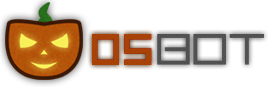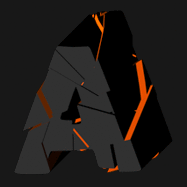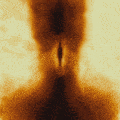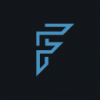Leaderboard
Popular Content
Showing content with the highest reputation on 09/08/18 in Posts
-
────────────── PREMIUM SUITE ────────────── ─────────────── FREE / VIP+ ─────────────── ──────────────────────────────────────────────────────────── ⌠ Sand crabs - $4,99 | Rooftop Agility - $5,99 | AIO Smither - $4,99 | AIO Cooker - $3,99 | Unicow Killer - £3,99 | Chest Thiever - £2,99 | Rock crabs - $4,99 | Rune Sudoku - $9,99 ⌡ ⌠ AIO Herblore - FREE & OPEN-SOURCE | Auto Alcher - FREE | Den Cooker - FREE | Gilded Altar - FREE | AIO Miner - VIP+ ⌡ ──────────────────────────────────── What is a trial? A trial is a chance for you to give any of my scripts a test run. After following the instructions below, you will receive unrestricted access to the respective script for 24 hours starting when the trial is assigned. Your trial request will be processed when I log in. The trial lasts for 24 hours to cater for time zones, such that no matter when I start the trial, you should still get a chance to use the script. Rules: Only 1 trial per user per script. How to get a trial: 'Like' this thread AND the corresponding script thread using the button at the bottom right of the original post. Reply to this thread with the name of the script you would like a trial for. Your request will be processed as soon as I log in. If i'm taking a while, i'm probably asleep! Check back in the morning Once I process your request, you will have the script in your collection (just like any other SDN script) for 24 hours. Private scripts: Unfortunately I do not currently offer private scripts. ________________________________________ Thanks in advance and enjoy your trial! -Apaec.3 points
-
NEW! Added Gemstone Crab! 81 Hours at Cows Brutal Black Dragon support Sulphur Nagua support Blue Dragon 99 ranged 99 Ranged at Gemstone Crab 81 Range F2p Safespotting Hill Giants Hotkey List // F1 = set cannon tile // F2 = hide paint // F3 = Set afk tile // F4 = reset afk tile // F6 = Set safespot tile // F7 = activate tile selector // F8 = Reset tile selector // F9 and F10 used by the client, EDIT: will re-assign as they are no longer used by client // F11 = Set breaks tile // F12 = Reset breaks tile User Interface Banking Tab Demo (handles everything with banking) You can copy inventory (to avoid adding individual items...), you can insert item names which have Auto-Fill (for you lazy folk!) and you can choose whether to block an item and avoid depositing it in bank, ideal for runes and ammo. Looting Tab Demo (From looting to alchemy, noted/stackable items too) You can choose whether to alch an item after looting it simply by enabling a checkbox, with a visual representation. All items are saved upon exiting the bot, for your convenience! Tasking Demo (Not to be confused with sequence mode, this is an individual task for leveling) You can set stop conditions, for example to stop the bot after looting a visage, you can have a leveling streak by changing attack styles and training all combat stats, you can have windows alert bubbles when an event occurs and an expansive layout for misc. options! Prayer Flick Demo (Just example, I made it faster after recording this GIF) There are two settings: Safe mode and efficient mode, this is safe mode: Fight Bounds Demo Allows you to setup the fight bounds easily! Simplified NPC chooser Either choose nearby (local) NPCs or enter an NPC name to find the nearest fight location! Simple interface, just click! Level Task Switch Demo (Switching to attack combat style after getting 5 defence) You can choose how often to keep levels together! e.g. switch styles every 3 levels Cannon Demo (Cannon is still experimental, beta mode!) Choose to kill npcs with a cannon, recharges at a random revolution after around 20-24 hits to make sure the cannon never goes empty too! Results Caged Ogres: How does this bot know where to find NPCs? This bot will find far-away npcs by simply typing the NPC name. All NPCs in the game, including their spawn points have been documented, the bot knows where they are. You can type 'Hill giant' while your account is in Lumbridge, and the bot will find it's way to the edgeville dungeon Hill giants area! Here is a visual representation of the spawn system in action (this is just a visual tool, map mode is not added due to it requiring too much CPU) Fight Area Example (How the bot searches for the npc 'Wolf') Walking System The script has 2 main walking options which have distinctive effects on the script. The walking system is basically a map with points and connections linking each point. It tells the script where to go, and decides the routes to take when walking to fightzones. Walking system 1 This uses a custom walking API written by myself and is constantly being updated as new fightzones are added. Pros: - Updates are instant, no waiting times - More fightzones are supported Cons: - Sometimes if an object is altered, the changes are not instant - Restarting the script too many times requires loading this webwalker each time which adds unnecessary memory (there is no way to make it only load at client startup since I don't control the client) Walking system 2 This is the default OSBot webwalking API - it is relatively new and very stable since the developers have built it, but is currently lacking certain fightzones (e.g. stronghold) and other high level requirement zones. It is perfect for normal walking (no object interactions or stairs, entrances etc) and never fails. Pros: - Stable, works perfect for normal walking - All scripters are giving code to improve the client webwalker - More efficient when restarting the script since it is loaded upon client start Cons: - No stronghold support yet - Some new/rare fightzones not supported yet - If there is a game-breaking update or an unsupported fightzone, it may take some time to add/repair (less than 24 hours usually) So which system should I choose? Whichever one suits your chosen fightzone best! There really shouldn't be any problems - the sole purpose of these options are for backup and emergency purposes, if the script ever messes up there is always the next option to select. Note: If the script ever fails, there will be immediate updates to fix the walking systems! Script Queue/Bot Manager: Script ID is 758, and the parameters will be the profile name that you saved in the fighter setup! Bug Report templates: New feature request - What is the new feature - Basic description of what the script should do - Basic actions for the script: 'Use item on item' etc. For when the script gets stuck on a tile (or continuous loop): - Which exact tile does the script get stuck on? (exact tile, not 'near the draynor village') - Plugin or normal script? - Did you try all 3 walking options? Script has a logic bug (e.g. dies while safespotting) or (cannon mode doesn't pickup arrows) - What is the bug - How did you make the bug happen - (optional) recommendation for the bug, e.g. 'make the script walk back' or something - Tried client restart? - Normal script or a plugin? - Which exact setup options are enabled? Afk mode, cannon mode, etc etc.2 points
-
2 points
-
2 points
-
2 points
-
Thank you everyone for all the support and feedback, this script officially is the most sold magic script on the market! Since 2015 it has been continually updated all the way to 2025! #1 SOLD MAGIC SCRIPT #1 MOST FEATURES MAGIC SCRIPT ESC MODE, HOVER-CLICK, NEAREST ITEM CLICK, FLAWLESS JMod nearby and we still alive. Anti-ban and Optimal script usage Anti-ban: - Don't go botting more than 3 hours at once, take breaks! Otherwise the ban-rate is highly increased! - Bans also depend on where you bot, for the best results: bot in unpopular locations Banking-related spells are the lowest ban-rate (spells which require banking or can be casted near a bank, e.g. superheating, maybe alching, jewelry enchanting etc etc) since you can just go to a full world and blend in with other non-bots (humans), for example: world 2 grand exchange If casting spells on npcs, then unpopular locations reduce the banrate by alot, So make sure not to go to botting hotspots otherwise you may be included in ban waves. - Some good areas used to be (until some got popular): grizzly bear, yanille stun-alching, any overground tiles (upstairs etc) but once the areas are overpopulated, try to go to another location which is similar to the aforementioned locations. This is a very popular thread with many many users so if a new location is mentioned, the location will be populated very quickly so I can only suggest examples of good locations - Don't go botting straight after a game update, it can be a very easy way to get banned. Wait a few hours! If you ever get banned, just backtrack your mistakes and avoid them in the future: you cannot be banned without making botting mistakes. Keep in mind you can be delay-banned from using previous scripts, so don't go using free/crap scripts for 24 hours then switching to a premium script, because the free/crap previous script can still get you banned! For more anti-ban information, see this thread which was created by an official developer: http://osbot.org/forum/topic/45618-preventing-rs-botting-bans/1 point
-
by Czar Buy now (only $8.99!) 143 HOURS IN ONE GO!!!!! update: this bot is now featured on the front page of osbot! More reviews than every other fishing bot combined! 100 hour progress report!!! How to use Script Queue: ID is 552, and the parameters will be the profile name that you saved in setup! This process is really simple, just to save you headache1 point
-
The only Runecrafting bot you will need Purchase this INSANE bot here You can setup a master account (preferably your main account, can be any account) and a worker account (a throwaway bot account, or any account) will trade the master account and go to bank to get more runes etc. The main account (master) does not need to bot, and can be achieved through the normal RS client without a bot client. Supports: Air runes (1) (normal) & (abyss) Mind runes (2) (normal) & (abyss) Water runes (5) (normal) & (abyss) Earth runes (9) (normal) & (abyss) Mud runes (13) (earth altar) Lava runes (23) (fire altar) Fire runes (14) (normal) & (abyss) Body runes (20) (normal) & (abyss) Cosmic runes (27) (normal) & (abyss) Chaos runes (35) (normal) & (abyss) Astral runes (40) (normal) & (abyss) Nature runes (44) (normal) & (abyss) Law runes (54) (normal) & (abyss) Blood runes (abyss) & (zeah) Auto Arceuus Favour Solver Gets 100% arceuus favour for you Auto GE Restocking Sells runes, buys more supplies automatically Auto-equips chosen armour/robes Use Blood Essences Death Handler gets items from Death's office and repeats (Abyss) Glory mode, ferox mode, house spell/tabs Avoids pkers and hops worlds Uses mouse invokes for quicker runecrafting (stealth) Muling (BETA) will give money to your mules every X hours or profit Creates colossal pouch if you have the needle Results and screenshots1 point
-
Want to buy with OSGP? Contact me on Discord! Features: - Recently added: Strength pumping - Supports every Bar available - Potion support (Optional) - Restocking coffer (Optional) - Coal bag support - Use a bucket too cool bars (If no ice gloves available) - Ice/gold gaunlets swap when making gold bars for the extra Experience - A clean and easy interface to start and track the script. - Custom webwalking using A* pathfinding algorithm - Randomized pathing system, humanlike paths, no repetitive clicking. - Script will never idle, start script and let it run forever! Antiban / Anti-pattern: - Randomized clicking positions - Random actions to break the pattern - Pathing is andom and close to human behaviour - Random/dynamic sleep times for humanlike interactions How to use CLI parameters: - Example Usage: -script 630:SAVEFILE.BREAKFILE SAVEFILE = Saved Filename BREAKFILE = Breakmanager Filename - SAVEFILE: Save file can be created in the GUI. Navigate to the tab you want to run and press "Save As CLI file". Please choose your filename wisely (No special characters) - BREAKFILE (Optional): Breakfile can also be create in the GUI, set the breaksettings you wish to use and press "Save new CLI BreakFile". Please choose your filename wisely (No special characters) - Final form: -script 630:SteelCoalBag.4515breaks Frequently asked questions (FAQ): Q: Where can we find this script? A: This can be found at the store here Q: How and where do I start this script? A: Simply start the script at Blastfurnace Q: Why does the script pays the Foreman A: If your smithing level is below 60, you have to pay 2500gp every 10min Will also pay the foreman after every restart Proggies: Blast Furnace Guide:1 point
-
CURRENT RECORD: 201 HOURS RUNTIME NEW: Sandstone mining + hopper support Humidify/water circlet/bandit unnote Ardy cloak tele support Setup Screen Preview Results 84 HOURS ON NEW LEVEL 20 ACCOUNT Suicided account with mirror mode near rock crabs, 81 mining! I will probably go for 99 Even supports Ancient Essence Crystal mining! Preview: Mine 1 drop 1 item drop pre-hover feature:1 point
-
Before buying, please ensure you check-out with the correct script. Swapping scripts is not possible. View in store $4.99 for lifetime access Features: All spawns - Supports every multi-crab spawn point both along the south coast of Zeah and Crab Claw Isle All combat styles - Supports Ranged, Magic and Melee combat training. The script will not bank runes of any type Saving GUI - Intuitive, re-sizeable and fully tool tipped GUI (Graphical User Interface) allowing you to tailor the script session to your needs, with configuration saving / loading Human replication - Designed with human simulation in mind - multiple options to replicate human behaviour available in the GUI Setup customiser - Inventory customiser allows you to visually see your trip setup CLI support - The script can be started from the command line All potions - Supports all relevant potion types (including divine potions!), multiple potion types simultaneously and varying potion ratios Healing in a range - Dual slider allows you to specify a range within which to consume food. Exact eat percentages are calculated using a Gaussian distributed generator at run time Healing to full at the bank - When banking, the script will eat up to full hit points to extend trip times Safe breaking - Working alongside the OSBot break manager, the script will walk to safe place approximately two minutes before a break starts to ensure a successful log out Anti-crash - Smart crash detection supports multiple anti-crash modes (chosen in the GUI): Hop worlds if crashed - the script will walk to a safe place and hop worlds until it finds a free one, at which point it will resume training Force attack if crashed - the script will fight back and manually fight pre-spawned sand crabs until the crasher leaves Stop if crashed - the script will walk to a safe place and stop Ammo and Clue looting - Clue scroll and Ammo looting system based on a Gaussian-randomised timing scheme All ammo - Supports all OSRS ammo types and qualities Spec activation - Special attack support for the current weapon to maximise your exp per hour Auto-retaliate toggling - The script will toggle auto-retaliate on if you forget Move mouse outside screen - Option to move the mouse outside the screen while idle, simulating an AFK player switching tabs Refresh delay - Option to add a Gaussian-randomised delay before refreshing the chosen session location, simulating an AFK player's reaction delay Visual Paint and Logger - Optional movable self-generating Paint and Timeout Scrolling Logger show all the information you would need to know about the script and your progress Progress bars - Automatically generated exp progress bars track the combat skills that you are using Web walking - Utilises the OSBot Web alongside a custom local path network to navigate the area. This means the script can be started from anywhere! Safe banking - Custom banking system ensures the script will safely stop if you run out of any configured items Safe stopping - Safely and automatically stops when out of supplies, ammo or runes Dropping - Drops useless/accidentally looted items to prevent inventory and bank clutter All food - Supports pretty much every OSRS food known to man. Seriously - there's too many to list! ... and many more - if you haven't already, trial it! Things to consider before trying/buying: Mirror mode - currently there appear to be some inconsistencies with behaviour between Mirror mode and Stealth Injection meaning the script can behave or stop unexpectedly while running on Mirror. I would urge users to use the script with Stealth Injection to ensure a flawless experience! Since Stealth Injection is widely considered equally 'safe' to mirror mode and comes with a host of other benefits such as lower resource usage, this hopefully shouldn't be a problem. Using breaks - the script supports breaks and will walk to a safe place ready to log out approximately two minutes before a configured break starts. However, upon logging back in, your spot may no longer be open. If you configure the crash mode to be either 'Hop if crashed' (default) or 'Stop if crashed', this will not prove to be a problem. However if using 'Force attack if crashed', the script will attempt to take back the spot by crashing the occupying player and manually attacking spawned sand crabs. Be aware that players have a tendency to report anti-social behaviour such as this! Avoiding bans - while I have done my utmost to make the script move and behave naturally, bans do occasionally happen, albeit rarely. To minimise your chances of receiving a ban, I would strongly suggest reviewing this thread written by the lead content developer of OSBot. If you take on board the advice given in that thread and run sensible botting periods with generous breaks, you should be fine. That being said, please keep in mind that botting is against the Oldschool Runescape game rules, thus your account will never be completely safe and you use this software at your own risk. Setting the script up - I have done my best to make the GUI (Graphical User Interface) as intuitive as possible by making all options as self explanatory as I could, however if you are not sure as to what a particular setting does, you can hover over it for more information. If that doesn't help, just ask on this thread! Web-walking - alongside a network of paths, the script moves around with the OSBot web-walking system, using it when in unknown territory. While it has proven very reliable, there are naturally some areas for which the web-walker may struggle. As a result, prior to starting the script, I would highly recommend manually navigating your player close to the sand crabs bank, however in practice, anywhere on Zeah should be fine. Script trials: I believe that trying a script before buying is paramount. After trying the script, hopefully you will be convinced to get a copy for yourself, but if not you will have gained some precious combat experience! If you're interested in a trial, please follow the instructions on my trials thread which can be found here. Gallery: Start up GUI (Graphical User Interface): Paint (optional, movable and self-generating): User screenshots: Recent Testimonials: Starting from CLI: This script can be started from the command line interface. There is a single parameter, which can take two (and only two) values: 'gui' or 'nogui'. 'gui' will start the script and show the gui, 'nogui' will skip the GUI setup and start the script using your save file as the configuration. To start from CLI with 'nogui', the script requires a valid GUI save file to be present - if you haven't already, start the script manually and configure the GUI to suit your needs. Then hit 'Save configuration' and in future starting from CLI will use these configured settings. The script ID is 886. Example CLI startup: java -jar "osbot 2.4.137.jar" -login apaec:password -bot apaec@example.com:password:1234 -debug 5005 -script 886:nogui1 point
-
This tutorial will cover everything required to write your own OSBot scripts. Although it is quite lengthy, don't let this put you off - it shouldn't take more than a couple of hours to follow through, at the end of which you will have learned the scripting basics and will have your very own tea thieving script which you can modify to your liking. Good luck! Previous required knowledge: None Knowledge of basic java helps but is not required! What this guide covers: Downloading your code editor (IDE) Basic programming concepts A quick guide to java Writing a script with the OSBot API Running your script Downloading Eclipse: Setting up your project: Language basics: Java basics: Script backbone: Compiling the script: Writing the script: Best practices and conventions: Completed Tea thieving source code: That's the end of this tutorial, hopefully it was useful and concise enough. As I mentioned earlier, remember to ask LOTS OF QUESTIONS! Also remember that google is your friend! ? Although it may seem OSBot scripting is a niche use of java, many questions can translate to more widely adopted counterparts - use this to your advantage. If you have any questions do not hesitate to post as a reply below. Since I follow this thread, I will receive a notification if you do and will do my best to get back to you ASAP! - Apaec1 point
-
Project OSRS (Scripts have been split up due to a high request volume) ** (Click to view each thread!) ** Updates/Hiscores/Dynamic Signatures: https://www.pposb.org/PPOSB/scripts/project_rs/features.html Completed: Some Features: * Simple to use GUI * Progressive leveling or selective leveling * SMS/Email/Computer System Alert messaging systems * Advanced algorithms for object detection as well as predictions * Choose pre-defined locations or create your own * Choose between banking or dropping (shift-dropping supported) * Progressive mode automatically detects safe areas based off aggressive NPC's * Automatic detection for the best equipment you can use, or define specific equipment to use * Pre-hovering next interaction * Custom mouse and interaction handling system * Advanced paint display * Fail-safe's to make sure your player does not get stuck * Supports tele-tabs and well as traveling on ships * World hopping supported * GUI automatically updates locations available for your desired resource * Infernal items supported with special attack features * Takes a screenshot and logs out if you receive a pet drop * And much more! Skills Supported: - Fishing - Woodcutting - Mining Pictures: If using mirror mode, please make sure you set your Reaction time to 50ms! (To do so, hold Shift and press F4 until the Reaction time reaches 50ms) ** To reduce the risk of your bot getting stuck, please disable rooftops in your settings ** Report a Bug: http://www.projectpactscripting.com/PPOSB/bug.php1 point
-
Hello wonderful OSBot members, as much as I have enjoyed my time as a moderator here, all good things must come to an end. Real-life obligations have become too much for me to be a contributing part of the mod team so I'm choosing to resign rather than just become inactive. I'd like to thank the current OSBot staff team for being always helpful, as well as all OSBot members for making this such a memorable time in my life. I've learned a lot during my time amongst the staff team here and enjoyed getting to know a lot of you guys on the forums and in the chatbox. I'll still be around the site whenever I can find time, and I plan on maintaining my scripts here as well as a scripter. Special thanks to: @Maldesto @Mio @Alek Everyone I speak with in chatbox and on the forums!1 point
-
- 20$ redeemable in the US - 2x20 CAD redeemable in Canada should you need some; contact me via: skype: (manually adding gearing.osbot), clicking discord: gearing#3065 cheers1 point
-
1 point
-
This can happen if you have really long executing loops, the script executor will assume its hung then start a new instance. Most likely its due to the design of your script.1 point
-
1 point
-
This post is for you three: @RDM @Nintendo Switch @Rxd 4 years later finally hit 4 digit PC. #Inb4ThisPostGetsDeleted1 point
-
The best combat script on osbot, thank you Apa =) *If you made a WC and fishing bot with similar human-input I'd buy them instantly. :)*1 point
-
Thanks for the free trial. Had to buy this script after trying it out. Good work!1 point
-
1 point
-
Will look into it, however I don't have any members account left. Perhaps someone would be kind enough to lend an account with some dhides & gp.1 point
-
1 point
-
1 point
-
1 point
-
1 point
-
I am running mirror, and I selected fixed and restart the client, but when I started the bot it told me that I was still running resizable and that I may have issues. EDIT: Restarted everything again and it seems to be working. Thanks for the response!1 point
-
Please use a VMM for this trade, for your safety and the sellers. May I suggest @Juggles or @Dbuffed?1 point
-
Is it possible to reopen the menu while the script is already running? For example if I forgot to add a drop to the loot table and dont want to redo all the other inputs? If not is that possible?1 point
-
Second @Rxdtho so we can get rid of casuals during saturday evenings1 point
-
1 point
-
@Zappster @FrostBug @Fruity just look at people who are active in chat imo1 point
-
Honestly if I were being selfish I would name myself. However I would have to pick @Rxd or @RDM as I feel like those two have good qualities for being a moderator. They never really have anything negative to say to anyone, and when someone has a problem they help out in a non-sarcastic way. My input, Knuckolls1 point
-
Awesome! thank you so much again, awesome script. Idk how you keep on doing it! edit: it also does the same thing with the glories when banking. let me know if I should add screenshots or anything to clarify.1 point
-
It does not bank pickaxes when they are in your inventory Script updated to 1.14: - Updated several methods - Updated banking Will be online in a few hours1 point
-
Fighter profiles aren't supported for mac/linux properly, I thought I had added support for them but it appears it doesn't work I need to buy a mac/linux to test that feature. I had no complaints until now I was under the impression it worked. I will do some more changes. Sand/rock crabs - I added an update so the script will retaliate to crabs if they are attacking you, so the script will not idle anymore (if a crab is trying to fight you but it can't reach you). Other than that check food and coins, setup options (post screenshot of your settings) the script is tried and tested I even managed to add a few nice lines of code which should improve the overall script while testing. Make sure resizeable mode is off, restart the client if it was on before. New Update (v227) - Sand and rock crab interactions fixed - Sand and rock crab retaliation added (non-afk mode) fully working - Misc 3 options are no longer greyed out and are accessible after loading profile - Took another attempt at loading/saving profiles for Mac/linux (fingers crossed). I will keep trying until I either get a test computer or manage to nail the update before I get a test computer - Added a few tweaks to stronghold and dialogues, walking nodes - More accurate profit counter (no more equipment) - Fixed slayer items on npc (bag of salt, rock hammer). Ice cooler already works. - Prayer flicking and event changes - Renamed some bank conditions to be more accurate - Banking before stopping and breaking improved - Added 'ran out of prayer potions only' as a bank condition - Added an update for bury bones at X amount Update will automatically go live within 24 hours. Good luck guys Keep the suggestions/bugs coming, I am always reading the thread and adding updates as I go along. Always remember: the more detailed your suggestion/bug is, the faster it will be added. Tell me how to make it happen and I will test and debug EDIT: Which items? If they are untradeable it won't show up but it can still be looted. If they are tradeable and the item is new (maybe added in the last few osrs updates?) confirm and I will re-update the item list online. Profit Calculator Preview: Old: (Notice how it adds profit when I remove my own equipment, partyhat)1 point
-
Blast mining is a possibility in the AIO mining script I guess The script does mine rocks (obstacles), if you're saying it hops while mining those obstacles please confirm I can't understand your post properly I will check out some code ASAP. For 'breaks' or you mean delays, I can speed them up but the bot will be so botlike and can lead to more bans. I added an option called preselect and it makes it slightly faster when getting ore from the sack. In the meantime please make sure resizeable mode is off, and restart the client then login and start the script, all scripts will perform much better ^^1 point
-
Bot needs to increase delay when sipping potions. Bot will always drink potion A successfully, then attempt to drink potion B, fail/nothing happens due to it trying to drink to quickly, then drinks potion B. So increase the delay then in-between potion drinking please. (This only occurs with 2+ potions selected.) Have it wait 1 additional second before drinking that 2nd pot, and so on. ty. otherwise flawless.1 point
-
1 point
-
1 point
-
1 point
-
Sebastian's GUI Tutorial Intro Hi, and welcome to my guide on how to make a GUI. I want to make this thread because i couldn't find a tutorial on GUI's on the OSBot forums. Today we are going to make a GUI for a woodcutting script. Keep in mind that i only use woodcutting as an example. You can easily replace woodcutting with every other thing. In this tutorial we will use Java Swing. This tutorial is "noob" friendly but i assume that you know a little bit about Osbot scripting. If you don't, please follow Apae's tutorial on how to make your first script We are creating a GUI with comboBox and a start button. NOTE: English is not my first language so bear with me if i use any spelling mistakes in this tutorial. General information GUI stands for "Graphical User Interface". This is a box that will appear when you start your script. The user of your script can apply settings for your bot. What do we need? Basic Java knowledge Eclipse or IntelliJ Step 1: Creating the classes The first thing we need to do is creating the classes. I decided to make 2 classes: main gui First we create the gui class. public class gui { public void run() { // Enter new code } } Now we want to connect the gui class with the main class. We can do that by typing "main main" into the public void run(). Example: public class gui { public void run(main main) { // Enter new code } } To tell that the gui exists we need to write some code in the main class: private gui gui = new gui(); Now the gui class is connected with the main class. We will come back to this later on in this tutorial. To run the gui class on start we need to add "gui.run(this);" into our onStart() method in the main class. Example: public void onStart() { log("Starting script.."); gui.run(this); } Alright. We are done with creating the classes. Let's continue to the next step! Step 2: Creating the jFrame If you start your script now, nothing will appear. That's because we didn't make the GUI yet. We've only created the files to work with. So, the first thing we need to do is creating the jFrame. Switch back to your gui class and paste the following into the "Public void run(main main)": JFrame jFrame = new JFrame("OSBOT Tutorial GUI"); Cool! We've created our first jFrame! But.. We're not done yet. If you start your script now nothing will appear. That's because we haven't set the size and we didn't make it visible yet. That's what we're going to do now. So, under the "JFrame jFrame = new JFrame("OSBOT Tutorial GUI");" we need to paste the following: jFrame.setSize(300, 500); jFrame.setResizable(false); Alright, so now we've added the size and we've set the setResizable to false because we don't want users to resize the gui. The gui is still not visible yet but we're getting somewhere. Let's move on to the next step. Step 3: Creating a JPanel To make the gui a bit more beautiful we are going to add a panel. We will call this panel the "settings" panel. Inside this panel all our settings will be displayed. Paste the following code into the gui run void: JPanel settingsPanel = new JPanel(); TitledBorder leftBorder = BorderFactory.createTitledBorder("Settings"); leftBorder.setTitleJustification(TitledBorder.LEFT); settingsPanel.setBorder(leftBorder); settingsPanel.setLayout(null); settingsPanel.setBounds(5, 200, 280, 180); jFrame.add(settingsPanel); This will add a panel to our jFrame. This seems like a lot of code so let me break it down to you. JPanel settingsPanel = new JPanel(); This will create the settingsPanel. TitledBorder leftBorder = BorderFactory.createTitledBorder("Settings"); This creates a titled border with the word "Settings" in it. jFrame.add(settingsPanel); This will add the settingsPanel to our jFrame. Alright, your code should look like this: public class gui { public void run(main main) { JFrame jFrame = new JFrame("OSBOT GUI Tutorial"); jFrame.setSize(300, 500); jFrame.setResizable(false); JPanel settingsPanel = new JPanel(); TitledBorder leftBorder = BorderFactory.createTitledBorder("Settings"); leftBorder.setTitleJustification(TitledBorder.LEFT); settingsPanel.setBorder(leftBorder); settingsPanel.setLayout(null); settingsPanel.setBounds(5, 200, 280, 180); jFrame.add(settingsPanel); } } We also need to create a start panel. This is only to make the gui a bit more beautiful. JPanel startPanel = new JPanel(); startPanel.setLayout(null); startPanel.setBounds(5, 350, 70, 20); jFrame.add(startPanel); Now it's time to get to the next step; adding the comboBox. Step 3: Adding the label & combobox First, we need to create a label. A label can be made like this: JLabel treeSelection = new JLabel("Select a Tree:"); Second, we need to set some bounds and we need to add the Label to our settingsPanel. treeSelection.setBounds(10, 40, 95, 20); settingsPanel.add(treeSelection); Alright. We've added our first label into our settingsPanel! Now we need to create the comboBox: JComboBox<String> treeList = new JComboBox<String>(new String[] { "None", "Tree", "Oak", "Willow", "Yew", "Magic tree"}); Next, open your main class and create a public string called tree: public String tree = ""; Once you've done that you need to go back to your gui class. To check what tree you have selected we need to add an eventlistener: treeList.addActionListener(e -> main.tree = (String) treeList.getSelectedItem()); This will set the public String tree in your main class to the selected tree. For example: If i selected Oak, the script will make the public String tree like this: public String tree = "Oak"; So now the script knows what tree you'd like to chop :). Alright, next thing we need to do is setting the bounds and add it to our settingsPanel. treeList.setBounds(160, 40, 110, 20); settingsPanel.add(treeList); Ok. So far we've created a jFrame, added the settings & start panel, added a Label and added a working comboBox. Your gui class should look like this: public class gui { public void run(main main) { JFrame jFrame = new JFrame("OSBOT GUI Tutorial"); jFrame.setSize(300, 500); jFrame.setResizable(false); JPanel settingsPanel = new JPanel(); TitledBorder leftBorder = BorderFactory.createTitledBorder("Settings"); leftBorder.setTitleJustification(TitledBorder.LEFT); settingsPanel.setBorder(leftBorder); settingsPanel.setLayout(null); settingsPanel.setBounds(5, 200, 280, 180); jFrame.add(settingsPanel); JPanel startPanel = new JPanel(); startPanel.setLayout(null); startPanel.setBounds(5, 350, 70, 20); jFrame.add(startPanel); JLabel treeSelection = new JLabel("Select a Tree:"); treeSelection.setBounds(10, 40, 95, 20); settingsPanel.add(treeSelection); JComboBox<String> treeList = new JComboBox<String>(new String[] { "None", "Tree", "Oak", "Willow", "Yew", "Magic tree"}); treeList.addActionListener(e -> main.tree = (String) treeList.getSelectedItem()); treeList.setBounds(160, 40, 110, 20); settingsPanel.add(treeList); } } Step 4: Adding the start button We're almost done! The only thing we still need to do is: Adding the start button Making the start button work with an actionlistener First, in our main class we need to add a lock. This will prevent the script from starting when the gui is still open. Go to your main class and insert the following code: Object lock = new Object(); Because we call the gui class on start, this will lock the script from running. Next we need to create a button: JButton startButton = new JButton("Start"); Second, create an actionlistener so when the button is pressed, the script will start. startButton.addActionListener(e -> { synchronized (main.lock) { main.lock.notify(); } jFrame.setVisible(false); }); This will unlock the script and the jFrame will dissapear. In other words: your script will start. Third, we need to add some bounds and make the button visible: startButton.setBounds(5, 390, 70, 20); startPanel.add(startButton); And last but not least, set the jFrame to visible otherwise you won't see anything when you start your script. jFrame.setVisible(true); Alright! We are done! Go export your script and check it out. The gui should look like this: Whole GUI Class: public class gui { public void run(main main) { JFrame jFrame = new JFrame("OSBOT GUI Tutorial"); jFrame.setSize(300, 500); jFrame.setResizable(false); JPanel settingsPanel = new JPanel(); TitledBorder leftBorder = BorderFactory.createTitledBorder("Settings"); leftBorder.setTitleJustification(TitledBorder.LEFT); settingsPanel.setBorder(leftBorder); settingsPanel.setLayout(null); settingsPanel.setBounds(5, 200, 280, 180); jFrame.add(settingsPanel); JPanel startPanel = new JPanel(); startPanel.setLayout(null); startPanel.setBounds(5, 350, 70, 20); jFrame.add(startPanel); JLabel treeSelection = new JLabel("Select a Tree:"); treeSelection.setBounds(10, 40, 95, 20); settingsPanel.add(treeSelection); JComboBox<String> treeList = new JComboBox<String>(new String[] { "None", "Tree", "Oak", "Willow", "Yew", "Magic tree"}); treeList.addActionListener(e -> main.tree = (String) treeList.getSelectedItem()); treeList.setBounds(160, 40, 110, 20); settingsPanel.add(treeList); JButton startButton = new JButton("Start"); startButton.addActionListener(e -> { synchronized (main.lock) { main.lock.notify(); } jFrame.setVisible(false); }); startButton.setBounds(5, 390, 70, 20); startPanel.add(startButton); jFrame.setVisible(true); } } The end of this tutorial I hope you liked my tutorial on how to make a simple GUI for your script. Go play around with it and become better with Java Swing. If you have any questions please ask.1 point
-
RELEASE DATE: 2nd August Currently Released in Beta, calculations may be slightly off, feel free to submit bug reports! Final's Staking Calculator Final's Staking Calculator is the most advanced staking script ever created. Created by Final, a developer of Final's Splasher, with over one thousand unique users. Final's Staking Calculator is the most advanced staker ever created. It calculates your odds to win duels using an advanced algorithm. Are you tired of being poor? Get Final's Staking Calculator and make millions! Features: Calculates % chance of winning duel based on your stats vs their stats Item support (Price checks any item) DDSing Whipping Boxing DScimming Upcoming Features: Magic Stake Support Ranged Stake Support User Requested Utilities! FAQ: Q: How do I get updates? A: Updates are applied automatically every time the script is ran. Q: What % odds should I use? A: I recommend people use 70% odds if they are scared. I personally use 52% Q: Do you guarantee I will win if I have odds on the opponent? A: Of course not! No matter your odds, staking still has a degree of luck. You never know when this will happen: TOS: I am not responsible for losses you may incur based on losing stakes. I may add to or edit my terms at any time, by continuing to use my service you accept these terms. Buying a lifetime auth entitles you to support for the lifetime of the script, not your lifetime. All calculations are based upon my estimates. You (the customer) are in no way entitled to a refund if you disagree with the calculations. You are not guaranteed to make a profit. Losing money while using the script or the calculator does not entitle you to a refund.1 point