Leaderboard
Popular Content
Showing content with the highest reputation on 08/22/19 in all areas
-
lmao, I feel a bit stupid. This is like the 20th time you have showed me something that makes my life so much better. I will delete this now. Edit: Apparently I'm also too dumb to figure out how to delete a topic, cba2 points
-
NEW! Added Gemstone Crab! 81 Hours at Cows Brutal Black Dragon support Sulphur Nagua support Blue Dragon 99 ranged 99 Ranged at Gemstone Crab 81 Range F2p Safespotting Hill Giants Hotkey List // F1 = set cannon tile // F2 = hide paint // F3 = Set afk tile // F4 = reset afk tile // F6 = Set safespot tile // F7 = activate tile selector // F8 = Reset tile selector // F9 and F10 used by the client, EDIT: will re-assign as they are no longer used by client // F11 = Set breaks tile // F12 = Reset breaks tile User Interface Banking Tab Demo (handles everything with banking) You can copy inventory (to avoid adding individual items...), you can insert item names which have Auto-Fill (for you lazy folk!) and you can choose whether to block an item and avoid depositing it in bank, ideal for runes and ammo. Looting Tab Demo (From looting to alchemy, noted/stackable items too) You can choose whether to alch an item after looting it simply by enabling a checkbox, with a visual representation. All items are saved upon exiting the bot, for your convenience! Tasking Demo (Not to be confused with sequence mode, this is an individual task for leveling) You can set stop conditions, for example to stop the bot after looting a visage, you can have a leveling streak by changing attack styles and training all combat stats, you can have windows alert bubbles when an event occurs and an expansive layout for misc. options! Prayer Flick Demo (Just example, I made it faster after recording this GIF) There are two settings: Safe mode and efficient mode, this is safe mode: Fight Bounds Demo Allows you to setup the fight bounds easily! Simplified NPC chooser Either choose nearby (local) NPCs or enter an NPC name to find the nearest fight location! Simple interface, just click! Level Task Switch Demo (Switching to attack combat style after getting 5 defence) You can choose how often to keep levels together! e.g. switch styles every 3 levels Cannon Demo (Cannon is still experimental, beta mode!) Choose to kill npcs with a cannon, recharges at a random revolution after around 20-24 hits to make sure the cannon never goes empty too! Results Caged Ogres: How does this bot know where to find NPCs? This bot will find far-away npcs by simply typing the NPC name. All NPCs in the game, including their spawn points have been documented, the bot knows where they are. You can type 'Hill giant' while your account is in Lumbridge, and the bot will find it's way to the edgeville dungeon Hill giants area! Here is a visual representation of the spawn system in action (this is just a visual tool, map mode is not added due to it requiring too much CPU) Fight Area Example (How the bot searches for the npc 'Wolf') Walking System The script has 2 main walking options which have distinctive effects on the script. The walking system is basically a map with points and connections linking each point. It tells the script where to go, and decides the routes to take when walking to fightzones. Walking system 1 This uses a custom walking API written by myself and is constantly being updated as new fightzones are added. Pros: - Updates are instant, no waiting times - More fightzones are supported Cons: - Sometimes if an object is altered, the changes are not instant - Restarting the script too many times requires loading this webwalker each time which adds unnecessary memory (there is no way to make it only load at client startup since I don't control the client) Walking system 2 This is the default OSBot webwalking API - it is relatively new and very stable since the developers have built it, but is currently lacking certain fightzones (e.g. stronghold) and other high level requirement zones. It is perfect for normal walking (no object interactions or stairs, entrances etc) and never fails. Pros: - Stable, works perfect for normal walking - All scripters are giving code to improve the client webwalker - More efficient when restarting the script since it is loaded upon client start Cons: - No stronghold support yet - Some new/rare fightzones not supported yet - If there is a game-breaking update or an unsupported fightzone, it may take some time to add/repair (less than 24 hours usually) So which system should I choose? Whichever one suits your chosen fightzone best! There really shouldn't be any problems - the sole purpose of these options are for backup and emergency purposes, if the script ever messes up there is always the next option to select. Note: If the script ever fails, there will be immediate updates to fix the walking systems! Script Queue/Bot Manager: Script ID is 758, and the parameters will be the profile name that you saved in the fighter setup! Bug Report templates: New feature request - What is the new feature - Basic description of what the script should do - Basic actions for the script: 'Use item on item' etc. For when the script gets stuck on a tile (or continuous loop): - Which exact tile does the script get stuck on? (exact tile, not 'near the draynor village') - Plugin or normal script? - Did you try all 3 walking options? Script has a logic bug (e.g. dies while safespotting) or (cannon mode doesn't pickup arrows) - What is the bug - How did you make the bug happen - (optional) recommendation for the bug, e.g. 'make the script walk back' or something - Tried client restart? - Normal script or a plugin? - Which exact setup options are enabled? Afk mode, cannon mode, etc etc.1 point
-
Script Development Setup Part 1: Local scripting environment 1. Download & install Java SE Development Kit 8 2. Download & install IntelliJ IDEA 3. Creating the project 3.1. Open IntelliJ IDEA & create a new project 3.2. Make sure the selected JDK is version 8 and click next 3.3. No project template will be required, click next 3.4. Give the project a name (eg: scripts), then click finish 4. Configuring the project 4.1. Press CTRL + ALT + SHIFT + S (or File -> Project Structure...) and go to Modules, open the Dependencies tab and click the + button and select "Library..." and "Java" 4.2. Locate the OSBot jar file and select it, select "Project library" and click next 4.3. Go to Artifacts (on the same window, under Modules) and click the + button, select "JAR" then "Empty" 4.4. Give the artifact some name(eg: scripts_jar), select include in project build, right click "scripts" (or whatever the project name you chose) compile output on the right side and select "Put into Output Root". Output directory should be the OSBot scripts directory: $USER_HOME$\OSBot\Scripts\ 5. Test the settings 5.1. Right side, under Project, expand the directories and right click src to create a new class file 5.2. Give it some name, make sure it's a Class file and click ok 5.3. Write some test code 5.4. Press CTRL + F9 (or Build -> Build Project) 5.5. Open the OSBot client and refresh the script list, the "Example Script" should appear on the list Part 2: SDN scripting environment 1. Request GIT access 2. Create a local repository VCS -> Import into Version Control -> Create Git Repository... and select the project directory (scripts in the example) 3. Adjust project structure to meet SDN script project structure guidelines. In this case I'll create a directory for the script and move the src directory under it. 4. Press CTRL + K (or VCS -> Commit...), add some commit message and select only the required files (java classes, resources), no IDE generated configuration files, then click commit (and if prompted to review warnings, just click commit again on the dialog that appears) 5. Press CTRL + SHIFT + K (or VCS -> Git -> Push...) 6. First time doing this you will have to define the remote branch to push to, so click on "Define remote" 7. You will need to fill in the URL to your GIT repository then click ok The GIT_USERNAME and GIT_REPOSITORY are usually the same, the GIT details will be obtained once your GIT access request is approved That is GIT_USERNAME:GIT_PASSWORD (there is a : in there) 8. Push changes , they will appear on your gitweb repository page Useful Hotkey Summary CTRL + F9: export script jar to the client directory CTRL + K: commit CTRL + SHIFT + K: push CTRL + ALT + S: open IDE settings CTRL + ALT + SHIFT + S: open project settings CTRL + ALT + INSERT: create new file in current directory CTRL + ALT + L: autoformat code CTRL + ALT + ENTER: autocomplete statement at caret position CTRL + F: search CTRL + R: replace CTRL + P: paramter info for method at caret position1 point
-
I'll be teaching you how to send messages to your discord channel from your botting script. This can be useful for a number of things; Level messages, PvE drops, Out of food and a lot of other things. I'll be using this json library, but you can re-write the code snippet so you won't need the library (If you know how). If you want to know how you can "import" the library to your compiled script, just watch this spoiler. Official Discord webhook API is here Let's get started The following code is the function to send a discord message. You want to add this anywhere in your code. It has come to my attention that I'm a retard, and that I initialize variables inside methods. Please fix this yourself :)) Once you've got the function in your project you're ready to use it. discordMessage("Your webhook url", "the message you want to send", "Any username really. You can use the name of the account logged in if you want"); If you don't know how to create a discord webhook, look at this spoiler.1 point
-
Hey, Just a couple bug fixes. Download link: http://osbot.org/devbuilds/osbot 2.5.56.jar API CHANGES: - Added PathPreferenceProfile#setAllowSpiritTrees(boolean). FIXES: - Fixed GrandExchange#getOverallPrice(int). - Fixed issue with the root widget not loading. MISC: - Minor bug fixes. - The OSBot Team1 point
-
1 point
-
@Khaleesi ignore these fools. This script is fantastic. Gotten Void on multiple accounts You all need to remember. You bot you get banned. Grow up.1 point
-
1 point
-
1 point
-
1 point
-
just withdrawing food and depositing it over and over started script in varrock, task is blue dragons in taverley doesn't matter what food or anything i select edit: haven't played in a long time, mistook the cave under edge for taverley dungeon, ignore me, works fine now i started in falador ahaha1 point
-
I got 90 attack 99 str 90 def 99 ranged 99 hp 99 magic with this script. botting for like 10hr+ a day. think im going to get 99 attack 99 defence manually now because im so scared getting banned now haha can't believe it got me this far1 point
-
Will add this to the todo list. I have a few changes I want to make to this plugin too.1 point
-
you get 2 day ban or perm ban,depending on your client you are botting on. Most osbot scirpts are detected and you are getting instant perm ban,1 point
-
1 point
-
1 point
-
Updated - Will now click Enter Wilderness if the warning message pops up. - Previously it would only turn run on if there is no loot available, this is changed to always turn on when over 30% run. - The script will now get the price of new items before looting. - before if looting in a pvp world/wilderness the script would be stuck looting addy arrows as it never got a chance to get price of new items.1 point
-
The GE is always good, not much has been done in pvp areas so its not known how much you can make there1 point
-
Hey @Khaleesi, Im a massive fan of all your scripts. Currently went 1-97 Fishing with this (99 will be in 3 days) Heres a little progress (Havent done any Agility courses since level 15) https://prnt.sc/ouk8py https://prnt.sc/oukabp EDIT: Forgot to mention ive had the pet 3 times1 point
-
Uploaded script - Fixed a bug that caused script to break, Fixed GUI not loading checkboxes correctly if ticked.1 point
-
1 point
-
Updated the script to loot anywhere in game. Will bank if attacked. Edit: Fixed GUI saving not working.1 point
-
It will if it has to run back to the ge, if its waiting at ge and its turned off it wont turn it on. I have been busy irl but a big update will come soon. Move the .jar file to here1 point
-
Windows Setup Mac Setup Adding and Running a Script Credits to @Mio for the videos1 point
-
0 points
-
0 points
-
0 points
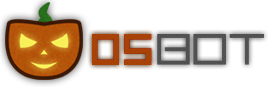





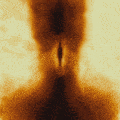













(1)-01.thumb.jpg.f0594fde4fb3688b4685976ae1748684.jpg)