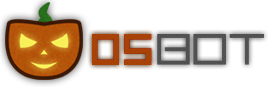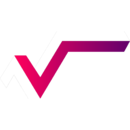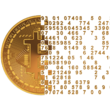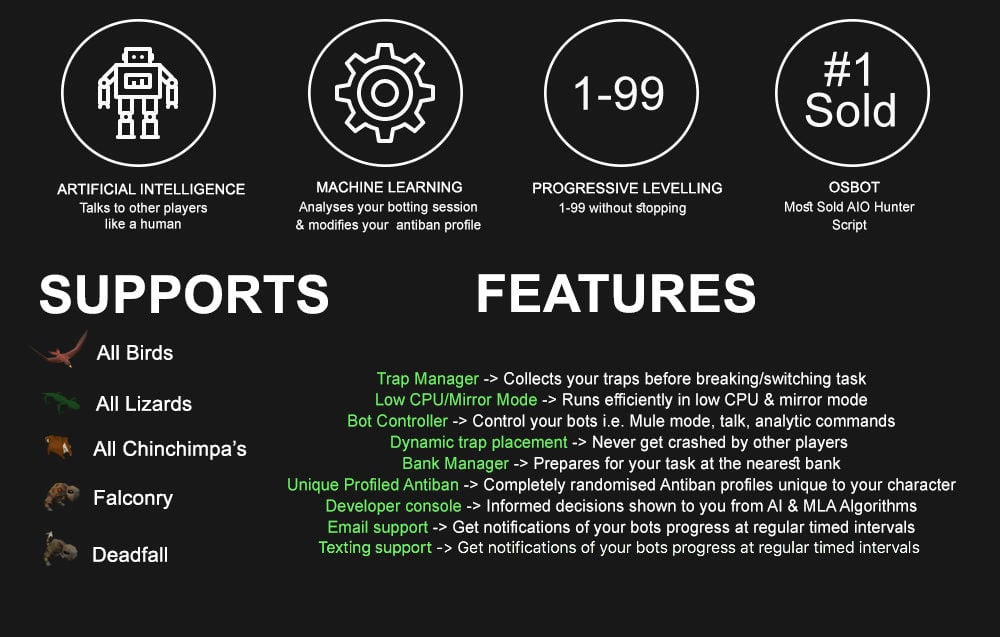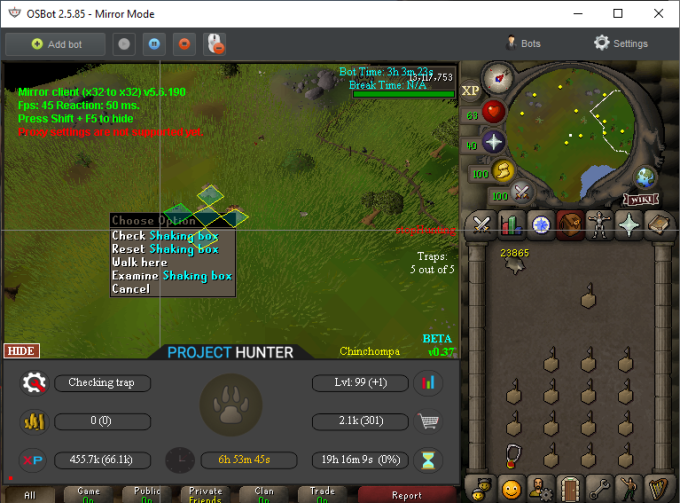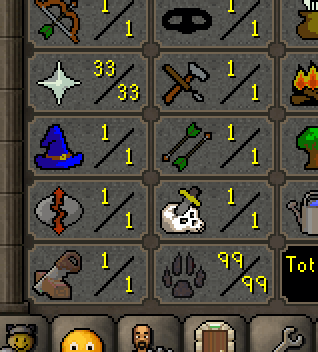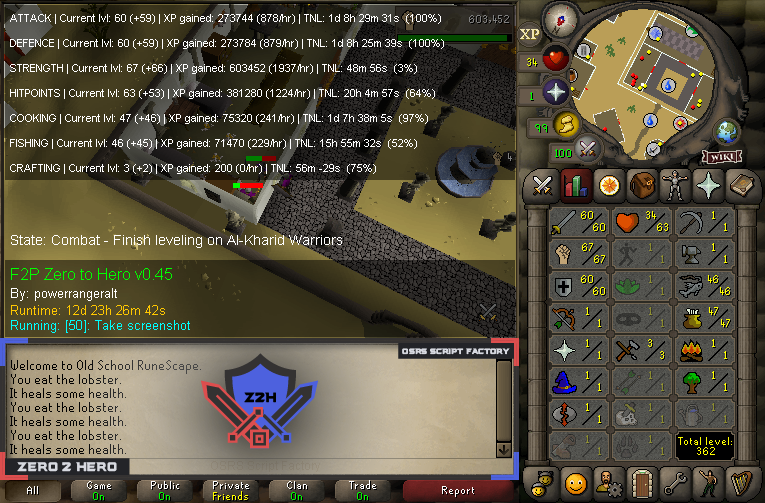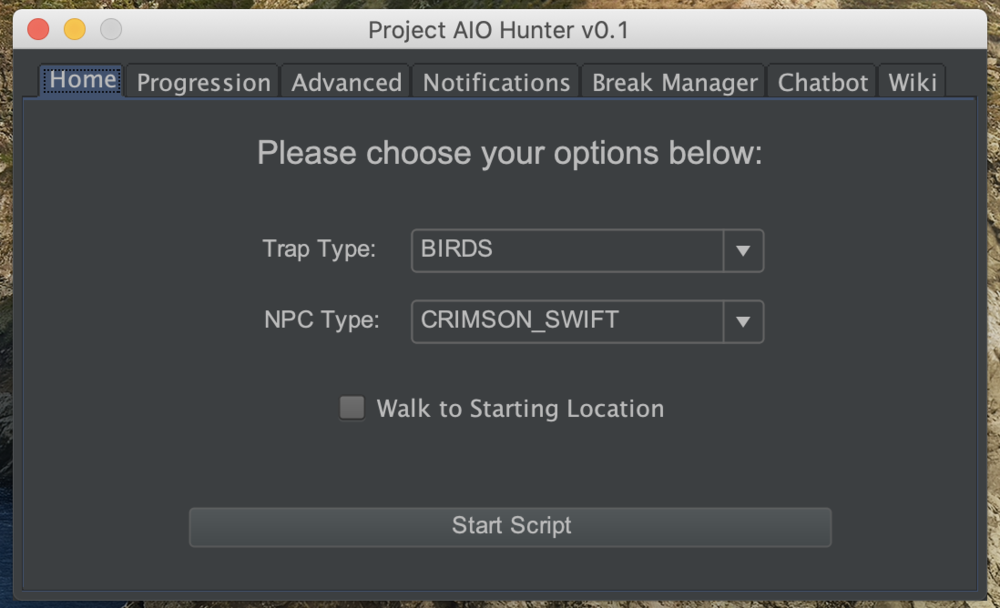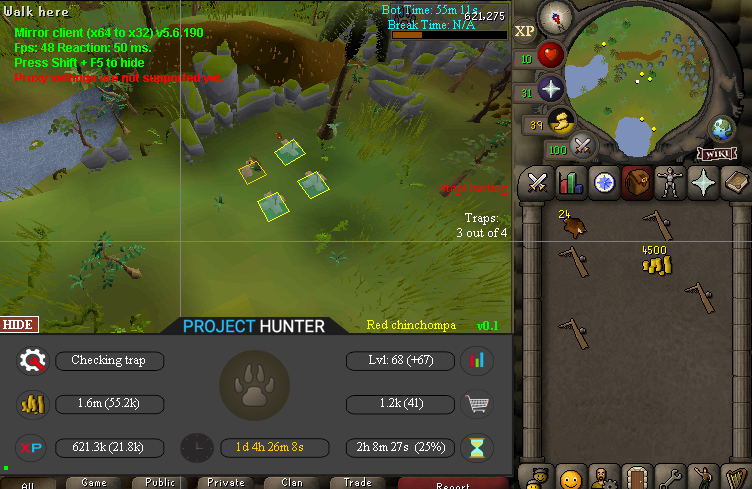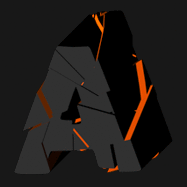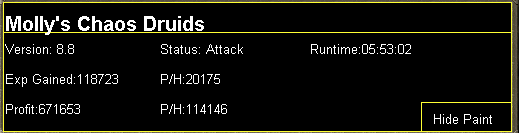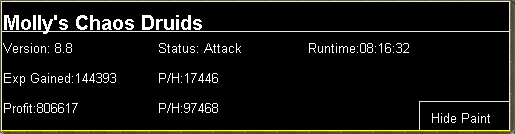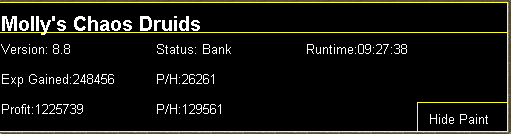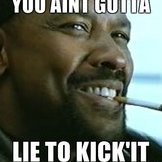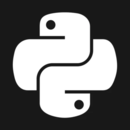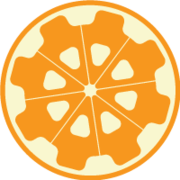Leaderboard
Popular Content
Showing content with the highest reputation on 12/11/17 in all areas
-
Like this post to win the 2 week membership card. Random winner in 24 hours. Benz out. Congratulations to @prompt Random outcome generator threw your name at me. Enjoy two weeks membership, will PM you the code after typing this! Everyone else, thanks for getting involved!17 points
-
Small but very useful snippet. This will prioritize items with the lowest dose. It returns null if not enough doses are in the bank. Code: Usage:5 points
-
@godlars @Fishing @Fidget @Team Cape @District8102 @Faust @Spidermonkey @IR0N @cadmanmonkey @Failure @CodeDdx @El Dingus @casualracism @MAMU 31CM @The Legman @0wne2dk1ll @1anter @erythaean2 @Real Madrid @Lukebo @10kidswithaids @humblevibe @GeneralMayor @Fearsy @FuryShark @PDJ @dewildevis1 @fonchox @Jadderz @Anura @Light @aftabdear @Goldas @tyoui @Dfewsloc @lol123jer @kazemaru @12thbuc @glurak @CreamCaramel @bootyslayer @bot985 @purplewatilla @boozer @Harky91 @DJ Khaled @atoo @jesenican @Zombo @HoneyDewBubbleT @Clouds1993 @emigdiodia @WhoKnew @iMute @Deceiver * Winner will be announced 2017-12-24 * How to win: 1. Like this thread 2. Make 1 or more posts (this thread) 3.3 points
-
3 points
-
2 points
-
How does this have anything to do with script price? You buy this script to get gold in game, not to sell it for money.2 points
-
PPOSB - AIO Hunter Brand new trapping system just released in 2024! *ChatGPT Supported via AltChat* https://www.pposb.org/ ***Black chinchompas and Black salamanders have been added back*** Supports the completion of Varrock Museum & Eagle's Peak OR CLICK HERE TO PAY WITH 07 GOLD! The script has been completely rewritten from the ground up! Enjoy the all new v2 of the script JOIN THE DISCORD CHAT FOR QUESTIONS/ SUPPORT/ CHATTING/ UPDATES! New GUI: Features: Click Here Current functioning hunter tasks: (green - complete || yellow - started || red - incomplete) Screenshots: Progressive Leveling: 1-19 --> Crimson swift 19-43 --> Tropical wagtail 43-63 --> Falconry 63+ --> Red chinchompas Updates How to setup Dynamic Signatures Report a bug CLI Support - The script now supports starting up with CLI. The commands are given below. Please put in ALL values (true or false) for CLI to work properly. Make sure they are lowercase values, and they are each separated with an underscore. The script ID for the hunter bot is 677. Parameters: EnableProgression_EnableVarrockMuseum_EnableEaglesPeak_EnableGrandExchange Example: -script 677:true_true_false_true ***Don't forget to check out some of my other scripts!*** OSRS Script Factory Click here to view thread LEAVE A LIKE A COMMENT FOR A TRIAL The script is not intended for Ironman accounts. It still works for Ironman accounts, but you must have all equipment, gear, and items.1 point
-
1 point
-
PPOSB - Jug of Wine FASTEST WAY TO 99 COOKING! http://i.imgur.com/es3f1UN.png (Now with a built in AIO Cooker) *No Trials Available for Script* NOW FOUND ON SDN: CLICK HERE OR CLICK HERE TO PAY WITH 07 GOLD! --------------------------------------------------------------- JOIN THE DISCORD CHAT FOR QUESTIONS/ SUPPORT/ CHATTING! --------------------------------------------------------------- http://puu.sh/jnNAd/e6148e7818.png http://i.imgur.com/EOHGOms.png http://i62.tinypic.com/24l5zbp.png http://i.imgur.com/mLu0XMw.png (Brand new account with 70 cooking in only a couple hours [uSING VERSION 1.4]) http://i.imgur.com/mdPdF9n.png (GAINED 11 LEVELS IN LESS THAN AN HOUR AND A HALF) ***New Project's Simple AIO Cooker is now part of the script (Works only in Al-Kharid atm)! http://i.imgur.com/U7phlqk.png Note: When you start the script, please be in front of a bank booth, or bank chest, with the items next to each other in your bank (The jugs of water and Grapes just to make the bot go faster). When your bot starts fermenting the wine, you will not receive any exp. The exp comes once the fermented wine turns into actual jugs of wine, so be patient after you finish making your first batch of fermented wine and put them in the bank, because it will take like 15 seconds before your exp comes so the paint on the script can update! Also, due to the newest update regarding the Make-All feature, please double check that the "All" option is selected PRIOR to starting the script! Thanks! FEATURES: - Works anywhere - Multiple checks so it never gets stuck - Extremely fast way to 99 cooking! - Don't loose too much money off this fast method! - AIO Cooker is built into the script Beta UPDATES: v0.3 (December 29, 2017) * Fixed a bug where a timer would sometimes get a value of 0 and cause the script to break *Added something to try to help reduce the amount of misclicks when trying to open the bank v0.0 (October 8, 2017) * Initial release of rewritten script * Happy Customers! Saul Goodman, on 03 May 2015 - 5:48 PM, said: http://i.imgur.com/Hn8ceAV.png http://i.imgur.com/qz5BlYX.png Thank you to itfchaos for letting me use your account!1 point
-
Before buying, please ensure you check-out with the correct script. Swapping scripts is not possible. View in store $4,99 for lifetime use - Link to Sand Crabs script thread (better exp/h!) - Requirements: Camelot tabs / runes in main tab of bank Designated food in main tab of bank ~ 20-30+ combat level Features: CLI Support! (new!) Supports Ranged & Melee Attractive & fully customisable GUI Attractive & Informative paint Supports any food Custom cursor On-screen paint path and position debugging Supports [Str/Super Str/Combat/Super combat/Ranged/Attack/Super attack] Potions Collects ammo if using ranged Stops when out of [ammo/food/potions] or if something goes wrong Supports tabs / runes for banking Option to hop if bot detects cannon Global cannon detection Option to hop if there are more than X players Refreshes rock crab area when required Avoids market guards / hobgoblins (optional) Automatically loots caskets / clues / uncut diamonds Enables auto retaliate if you forgot to turn it on No slack time between combat Flawless path walking Advanced AntiBan (now built into client) Special attack support Screenshot button in paint GUI auto-save feature Dynamic signatures ...and more! How to start from CLI: You need a save file! Make sure you have previously run the script and saved a configuration through the startup interface (gui). Run with false parameters eg "abc" just so the script knows you don't want the gui loaded up and want to work with the save file! Example: java -jar "osbot 2.4.67.jar" -login apaec:password -bot username@[member=RuneScape].com:password:1234 -debug 5005 -script 421:abc Example GUI: Gallery: FAQ: Check out your own progress: http://ramyun.co.uk/rockcrab/YOUR_NAME_HERE.png Credits: @Dex for the amazing animated logo @Bobrocket for php & mysql enlightenment @Botre for inspiration @Baller for older gfx designs @liverare for the automated authing system1 point
-
Molly's Chaos Druids This script fights chaos druids in Taverly dungeon, Edgeville dungeon and Ardougne. Profits can easily exceed 200k p/h and 60k combat exp/ph, this is a great method for training low level accounts and pures. Buy HERE Like this post and then post on this thread requesting a 24hr trial. When I have given you a trial I will like your post so you will receive a notification letting you know you got a trial. Requirements - 46 Thieving for Ardougne -82 Thieving and a Lockpick for Yanille - 5 Agility for Taverly(recommended) - No other requirements! Though I do recommend combat stats of 20+ as a minimum Features: - Supports eating any food - Hopping out of bot worlds - Recovers from deaths(respawn point must be lumbridge), includes re-equipping items on death - Potion support - Automatically detects and withdraws/uses Falador teleport tabs if using Taverly dungeon - Automatically detects and withdraws/equips/uses glories if using Edgeville dungeon - Supports looting bag Setup: Start the script, fill out the GUI, and be in the general area of where you want to run the script. CLI setup: Proggies: In the works: Known bugs: Bug report form, this is a MUST for problems to be resolved quickly: Description of bug(where, what, when, why): Log: Your settings: Mirror mode: Y/N1 point
-
What if booking flights was a cool, futuristic, and a fun interactive experience? I gave myself a 30 minute challenge to come up with a quick interface. Select a location from where to where you want to fly and confirm your booking. This idea would definitely be animated. If aviation companies would come up with some sort of interesting interactive experience, surely they would be able to boost their sales quite significantly and make more profits. I wouldn't particularly say this concept is anything final, but for 30 minutes I didn't think it was too bad. You can see some more of work here and my university blog: www.aashhab.design1 point
-
Sebastian's GUI Tutorial Intro Hi, and welcome to my guide on how to make a GUI. I want to make this thread because i couldn't find a tutorial on GUI's on the OSBot forums. Today we are going to make a GUI for a woodcutting script. Keep in mind that i only use woodcutting as an example. You can easily replace woodcutting with every other thing. In this tutorial we will use Java Swing. This tutorial is "noob" friendly but i assume that you know a little bit about Osbot scripting. If you don't, please follow Apae's tutorial on how to make your first script We are creating a GUI with comboBox and a start button. NOTE: English is not my first language so bear with me if i use any spelling mistakes in this tutorial. General information GUI stands for "Graphical User Interface". This is a box that will appear when you start your script. The user of your script can apply settings for your bot. What do we need? Basic Java knowledge Eclipse or IntelliJ Step 1: Creating the classes The first thing we need to do is creating the classes. I decided to make 2 classes: main gui First we create the gui class. public class gui { public void run() { // Enter new code } } Now we want to connect the gui class with the main class. We can do that by typing "main main" into the public void run(). Example: public class gui { public void run(main main) { // Enter new code } } To tell that the gui exists we need to write some code in the main class: private gui gui = new gui(); Now the gui class is connected with the main class. We will come back to this later on in this tutorial. To run the gui class on start we need to add "gui.run(this);" into our onStart() method in the main class. Example: public void onStart() { log("Starting script.."); gui.run(this); } Alright. We are done with creating the classes. Let's continue to the next step! Step 2: Creating the jFrame If you start your script now, nothing will appear. That's because we didn't make the GUI yet. We've only created the files to work with. So, the first thing we need to do is creating the jFrame. Switch back to your gui class and paste the following into the "Public void run(main main)": JFrame jFrame = new JFrame("OSBOT Tutorial GUI"); Cool! We've created our first jFrame! But.. We're not done yet. If you start your script now nothing will appear. That's because we haven't set the size and we didn't make it visible yet. That's what we're going to do now. So, under the "JFrame jFrame = new JFrame("OSBOT Tutorial GUI");" we need to paste the following: jFrame.setSize(300, 500); jFrame.setResizable(false); Alright, so now we've added the size and we've set the setResizable to false because we don't want users to resize the gui. The gui is still not visible yet but we're getting somewhere. Let's move on to the next step. Step 3: Creating a JPanel To make the gui a bit more beautiful we are going to add a panel. We will call this panel the "settings" panel. Inside this panel all our settings will be displayed. Paste the following code into the gui run void: JPanel settingsPanel = new JPanel(); TitledBorder leftBorder = BorderFactory.createTitledBorder("Settings"); leftBorder.setTitleJustification(TitledBorder.LEFT); settingsPanel.setBorder(leftBorder); settingsPanel.setLayout(null); settingsPanel.setBounds(5, 200, 280, 180); jFrame.add(settingsPanel); This will add a panel to our jFrame. This seems like a lot of code so let me break it down to you. JPanel settingsPanel = new JPanel(); This will create the settingsPanel. TitledBorder leftBorder = BorderFactory.createTitledBorder("Settings"); This creates a titled border with the word "Settings" in it. jFrame.add(settingsPanel); This will add the settingsPanel to our jFrame. Alright, your code should look like this: public class gui { public void run(main main) { JFrame jFrame = new JFrame("OSBOT GUI Tutorial"); jFrame.setSize(300, 500); jFrame.setResizable(false); JPanel settingsPanel = new JPanel(); TitledBorder leftBorder = BorderFactory.createTitledBorder("Settings"); leftBorder.setTitleJustification(TitledBorder.LEFT); settingsPanel.setBorder(leftBorder); settingsPanel.setLayout(null); settingsPanel.setBounds(5, 200, 280, 180); jFrame.add(settingsPanel); } } We also need to create a start panel. This is only to make the gui a bit more beautiful. JPanel startPanel = new JPanel(); startPanel.setLayout(null); startPanel.setBounds(5, 350, 70, 20); jFrame.add(startPanel); Now it's time to get to the next step; adding the comboBox. Step 3: Adding the label & combobox First, we need to create a label. A label can be made like this: JLabel treeSelection = new JLabel("Select a Tree:"); Second, we need to set some bounds and we need to add the Label to our settingsPanel. treeSelection.setBounds(10, 40, 95, 20); settingsPanel.add(treeSelection); Alright. We've added our first label into our settingsPanel! Now we need to create the comboBox: JComboBox<String> treeList = new JComboBox<String>(new String[] { "None", "Tree", "Oak", "Willow", "Yew", "Magic tree"}); Next, open your main class and create a public string called tree: public String tree = ""; Once you've done that you need to go back to your gui class. To check what tree you have selected we need to add an eventlistener: treeList.addActionListener(e -> main.tree = (String) treeList.getSelectedItem()); This will set the public String tree in your main class to the selected tree. For example: If i selected Oak, the script will make the public String tree like this: public String tree = "Oak"; So now the script knows what tree you'd like to chop :). Alright, next thing we need to do is setting the bounds and add it to our settingsPanel. treeList.setBounds(160, 40, 110, 20); settingsPanel.add(treeList); Ok. So far we've created a jFrame, added the settings & start panel, added a Label and added a working comboBox. Your gui class should look like this: public class gui { public void run(main main) { JFrame jFrame = new JFrame("OSBOT GUI Tutorial"); jFrame.setSize(300, 500); jFrame.setResizable(false); JPanel settingsPanel = new JPanel(); TitledBorder leftBorder = BorderFactory.createTitledBorder("Settings"); leftBorder.setTitleJustification(TitledBorder.LEFT); settingsPanel.setBorder(leftBorder); settingsPanel.setLayout(null); settingsPanel.setBounds(5, 200, 280, 180); jFrame.add(settingsPanel); JPanel startPanel = new JPanel(); startPanel.setLayout(null); startPanel.setBounds(5, 350, 70, 20); jFrame.add(startPanel); JLabel treeSelection = new JLabel("Select a Tree:"); treeSelection.setBounds(10, 40, 95, 20); settingsPanel.add(treeSelection); JComboBox<String> treeList = new JComboBox<String>(new String[] { "None", "Tree", "Oak", "Willow", "Yew", "Magic tree"}); treeList.addActionListener(e -> main.tree = (String) treeList.getSelectedItem()); treeList.setBounds(160, 40, 110, 20); settingsPanel.add(treeList); } } Step 4: Adding the start button We're almost done! The only thing we still need to do is: Adding the start button Making the start button work with an actionlistener First, in our main class we need to add a lock. This will prevent the script from starting when the gui is still open. Go to your main class and insert the following code: Object lock = new Object(); Because we call the gui class on start, this will lock the script from running. Next we need to create a button: JButton startButton = new JButton("Start"); Second, create an actionlistener so when the button is pressed, the script will start. startButton.addActionListener(e -> { synchronized (main.lock) { main.lock.notify(); } jFrame.setVisible(false); }); This will unlock the script and the jFrame will dissapear. In other words: your script will start. Third, we need to add some bounds and make the button visible: startButton.setBounds(5, 390, 70, 20); startPanel.add(startButton); And last but not least, set the jFrame to visible otherwise you won't see anything when you start your script. jFrame.setVisible(true); Alright! We are done! Go export your script and check it out. The gui should look like this: Whole GUI Class: public class gui { public void run(main main) { JFrame jFrame = new JFrame("OSBOT GUI Tutorial"); jFrame.setSize(300, 500); jFrame.setResizable(false); JPanel settingsPanel = new JPanel(); TitledBorder leftBorder = BorderFactory.createTitledBorder("Settings"); leftBorder.setTitleJustification(TitledBorder.LEFT); settingsPanel.setBorder(leftBorder); settingsPanel.setLayout(null); settingsPanel.setBounds(5, 200, 280, 180); jFrame.add(settingsPanel); JPanel startPanel = new JPanel(); startPanel.setLayout(null); startPanel.setBounds(5, 350, 70, 20); jFrame.add(startPanel); JLabel treeSelection = new JLabel("Select a Tree:"); treeSelection.setBounds(10, 40, 95, 20); settingsPanel.add(treeSelection); JComboBox<String> treeList = new JComboBox<String>(new String[] { "None", "Tree", "Oak", "Willow", "Yew", "Magic tree"}); treeList.addActionListener(e -> main.tree = (String) treeList.getSelectedItem()); treeList.setBounds(160, 40, 110, 20); settingsPanel.add(treeList); JButton startButton = new JButton("Start"); startButton.addActionListener(e -> { synchronized (main.lock) { main.lock.notify(); } jFrame.setVisible(false); }); startButton.setBounds(5, 390, 70, 20); startPanel.add(startButton); jFrame.setVisible(true); } } The end of this tutorial I hope you liked my tutorial on how to make a simple GUI for your script. Go play around with it and become better with Java Swing. If you have any questions please ask.1 point
-
Gifting PUBG on steam ($30 USD), for 25M RSGP. You go first or i can supply a trusted middleman. PM me or add me on skype: Bazzamuzza Discord: Bazzaman#67391 point
-
1 point
-
Hey guys, im new at this forum,so i dont have a lot of feedback there, sorry for that, but i need mm1(monkey madnes 1) i will pay some additional money, because of low feeed back1 point
-
1 point
-
1 point
-
1 point
-
1 point
-
Why would you use this script on anything but a throwaway account?1 point
-
shouldn't buy a vps from a gold farmer because they own the actual server technically and could access it.1 point
-
1 point
-
1 point
-
The scripting help section is for help with writing scripts, please move this thread Edit: thread has been moved.1 point
-
1 point
-
Thanks actually forgot about adding it back in when re-writing it, thanks for reminding me1 point
-
1 point
-
1 point
-
80/80 is fine and you can use any gear not just void im using ahrims and god d'hide right now.1 point
-
1 point
-
1 point
-
1 point
-
1 point
-
1 point
-
1 point
-
this guy right here is the one to use man @zuzel111 is the best and the one to use1 point
-
I used a script from a different client.1 point
-
1 point
-
1 point
-
yupp, if you don't have rapid heal available or not selected it will just bite cake I might add the option, not going to make it a blanket change as the only reason its pretty instant is because thats what people have asked for in the past so i removed the delay Could u let us know what settings you have selected? maybe send me the profile folder so i can load it into the script?1 point
-
No updates yet. @PipeUpBoy you have 12 hours to give us a respone with an update or you will be banned.1 point
-
1 point
-
I'm trying to take out my competition and raise the prices of gold bro!!!! I run it on every f2p world at the tut island spawn in lumbridge so all those bots get reported!1 point
-
Thank you for this Need to work on my java conventions and this gave me a quick and easy way to learn them. Can't be getting roasted when I name variables EAT instead of eat lololol1 point