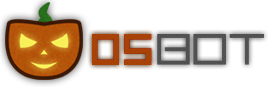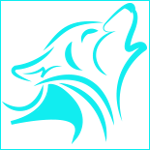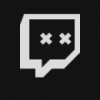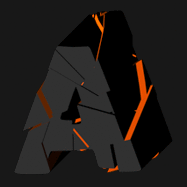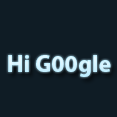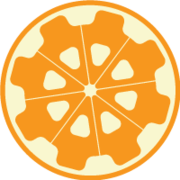Leaderboard
Popular Content
Showing content with the highest reputation on 07/30/16 in all areas
-
Forum Tagging, Same as facebook kinda, just type @Saiyan and i he would see i tagged him for example @@Saiyan and then @Saiyan would get a notification, so he knows hes been tagged and needed/bein spoken about. seems easyer imo then quoting.. Anyone with me on this or nah6 points
-
5 points
-
4 points
-
NEW! Added Gemstone Crab! 81 Hours at Cows Brutal Black Dragon support Sulphur Nagua support Blue Dragon 99 ranged 99 Ranged at Gemstone Crab 81 Range F2p Safespotting Hill Giants Hotkey List // F1 = set cannon tile // F2 = hide paint // F3 = Set afk tile // F4 = reset afk tile // F6 = Set safespot tile // F7 = activate tile selector // F8 = Reset tile selector // F9 and F10 used by the client, EDIT: will re-assign as they are no longer used by client // F11 = Set breaks tile // F12 = Reset breaks tile User Interface Banking Tab Demo (handles everything with banking) You can copy inventory (to avoid adding individual items...), you can insert item names which have Auto-Fill (for you lazy folk!) and you can choose whether to block an item and avoid depositing it in bank, ideal for runes and ammo. Looting Tab Demo (From looting to alchemy, noted/stackable items too) You can choose whether to alch an item after looting it simply by enabling a checkbox, with a visual representation. All items are saved upon exiting the bot, for your convenience! Tasking Demo (Not to be confused with sequence mode, this is an individual task for leveling) You can set stop conditions, for example to stop the bot after looting a visage, you can have a leveling streak by changing attack styles and training all combat stats, you can have windows alert bubbles when an event occurs and an expansive layout for misc. options! Prayer Flick Demo (Just example, I made it faster after recording this GIF) There are two settings: Safe mode and efficient mode, this is safe mode: Fight Bounds Demo Allows you to setup the fight bounds easily! Simplified NPC chooser Either choose nearby (local) NPCs or enter an NPC name to find the nearest fight location! Simple interface, just click! Level Task Switch Demo (Switching to attack combat style after getting 5 defence) You can choose how often to keep levels together! e.g. switch styles every 3 levels Cannon Demo (Cannon is still experimental, beta mode!) Choose to kill npcs with a cannon, recharges at a random revolution after around 20-24 hits to make sure the cannon never goes empty too! Results Caged Ogres: How does this bot know where to find NPCs? This bot will find far-away npcs by simply typing the NPC name. All NPCs in the game, including their spawn points have been documented, the bot knows where they are. You can type 'Hill giant' while your account is in Lumbridge, and the bot will find it's way to the edgeville dungeon Hill giants area! Here is a visual representation of the spawn system in action (this is just a visual tool, map mode is not added due to it requiring too much CPU) Fight Area Example (How the bot searches for the npc 'Wolf') Walking System The script has 2 main walking options which have distinctive effects on the script. The walking system is basically a map with points and connections linking each point. It tells the script where to go, and decides the routes to take when walking to fightzones. Walking system 1 This uses a custom walking API written by myself and is constantly being updated as new fightzones are added. Pros: - Updates are instant, no waiting times - More fightzones are supported Cons: - Sometimes if an object is altered, the changes are not instant - Restarting the script too many times requires loading this webwalker each time which adds unnecessary memory (there is no way to make it only load at client startup since I don't control the client) Walking system 2 This is the default OSBot webwalking API - it is relatively new and very stable since the developers have built it, but is currently lacking certain fightzones (e.g. stronghold) and other high level requirement zones. It is perfect for normal walking (no object interactions or stairs, entrances etc) and never fails. Pros: - Stable, works perfect for normal walking - All scripters are giving code to improve the client webwalker - More efficient when restarting the script since it is loaded upon client start Cons: - No stronghold support yet - Some new/rare fightzones not supported yet - If there is a game-breaking update or an unsupported fightzone, it may take some time to add/repair (less than 24 hours usually) So which system should I choose? Whichever one suits your chosen fightzone best! There really shouldn't be any problems - the sole purpose of these options are for backup and emergency purposes, if the script ever messes up there is always the next option to select. Note: If the script ever fails, there will be immediate updates to fix the walking systems! Script Queue/Bot Manager: Script ID is 758, and the parameters will be the profile name that you saved in the fighter setup! Bug Report templates: New feature request - What is the new feature - Basic description of what the script should do - Basic actions for the script: 'Use item on item' etc. For when the script gets stuck on a tile (or continuous loop): - Which exact tile does the script get stuck on? (exact tile, not 'near the draynor village') - Plugin or normal script? - Did you try all 3 walking options? Script has a logic bug (e.g. dies while safespotting) or (cannon mode doesn't pickup arrows) - What is the bug - How did you make the bug happen - (optional) recommendation for the bug, e.g. 'make the script walk back' or something - Tried client restart? - Normal script or a plugin? - Which exact setup options are enabled? Afk mode, cannon mode, etc etc.3 points
-
3 points
-
http://osbot.org/forum/index.php?app=core&module=usercp&tab=core&area=notifications Make sure you select the first one, not the second so you don't get emails each time. The first one will give you a notification Thanks @deceiver for the hook3 points
-
3 points
-
Lemme use it to make the script and I'll give you a free auth to the zulrah script when its done ;)3 points
-
I don't think there is a plugin, we aren't on IPB 4, and the one for 3 was removed. Also if someone wants to write it, I would implement it if clean and error free.3 points
-
Asking for this much work, I would warn EVERYONE to not do all this without payment, do it increments.3 points
-
3 points
-
Want to buy with OSGP? Contact me on Discord! Detailed feature list: - Task/progressive based setup - Gem cutting - Amethyst cutting - Glassblowing - Molten glass smelter - Armour crafting - Jewelry crafting/smelting - Jewelry stringing - Battlestaff combinging - Flax picking + spinning - Drift net weaving - Hide tanning - Shield crafting - Birdhouse crafting - Clockwork crafting - CLI support for goldfarmers Custom Breakmanager: - Setup Bot and break times - Randomize your break times - Stop script on certain conditions (Stop on first break, Stop after X amount of minutes, Stop when skill level is reached) - Worldhopping - Crucial part to botting in 2024! Script queueing: - Support queueing multiple script in a row - All Khal scripts support flawless transitions in between scripts - Start creating your acc in a few clicks from scratch to multiple 99's - Flawless CLI support - Learn more here: How to use CLI parameters: - Example Usage: -script 666:ScriptFile.BreakFile.DiscordFile SAVEFILE = Saved Filename BREAKFILE = Breakmanager Filename - SAVEFILE: Save file can be created in the GUI. Navigate to the tab you want to run and press "Save As CLI file". Please choose your filename wisely (No special characters) - BREAKFILE (Optional): Breakfile can also be create in the GUI, set the breaksettings you wish to use and press "Save new CLI BreakFile". Please choose your filename wisely (No special characters) - Final form (Note that with some bot manager you do not need to specify -script 666): -script 666:TaskList1.4515breaks (With breaks) -script 666:TaskList1.4515breaks.discord1 (With breaks & discord) -script 666:TaskList1..discord1 (NO breaks & discord)2 points
-
2 points
-
2 points
-
2 points
-
2 points
-
2 points
-
I was like oh okay that's nice u found an echo of u as a kid and then i saw the thing that cant be unseen2 points
-
2 points
-
2 points
-
From what I've seen this isn't a feature IPB has and there is no mod on the marketplace on IPB. You can always use the pm button, chat box, skype?2 points
-
Just a small update to web walking, tried smoothing it out a bit. You should be noticing slightly higher use of the minimap versus main screen tiles. Additionally if your player is walking towards the final destination, you shouldn't notice any additional events. So for instance if you are walking towards a bank area, your bot should no longer click tiles inside of it (it should be clicking the minimap inside of it prior). Additionally you can see the mouse crosshair with "mouse trail" active instead of "mouse hover" debug (which displays xy coords). The debug had a slight visual update to make it stand out. Happy mid-week botting2 points
-
2 points
-
2 points
-
If i kill myself on my birthday, will people still say happy birthday? Happy now that i am gone2 points
-
learn some basic java before attempting to write a script, we aren't here to write the full thing for you. you can't just copy and paste a tutorial skeleton and change a few things and expect it to work.2 points
-
Brought to you by the #1 most sold script series on the market. Come and see why everyone's choosing Czar Scripts! This is the most advanced Agility bot you will find anywhere. BUY NOW $9.99 NEW! Added Both Wyrm Courses! SCRIPT INSTRUCTIONS Optimal Setup for the bot: Please set the mouse zoom to far away (to the left, like below) so that more obstacles can be seen in the view, and so the script can be more stable and reliable Also, make sure to have roofs toggled off (either go to settings tab or type ::toggleroof) for optimal results1 point
-
Want to buy with OSGP? Contact me on Discord! Detailed feature list: - Chop & Bank (Presets) Preset locations for quick a start without too much settings to choice from (Barbarian assault, Castle wars, Catherby, Draynor, Edgeville, Falador-East, Gnome stronghold, Grand exchange, Hardwood grove, Mage training arena, Neitiznot, Port sarim, Rimmington, Seers, Varrock-East/West, Woodcutting guild, ...) - Chop & bank (Custom) Chop on any location of your choice Set a chop position and a chop radius Select the tree type you want to chop Banks at the closest bank possible - Chop & Drop Chop on any location of your choice Set a chop position and a chop radius Select the tree type you want to chop Drops all logs (unless fletching is used) Option to fletch your logs into arrow shafts OR bets item possible based on your level and Logs UIM mode (Only drops logs, carefull with bird nests etc.) - Redwood Option to drop logs instead of banking - Forestry support (Struggling sapling, Tree roots, Fox, Pheasant, Ritual circles, Leprechaun, Entlings, Beehive) - Log basket support - Bird nest pickup support - Axe special attack (Crystal, Dragon, Infernal, ...) - Progressive axe upgrading - Humanlike idles - Menu invokes - CLI support for goldfarmers Custom Breakmanager: - Setup Bot and break times - Randomize your break times - Stop script on certain conditions (Stop on first break, Stop after X amount of minutes, Stop when skill level is reached) - Worldhopping - Crucial part to botting in 2023! Script queueing: - Support queueing multiple script in a row - All Khal scripts support flawless transitions in between scripts - Start creating your acc in a few clicks from scratch to multiple 99's - Flawless CLI support - Learn more here: How to use CLI parameters: - Example Usage: -script 569:ScriptFile.BreakFile.DiscordFile SAVEFILE = Saved Filename BREAKFILE = Breakmanager Filename - SAVEFILE: Save file can be created in the GUI. Navigate to the tab you want to run and press "Save As CLI file". Please choose your filename wisely (No special characters) - BREAKFILE (Optional): Breakfile can also be create in the GUI, set the breaksettings you wish to use and press "Save new CLI BreakFile". Please choose your filename wisely (No special characters) - Final form (Note that with some bot managers you do not need to specify -script 569): -script 569:TaskList1.4515breaks (With breaks) -script 569:TaskList1.4515breaks.discord1 (With breaks & discord) -script 569:TaskList1..discord1 (NO breaks & discord) Proggies:1 point
-
Before buying, please ensure you check-out with the correct script. Swapping scripts is not possible. View in store $4.99 for lifetime access Features: All spawns - Supports every multi-crab spawn point both along the south coast of Zeah and Crab Claw Isle All combat styles - Supports Ranged, Magic and Melee combat training. The script will not bank runes of any type Saving GUI - Intuitive, re-sizeable and fully tool tipped GUI (Graphical User Interface) allowing you to tailor the script session to your needs, with configuration saving / loading Human replication - Designed with human simulation in mind - multiple options to replicate human behaviour available in the GUI Setup customiser - Inventory customiser allows you to visually see your trip setup CLI support - The script can be started from the command line All potions - Supports all relevant potion types (including divine potions!), multiple potion types simultaneously and varying potion ratios Healing in a range - Dual slider allows you to specify a range within which to consume food. Exact eat percentages are calculated using a Gaussian distributed generator at run time Healing to full at the bank - When banking, the script will eat up to full hit points to extend trip times Safe breaking - Working alongside the OSBot break manager, the script will walk to safe place approximately two minutes before a break starts to ensure a successful log out Anti-crash - Smart crash detection supports multiple anti-crash modes (chosen in the GUI): Hop worlds if crashed - the script will walk to a safe place and hop worlds until it finds a free one, at which point it will resume training Force attack if crashed - the script will fight back and manually fight pre-spawned sand crabs until the crasher leaves Stop if crashed - the script will walk to a safe place and stop Ammo and Clue looting - Clue scroll and Ammo looting system based on a Gaussian-randomised timing scheme All ammo - Supports all OSRS ammo types and qualities Spec activation - Special attack support for the current weapon to maximise your exp per hour Auto-retaliate toggling - The script will toggle auto-retaliate on if you forget Move mouse outside screen - Option to move the mouse outside the screen while idle, simulating an AFK player switching tabs Refresh delay - Option to add a Gaussian-randomised delay before refreshing the chosen session location, simulating an AFK player's reaction delay Visual Paint and Logger - Optional movable self-generating Paint and Timeout Scrolling Logger show all the information you would need to know about the script and your progress Progress bars - Automatically generated exp progress bars track the combat skills that you are using Web walking - Utilises the OSBot Web alongside a custom local path network to navigate the area. This means the script can be started from anywhere! Safe banking - Custom banking system ensures the script will safely stop if you run out of any configured items Safe stopping - Safely and automatically stops when out of supplies, ammo or runes Dropping - Drops useless/accidentally looted items to prevent inventory and bank clutter All food - Supports pretty much every OSRS food known to man. Seriously - there's too many to list! ... and many more - if you haven't already, trial it! Things to consider before trying/buying: Mirror mode - currently there appear to be some inconsistencies with behaviour between Mirror mode and Stealth Injection meaning the script can behave or stop unexpectedly while running on Mirror. I would urge users to use the script with Stealth Injection to ensure a flawless experience! Since Stealth Injection is widely considered equally 'safe' to mirror mode and comes with a host of other benefits such as lower resource usage, this hopefully shouldn't be a problem. Using breaks - the script supports breaks and will walk to a safe place ready to log out approximately two minutes before a configured break starts. However, upon logging back in, your spot may no longer be open. If you configure the crash mode to be either 'Hop if crashed' (default) or 'Stop if crashed', this will not prove to be a problem. However if using 'Force attack if crashed', the script will attempt to take back the spot by crashing the occupying player and manually attacking spawned sand crabs. Be aware that players have a tendency to report anti-social behaviour such as this! Avoiding bans - while I have done my utmost to make the script move and behave naturally, bans do occasionally happen, albeit rarely. To minimise your chances of receiving a ban, I would strongly suggest reviewing this thread written by the lead content developer of OSBot. If you take on board the advice given in that thread and run sensible botting periods with generous breaks, you should be fine. That being said, please keep in mind that botting is against the Oldschool Runescape game rules, thus your account will never be completely safe and you use this software at your own risk. Setting the script up - I have done my best to make the GUI (Graphical User Interface) as intuitive as possible by making all options as self explanatory as I could, however if you are not sure as to what a particular setting does, you can hover over it for more information. If that doesn't help, just ask on this thread! Web-walking - alongside a network of paths, the script moves around with the OSBot web-walking system, using it when in unknown territory. While it has proven very reliable, there are naturally some areas for which the web-walker may struggle. As a result, prior to starting the script, I would highly recommend manually navigating your player close to the sand crabs bank, however in practice, anywhere on Zeah should be fine. Script trials: I believe that trying a script before buying is paramount. After trying the script, hopefully you will be convinced to get a copy for yourself, but if not you will have gained some precious combat experience! If you're interested in a trial, please follow the instructions on my trials thread which can be found here. Gallery: Start up GUI (Graphical User Interface): Paint (optional, movable and self-generating): User screenshots: Recent Testimonials: Starting from CLI: This script can be started from the command line interface. There is a single parameter, which can take two (and only two) values: 'gui' or 'nogui'. 'gui' will start the script and show the gui, 'nogui' will skip the GUI setup and start the script using your save file as the configuration. To start from CLI with 'nogui', the script requires a valid GUI save file to be present - if you haven't already, start the script manually and configure the GUI to suit your needs. Then hit 'Save configuration' and in future starting from CLI will use these configured settings. The script ID is 886. Example CLI startup: java -jar "osbot 2.4.137.jar" -login apaec:password -bot apaec@example.com:password:1234 -debug 5005 -script 886:nogui1 point
-
· What is mirror mode? For this, I am going to quote Maxi, because he actually explains it pretty good: I see many people questioning, is it really less detectable? For what we know: We do not know how Jagex detects bots. Is it either by sending out packages to the client, or doing something else, we don’t know for sure, and we will never know for sure, we can only speculate. From my understanding, and I might be completely wrong, but that is from my perspective: Basically mirror mode overlays your other client. The actions performed on the OSBot client, are redirected back to the RuneScape client itself, and only the actions there will be monitored. F.A.Q (To give quicker answers instead of a read) about ‘What is mirror mode’? - Are there less bans with mirror mode? There is no definite answer to that. Yet, people seem to get banned less quicker. - Is it true that it takes up a lot of CPU and memory? Yes, that is true. See it from this point: You are opening two clients, for one account. So, you open up a official RuneScape client, and the OSBot client, and it has to load the client twice, and run the client twice. - I have another question… Don’t hesitate to ask them, I will also edit them in this topic. · How do I setup mirror mode? I am not going to say that it is simple, but it is not that hard, I am going to show you on how to, and also show you it with screenshots. First, load up your official browser, like Firefox in our example: Now that we’ve loaded up our browser, it is time to setup our OSBot client, with mirror mode ofcourse. See the picture below for the mirror mode launch. That is all there is to start your own mirror mode session. Nothing more, nothing less. F.A.Q (To give quicker answers instead of a read) about ‘How do I setup mirror mode?’ - I heard that proxy’s are not available to mirror mode, though, I want to use bots only with proxy’s, is this possible? Yes, it is possible. Though, not through the client, this will result in some management, which I will explain later in this guide. - Are there ways to reduce the CPU usage? Yes, there are ways, which again, I will explain later in the guide. - I have another question… Don’t hesitate to ask them, I will also edit them in this topic. - Can I use literally every client to use mirror mode? No, you can't. It is not possible as of yet to use OSBuddy, but you can use everything else. Example: Firefox, Safari, Maxthon, etc. · Mirror mode – Proxy Support? - Lately I’ve noticed a lot of people asking how to use proxy support on mirror mode, some people say it is not supported, some say they are supported. They are both right in their conclusion: It is not directly supported, yet there are other ways to proxy your session, which I am going to explain to you right now. - First install Proxifier from https://www.proxifier.com/ - After you've installed Proxifier, go to "Profile > Proxy Servers" - Click on 'Add' - And insert all of your IP's. BUT don’t set one as a default. Click on "Advanced" when you are done inserting the information of the IP to give your link a custom label, but you can also use your IP as a lable. - After you are done with that, go to "Profile > Proxification Rules" and set it up like I have in my screenshot: You can do this pretty much with all worlds you want to enter, aslong as you have the IP entered, along with the other information (URL, etc.) F.A.Q (To give quicker answers instead of a read) about ‘Mirror Mode – Proxy Support?’ - Is there also a known way to only Proxify with one single click instead of constantly adding those rules? Yes, there is a known way with Proxifier. You can also right click on the application to open the application under that proxy. Though, I must admit, I prefer this way. Simply because you’ll never have to re-add those rules, and you can just lean back, without having the stress of constantly remembering which Proxy rule belongs to the other rule. When doing it the easy way, you must bear in mind that you have to open different applications, for different accounts if you plan to use more IP’s. - Are there other program’s out that are easier? Probably yes, but I haven’t looked into them, nor will I. Simply because Proxifier covers it pretty much all. I won’t bother with another program if this one works just fine. - I have another question… Don’t hesitate to ask them, I will also edit them in this topic. · Tips and Tricks with Mirror Mode – FPS / Reaction speed A default option within Mirror Mode is the Shift + F2 / F4 option, right? Well, it does actually bring down your CPU usage, and I will show you the results. Though, the machine I am showing is having some other difficulties other then mirror mode, it should easily run 8 of them, which I’ve tested before. Before: After: As you can see, it has changed quite drastically. I use these FPS, and reaction speed: FPS: 20 Reaction speed: 500ms You could go one step further if you wanted to: This was with: FPS: 10 Reaction speed: 50ms Bear in mind, the performance will change when you go down in FPS and reaction speed. There might be some misclicks by the script, but I am not certain about this. CPU management: Well, we all know mirror mode is quite heavy with its CPU usage, right? It’s time to do some CPU management! This trick can be done with stealth too, so even for the stealth users around this might actually get quite interesting. At first I will explain to you a little bit of my strategy: I assign my bots, to my cores. Especially in mirror mode, because it uses a lot, and it can manage two bots at one CPU core, without letting your computer freeze. This way I can run 8 mirror client accounts on one VPS, amazing, right?! Now, I will show you some screenshots on how to accomplish this: Your first step, open up your default Windows task manager. To open this, right click on your Windows bar, and click ‘Start Task Manager’. The good old ‘Ctrl-AlLT-DEL’ still works for this too. Now that we know how to start the Task Manager, it is time to look some further on how to get to the assigning of the applications, I will show them in multiple screenshots below, on how to reach that step: First right click on the proces. After that, click on ‘Set Affinity’ Now that you’ve clicked on the ‘Set Affinity’, you will see this window: Simply click on <All Processors> and assign them to your core (NOTE: WHEN YOU DON'T ASSIGN THEM TO A CORE, THE APPLICATION WILL DIE!). After you are done with that, the application will work just fine. It might get laggy, but it will work fine. A screenshot from my own experience: Before the assigning of cores: Again, this is with two clients, and 20 FPS, and 500ms reaction speed. Now I will show you the screenshot with the assigning: That’s a profit of 23% on your CPU! And it all is still working just fine. You can down-tweak again with the FPS and reaction speed, but in this case I think it won’t matter that much, because if you have 4 cores, the assigning uses the following formule: Cores / 100 = The amount you have assigned to one single core. Example: 4 / 100 = 25%. So one core in a quad core can use up a maximum of 25%. When using a dual core: 2 / 100 = 50% = Though, this may sound very nice, it is not so nice. Because the proces will also take more CPU when using a dual core. CPU management – Setting up Priority level’s Now that you know how to open your Task Manager, and know how to right click a proces, instead of click on ‘Set Affinity’ click on ‘Set Priority’, like I’ve shown in the screenshot below: Now you will see the following priority levels: Realtime > This is the highest level of priority you can have in Windows, this will probably use a lot of CPU when using other applications, but I am not sure seeing as I never needed this option. High > Just a level under realtime. This option might actually be interesting if you don’t want to experience lag in your client. Yet again, I’ve never used this option. Above normal > Slightly above the normal scale, as it already states. Normal > This is default in Windows Below normal > From here on it might actually get interesting. If you choose resources over lag, I would try out this option, seeing as it will use less, the system is not prioritizing this proces. Low > The lowest option there is in Windows, you clearly choose lag over resources if you choose this option. This might actually be interesting for some when goldfarming. The screenshot of before with 2 clients (50% CPU): After with the low priority: It’s a profit of 9%, yet I don’t believe it holds that much value. For some it might work, in my case it does not change that much, so I don’t bother with this option. Using batch files for Mirror Mode - Batch #1 is a example of setting up your browsers for Mirror Mode. @echo OFF; start "FireFox" "C:\Program Files (x86)\Mozilla Firefox\firefox.exe" http://oldschool.runescape.com/game?world=394 http://oldschool.runescape.com/game?world=393 http://oldschool.runescape.com/game?world=385 http://oldschool.runescape.com/game?world=384 http://oldschool.runescape.com/game?world=383 http://oldschool.runescape.com/game?world=382 http://oldschool.runescape.com/game?world=381 http://oldschool.runescape.com/game?world=335 PAUSE; I will explain to you what this actually does: Start – Pretty simple: We want to start something, so we are giving the command to start. “Firefox” – Is the title of the commandprompt. “C:\Program Files (x86)\Mozilla Firefox\firefox.exe” – Is basically the path to the browser, you may actually use your own browser, like safari, but don’t forget to change the paths. Everything that comes after this, are all the urlss I always load when starting up mirror mode. When you are done understanding, copy paste the code into a notepad, and click ‘File > Save as… > Save as ‘All files’ and choose a appropriate name. Example: Browser.bat You must really save it as .BAT else it won’t be executed. Also, don’t close the command prompt, else you risk to close all of your urls. Now that we know how to do this with browsers, and urls, lets continue with the mirror mode clients. Using batch files to automatically open Mirror Mode clients: @echo OFF; cd "C:\Users\Administrator\Desktop" java -jar "osbot 2.4.71.jar" java -jar "osbot 2.4.71.jar" java -jar "osbot 2.4.71.jar" java -jar "osbot 2.4.71.jar" java -jar "osbot 2.4.71.jar" java -jar "osbot 2.4.71.jar" java -jar "osbot 2.4.71.jar" java -jar "osbot 2.4.71.jar" PAUSE; I’ll explain to you what everything does: cd "C:\Users\Administrator\Desktop" – cd stands for ‘Change Directory’ the default directory which you start in, is C:\Users\Mark, where Mark is my own name. java -jar "osbot 2.4.71.jar" – java is the application that is required to run our desired application: OSBot. –jar is to open the .jar files, and the “osbot 2.4.71.jar” is the file we want to open. Since we used ‘cd’, we don’t have to do that each time we are opening up our batch file. When you are done understanding, copy paste the code into a notepad, and click ‘File > Save as… > Save as ‘All files’ and choose a appropriate name. Example: Mirror.bat You must really save it as .BAT else it won’t be executed. Also, don’t close the command prompt, else you risk to close all of your urls. When you are done creating your desired batch files, you can simply click on the batch file to open it all up! Just sit back, and relax. These clients load pretty slow with this method, but you’ll have an easier time managing those clients. F.A.Q (To give quicker answers instead of a read) about ‘Tips and Tricks with Mirror Mode?’ Does the core assigning work for every system?Mostly. If you use a dual core, without hyperthreading (Hyperthreading is basically a few virtual cores) then it might actually be hard, but atleast try it, maybe it works! With the core assigning, how many can I assign to one core?That is indeed a pretty interesting question. This differs a lot with method you use. When using mirror, I would choose to only use 2/3 per core, when using stealth, you can probably assign more bots to one core. Let’s say, I use two bots, and they use up 25% in one core, does that mean I can actually run 8?Yes! Your system will probably not even hit the 100% CPU usage when using this. Atleast, my VPS doesn’t. When setting priority level’s, what am I basically doing?Short answer: You are telling your system to focus less on that proces, and focus on the other processes. Long answer: When dividing the ‘attention’ of your system onto other applications, it might actually free up some focus, and might let you more applications. I am not even remotely sure if it does in the long run, but it is worth a try. Can I actually goldfarm with these ways?Depends what you mean with goldfarming, and what kind of system you got. When your definition is: 5+ accounts, then yes, you can goldfarm with this way on some machines. - I have another question… Don’t hesitate to ask them, I will also edit them in this topic. - A word after... - I hope you’ve learned something about my guide, and if I should change something, please let me know. I did my best to bring this guide to you, and I do take all feedback into account, or proces it into my thread. If something is not clear after reading, please let me know, and I’ll explain everything to you. NOTE: If I made a mistake somewhere, please tell me. My native language is Dutch, so that might be the reason for some grammar problems, just point them out in a PM. Don't post about those in this post, this post is to inform other people, not to make a English class out of it.1 point
-
Khal AIO Stronghold © Created by @Ericthecmh No longer being sold! Are you bored of training hours and hours to reach that lvl 99? Do you want to make some quick cash while training? Khal AIO Stronghold is your utimate solution to all your needs. Get insane exp while getting awesome profits NOW! GUI Preview: Current Features: - Supports any room and any monster in the Stronghold of Security! - Advanced antiban system - Full loot support - Food and banking support - Informative and decorative paint - B2P support - Bone burial fro easy prayer exp - Settings saving/loading - Eat food to make space for loot - Range support - Mage support How do I start this script? Reviews: Progress Reports (click spoiler to view more): Bug report format: Mirror or normal Version of OSBot client (number, not something like "latest") Description of bug report Description of how to replicate if possible Screenshot if possible1 point
-
1 point
-
1 point
-
I'm releasing an agility script, which I plan to release on the SDN for free once I obtain access to the github (sent around 1 week ago, so I'm expecting it soon). Currently, I have the following courses running flawlessly: Draynor, Al-kharid, Varrock, Canifis, Falador, Camelot/Seers http://osbot.org/forum/topic/103631-agility-team-capes-rooftop-agility-grace-marks-supported/ But, my account isn't high enough agility to reach the Rellekka, Ardougne, or Pollniveach courses, and it would take an incredibly long time to train. So, I'd appreciate it if anyone would help me test this for the benefit of the community. TL;DR: I'm Releasing free SDN agility script and need to test/debug high level rooftop courses (Rellekka, Ardougne, Pollniveach), but my account can't. Looking for an account that can test these courses for community benefit. Thanks!1 point
-
1 point
-
1 point
-
1 point
-
1 point
-
1 point
-
1 point
-
1 point
-
1-10 takes 1 hour max 1-20 takes 3 hours max 1-30 1 day if u bot at nyc prices aren't worth that much u noob1 point
-
1 point