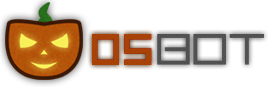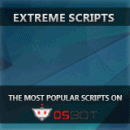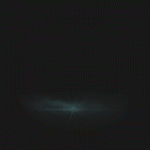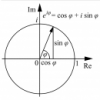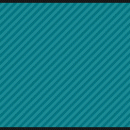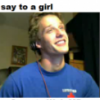Leaderboard
Popular Content
Showing content with the highest reputation on 05/27/14 in all areas
-
text sigs or tags req : like topic tell me what u want in sig theme or pics included tell me text 3d text or not6 points
-
3 points
-
3 points
-
I have been sitting on this script for quite a while, and I guess its time for it to be released. It allows you to make almost all kinds of scripts. The whole point of the script is that the user is able to make almost any scripts that they preffer. So far I have created a few woodcutters with ent support, a flesh crawler killer with banking, eating and looting, a hill giants script, a fletcher and a couple of other scripts Below is an example of the script in action: In this video I used the path walking with obstacle handler which allows the script to walk a specified path that you create, then it uses the obstacle handler to grab and interact with the required obstacles The script maker consists of something called bundles. A bundle is a container that contains both actions and conditions. An action is anything from clicking attack on an NPC or walking a specific path (Will come back to this). A condition is anything from checking if the inventory contains certain items to see if a specific skill level is above/below/equals to a speicific number. A bundle can contain an unlimited amount of conditions and actions. In order for the bundle to execute its actions all of the conditions linked to the bundle has to be true. As an example we can look at a bundle that will attack a guard then sleep for 700 seconds. The conditions linked to this bundle is that the player has to be out of combat and the player is not facing any NPC. If those two conditions are met, it will attack the guard then sleep. Since it now is in combat it will no longer execute the actions in the bundle. Below is an image of the UI itself: As you can see above the script contains four bundles: Thieve, Eat, Bank and Walk to bank. You can also see that every bundle contains one set of actions and one set of conditions. To the right you can see it showing all of the actions linked to the bundle thieve, NOTE: This is a picture of the script when the actions was called strategies, this has now been changed. The image above shows the conditions of the bundle thieve. You can see that in order to execute the actions linked to thieve the player has to have atleast one of the item with the id 385 (shark), the guard also has to exist and the hitpoints level has to be above 60. When you for example click add condition/action as seen above you will be prompted with a specified input box for that condition/action. This box has to be correctly filled in in order to have the action/condition added to the bundle. Below is an example of such a box: As you can see the Cast spell on items box is selected in the combobox to the left. You can see that a new window with a combobox that contains all the spells and the possibility to add the id(s) of the items you want to cast the spell on This is the basics of the script. With this setup you can split the actions into many small fractions making the script capable of doing advanced things. Below you can see a list of a few conditions and actions. Actions: There are also some default methods that comes with the script: You will be able to record a path and use the obstacle handler with this script. This means you can walk a path without having to worry about the obstacles on the way The script has a built in interface handler which handles interfaces such as the ones you see in the stronghold of security I will post a video guide on how to use this script later This script will probably be free for a long time as it would require a lot of testing to find if any of the conditions/actions are broken etc Proggies2 points
-
2 points
-
Signature Of The Week #21 Theme : War How it will happen : Submit your signature to me through private message with the subject (SOTW 21).You have until the day of voting to submit your signature. Please put the title of the Pm "SOTW 21" Submit your entries before 31 May 2014 Basic rules : Do not include any kind of name that will give away which signature is yours Do not ask for people to vote for you If you say or hint at which one is yours, you will be disqualified for that week and the next week. If asked to provide proof that you made the image, provide it. Flaming and/or ripping will result in a disqualification. Send your entries to: @Dex General rules and rewards can be found here. Goodluck to all the participants!2 points
-
i lol'd. googled "what does cactus taste like", first result, had to post. :P2 points
-
But then I would be unable to stare deep into her eyes and tell her the great story of Shrek.2 points
-
2 points
-
The Client AIO Guide -The Toolbar- The toolbar is relating to the buttons on the top of the client (Example shown below) - Each button has a underlying purpose which will be explained momentarily. The main goal of these tools are to help make navigation around the client easy and stress free. 1. - The play button is meant for starting scripts, once you press this button you will then be asked to select a script and for your account details (optional). After selecting the script and account of your desire (or hitting 'None') you'll see the client begin to run. 2. - The pause/stop buttons are quite self explanatory. Whilst running a script you can hit either button and you will be able to take control of the client. The stop button will cause you to have to select a script once again, but the pause button is just a momentary break. Hitting the play button will resume the process. 3. - The plus button allows you to add a new tab on your bot client. Please keep in mind that VIPs, Sponsors, and Scripters are the only users that can open more than one at a time. If you'd like to view our store to upgrade, click here. 4. - The control panel button allows you to toggle whether you want to see the information at the bottom of the screen. Though the panel sometimes will show error codes that are helpful, most of the time it is unnecessary to have shown all the time so you're given the option to hide it. 5. - The input key will allow you to disable whether you can click on the client or not. While running an important script etc, this will ensure that your bot will not be interfered with. If you want to enable clicking once again, just hit the button a second time. 6. - The settings button is a multipurpose function. It will allow you to store information pertaining to your account. By doing this, it will allow scripts to world hop if the feature is available or log back in after a disconnection. This is optional but will help maximize your experience gained. It also contains tools for scripting and additions to maximize your botting experience. Whether you're grabbing ID's for scipting, or setting up breaks for your bots, everything you will require is contained within this feature. Adding Local Scripts Step 1: First you must choose a script, they can be found in the following section - http://osbot.org/forum/forum/10-download-local-scripts/. (When searching for a script, always check to see if it has been updated recently. Outdated scripts will not work.) Step 2: Download the script file and proceed to move it into your Osbot folder. Once you've downloaded the file, go to your scripts located inside the OSBot folder. This can be found by going Start > OSBot > scripts. Once you've found the folder all you must do is simply drag the .jar file in the scripts section, like so - Step 3: Open your client and check and see if your script is now there. If your client is already open simply press 'Refresh' - When successfully adding a script it should appear after pressing the play button. If your script isn't added, it may be broken or outdated so please message the script owner in that case. If you have any further questions relating to this process, please private message me and I will be glad to assist you. Adding SDN Scripts Step 1: Choose a script from the SDN, click here to be redirected there. Step 2: Adding your desired script is simple, all you must do is hover over the script you would like and hit the 'Add' button in the top-left corner. Upon adding the script, all you must do next is start up your client or press reload scripts and you should find it in your scripts section - If the script does not go into your scripts section after pressing add it may be broken so please report the case to an Administrator immediately. If you have any questions relating to the process or find yourself stuck send me a private message and I will help you as soon as possible. Client FAQ 1. My client is stuck and will not load, what can I do? Always make sure you are on the latest version of Java. Also deleting everything pertaining to OSBot (folders, client, etc) and re-downloading may do the trick. 2. Why can I not run multiple tabs? This is a feature only available when you're a VIP or Sponsor. 3. My character is stuck inside a random that the client is not solving, what can I do? If the client is unable to solve the random you are stuck inside, do not solve it manually. Send your account credentials to @Maxi or @Laz so that they can go onto your account and fix the random in the next client update. 4. My client is not downloading, what am I doing wrong? Try using a different web-browser or disabling your firewalls. If you have any other questions, please send me a private message and I will get back to you as soon as possible. Thank you.1 point
-
Hey guys, At the request of some people, I've decided to release the source code of my scripts that I no longer maintain. You can access them here: https://bitbucket.org/ericthecmh/cmhscripts-source Some of these may be highly outdated, others not so much. Don't comment on my coding style, I won't care. Feel free to take any code that you like (credit please). Please don't resell any scripts. Eric1 point
-
Thanks for the update @Laz, take as long as you need with the equipment update as we would rather have fully working release than a half working one so no rush! Keep up the good work.1 point
-
Did you post this elsewhere on the site? If not I guess someone else modified it for OS as well, because I have the OS version on my comp.1 point
-
http://tinychat.com/ln6eoj Everyone get on broadcast. It would be funny when everyone sees what's behind the computer screen. But i'll get on if there is many people on.1 point
-
I was going to do it earlier, just forgot until some people asked me today. Oh and, for CMHAbyss, there are actually two scripts (if you can Java, you can figure out)1 point
-
1 point
-
1 point
-
You would be surprised, Rooftop agility actually has one of the highest ban rates next to that being hunter. Just be cautious.1 point
-
This is Enfilade's Easel, iirc I modified a version of it to be compatible with the old school client, let me see if I can find it.1 point
-
Should be accumulative warning points. Warning. 48 hour mute. 5 day ban. Perm ban ?1 point
-
1. Download the client manually at: oldschool1.runescape.c0m/gamepack.jar 2. Rename it to client.jar 3. put it in OSBot/data/ (Their might be an existing client, just replace it) Enjoy1 point
-
1 point
-
Dat ugly pic , ewwwwwww emma whoreson (Meanwhile irl : *fap**fap**fap**fap**Fappity fap*)1 point
-
Why are you supermoderator and normal moderator in the staff team app? Confused1 point
-
1 point
-
1 point
-
1 point
-
1 point
-
1 point
-
1 point
-
1 point
-
1 point
-
1 point
-
1 point
-
It´s the pattern you used. I´d suggest to not cover all the areas with them as in example this case, it only gives grainy feeling and breaks the shapes and edges of text.1 point
-
There is a reason to why it has not been released yet. So there is no point stating the rules. I asked for my own OSD demotion due to the fact that I didn't have time to maintain my scripts, the time I now have1 point
-
1 point