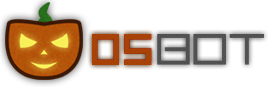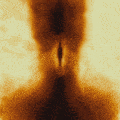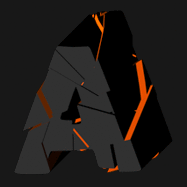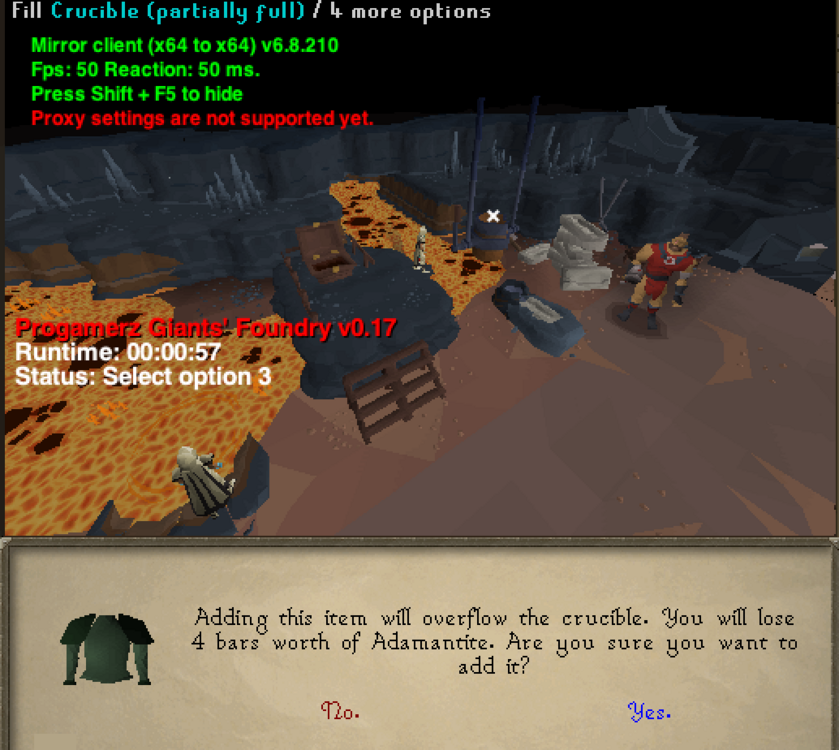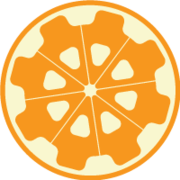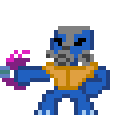Leaderboard
Popular Content
Showing content with the highest reputation on 01/21/23 in all areas
-
How to use the OSBot script queue in 2023: Introduction: Recently OSBot added the support to queue scripts, this means you can create a list of tasks and let the bot do all fo those tasks one by one. No more stopping and starting scripts to change tasks. Note: Scripts don't have script queue support by default, the script developer has to make some minor changes to support it. More info can be found in the script developer section. How do we start using this: In the client you will see a new Icon where you can start a script. Click it and you will be able to start making a script queue! Simple as that Example account build: The best way to explain this is probably by showing a small example, I will be using my own scripts to create this example as I know these already support script queuing. Let's say we want to get the following stats on a fresh account: - 40 Woodcutting - 25 Thieving To start this you will need the following script: Khal AIO Woodcutter, Khal AIO Thiever After that we want to start creating tasks on how we want to achieve these levels listed above. For each task we will have to create 1 or 2 files that holds all info so the script queue knows what to do. Woodcutting: 1-15 chop+bank at trees at Varrock 15-30 chop+bank at Oaks at Varrock 30-40 powerchop willows at Lumbridge Thieving: 1-5 Thieving man/Woman at Lumbridge 5-25 Thieving cake stalls at Ardougne Example CLI file creation: Task 1: 1-15 woodcutting at Varrock East Trees (Banking). 1. Set the right location and the right tree to chop (Varrock East + Tree). 2. Save as a CLI file and pick a name, I will use WC_1-15_Varrock 3. Enable the breakmanager 4. Set a stop by level condition to 15 woodcutting. 5. Save the breakfile as CLI file and pick a name for it, I will use WC_1-15_Varrock_Breaks Task 2: 15-30 woodcutting at Varrock East Oak trees (Banking). 1. Set the right location and the right tree to chop (Varrock-East + Oak tree). 2. Save as a CLI file and pick a name, I will use WC_15-30_Varrock 3. Enable the breakmanager 4. Set a stop by level condition to 30 woodcutting. 5. Save the breakfile as CLI file and pick a name for it, I will use WC_15-30_Varrock_Breaks Task 3: 30-40 woodcutting at Lumbridge willows (powerchopping). 1. Choose your settings + make sure to have your player on the right location you want to chop in so the file knows what to save. 2. Save as a CLI file and pick a name, I will use WC_30-40_Willows 3. Enable the breakmanager 4. Set a stop by level condition to 40 woodcutting. 5. Save the breakfile as CLI file and pick a name for it, I will use WC_30-40_Willows_Breaks Task 4: 1-25 thieving, for this example without breaks for this task (Because of the built-in task system in the script we only have to make 1 CLI file for this instead of 3 like the woodcutter) 1. Choose your settings and make sure to set the stopcontion right. 2. Add task and repeat adding tasks as you like 3. Save the Task list as CLI file and pick a name for it, I will use TH_1-25 Example How to make the queue: So in total you should have created 7 CLI files at this point. (4 script CLI files + 3 Breakmanager CLI fles) All files can also be found in your OSBot Khal folder: C:\Users\YOURNAME\OSBot\Data\khal 1. Select the Khal AIO Woodcutter script from the list 2. Use your CLI file names as argument and add a "." in between them, first part is the script CLI file, the second part is the breakmanager cli file (Optional). => WC_1-15_Varrock.WC_1-15_Varrock_Breaks => WC_15-30_Varrock.WC_15-30_Varrock_Breaks => WC_30-40_Willows.WC_30-40_Willows_Breaks => TH_1-25 3. Add the tasks to the queue After adding all tasks start the queue and watch the magic happen How to use queues with CLI: There are 2 options on how to start a queue from the command line: 1. scriptqueue {queuename} (queue fdile has to be in the OSBot/Data folder) 2. scriptqueue {filepath} Example usage: 1. -scriptqueue testqueue 2. -scriptqueue C:\MyQueues\testqueue.txt (Or whatever the path is in your case) Feel free to join Our discord for more info and updates!4 points
-
NEW! Added Gemstone Crab! 81 Hours at Cows Brutal Black Dragon support Sulphur Nagua support Blue Dragon 99 ranged 99 Ranged at Gemstone Crab 81 Range F2p Safespotting Hill Giants Hotkey List // F1 = set cannon tile // F2 = hide paint // F3 = Set afk tile // F4 = reset afk tile // F6 = Set safespot tile // F7 = activate tile selector // F8 = Reset tile selector // F9 and F10 used by the client, EDIT: will re-assign as they are no longer used by client // F11 = Set breaks tile // F12 = Reset breaks tile User Interface Banking Tab Demo (handles everything with banking) You can copy inventory (to avoid adding individual items...), you can insert item names which have Auto-Fill (for you lazy folk!) and you can choose whether to block an item and avoid depositing it in bank, ideal for runes and ammo. Looting Tab Demo (From looting to alchemy, noted/stackable items too) You can choose whether to alch an item after looting it simply by enabling a checkbox, with a visual representation. All items are saved upon exiting the bot, for your convenience! Tasking Demo (Not to be confused with sequence mode, this is an individual task for leveling) You can set stop conditions, for example to stop the bot after looting a visage, you can have a leveling streak by changing attack styles and training all combat stats, you can have windows alert bubbles when an event occurs and an expansive layout for misc. options! Prayer Flick Demo (Just example, I made it faster after recording this GIF) There are two settings: Safe mode and efficient mode, this is safe mode: Fight Bounds Demo Allows you to setup the fight bounds easily! Simplified NPC chooser Either choose nearby (local) NPCs or enter an NPC name to find the nearest fight location! Simple interface, just click! Level Task Switch Demo (Switching to attack combat style after getting 5 defence) You can choose how often to keep levels together! e.g. switch styles every 3 levels Cannon Demo (Cannon is still experimental, beta mode!) Choose to kill npcs with a cannon, recharges at a random revolution after around 20-24 hits to make sure the cannon never goes empty too! Results Caged Ogres: How does this bot know where to find NPCs? This bot will find far-away npcs by simply typing the NPC name. All NPCs in the game, including their spawn points have been documented, the bot knows where they are. You can type 'Hill giant' while your account is in Lumbridge, and the bot will find it's way to the edgeville dungeon Hill giants area! Here is a visual representation of the spawn system in action (this is just a visual tool, map mode is not added due to it requiring too much CPU) Fight Area Example (How the bot searches for the npc 'Wolf') Walking System The script has 2 main walking options which have distinctive effects on the script. The walking system is basically a map with points and connections linking each point. It tells the script where to go, and decides the routes to take when walking to fightzones. Walking system 1 This uses a custom walking API written by myself and is constantly being updated as new fightzones are added. Pros: - Updates are instant, no waiting times - More fightzones are supported Cons: - Sometimes if an object is altered, the changes are not instant - Restarting the script too many times requires loading this webwalker each time which adds unnecessary memory (there is no way to make it only load at client startup since I don't control the client) Walking system 2 This is the default OSBot webwalking API - it is relatively new and very stable since the developers have built it, but is currently lacking certain fightzones (e.g. stronghold) and other high level requirement zones. It is perfect for normal walking (no object interactions or stairs, entrances etc) and never fails. Pros: - Stable, works perfect for normal walking - All scripters are giving code to improve the client webwalker - More efficient when restarting the script since it is loaded upon client start Cons: - No stronghold support yet - Some new/rare fightzones not supported yet - If there is a game-breaking update or an unsupported fightzone, it may take some time to add/repair (less than 24 hours usually) So which system should I choose? Whichever one suits your chosen fightzone best! There really shouldn't be any problems - the sole purpose of these options are for backup and emergency purposes, if the script ever messes up there is always the next option to select. Note: If the script ever fails, there will be immediate updates to fix the walking systems! Script Queue/Bot Manager: Script ID is 758, and the parameters will be the profile name that you saved in the fighter setup! Bug Report templates: New feature request - What is the new feature - Basic description of what the script should do - Basic actions for the script: 'Use item on item' etc. For when the script gets stuck on a tile (or continuous loop): - Which exact tile does the script get stuck on? (exact tile, not 'near the draynor village') - Plugin or normal script? - Did you try all 3 walking options? Script has a logic bug (e.g. dies while safespotting) or (cannon mode doesn't pickup arrows) - What is the bug - How did you make the bug happen - (optional) recommendation for the bug, e.g. 'make the script walk back' or something - Tried client restart? - Normal script or a plugin? - Which exact setup options are enabled? Afk mode, cannon mode, etc etc.2 points
-
NEW! Added Grand Exchange auto-restocking! Perfect for goldfarms!! Features Coming Soon: - Deathwalk support - Salamander support - More ironman routes for barrows How to use Bot Manager or Script Queue: Script ID is 1181 Script Parameter is the saved profile name, e.g. hello123.txt2 points
-
────────────── PREMIUM SUITE ────────────── ─────────────── FREE / VIP+ ─────────────── ──────────────────────────────────────────────────────────── ⌠ Sand crabs - $4,99 | Rooftop Agility - $5,99 | AIO Smither - $4,99 | AIO Cooker - $3,99 | Unicow Killer - £3,99 | Chest Thiever - £2,99 | Rock crabs - $4,99 | Rune Sudoku - $9,99 ⌡ ⌠ AIO Herblore - FREE & OPEN-SOURCE | Auto Alcher - FREE | Den Cooker - FREE | Gilded Altar - FREE | AIO Miner - VIP+ ⌡ ──────────────────────────────────── What is a trial? A trial is a chance for you to give any of my scripts a test run. After following the instructions below, you will receive unrestricted access to the respective script for 24 hours starting when the trial is assigned. Your trial request will be processed when I log in. The trial lasts for 24 hours to cater for time zones, such that no matter when I start the trial, you should still get a chance to use the script. Rules: Only 1 trial per user per script. How to get a trial: 'Like' this thread AND the corresponding script thread using the button at the bottom right of the original post. Reply to this thread with the name of the script you would like a trial for. Your request will be processed as soon as I log in. If i'm taking a while, i'm probably asleep! Check back in the morning Once I process your request, you will have the script in your collection (just like any other SDN script) for 24 hours. Private scripts: Unfortunately I do not currently offer private scripts. ________________________________________ Thanks in advance and enjoy your trial! -Apaec.1 point
-
Want to buy with OSGP? Contact me on Discord! Detailed feature list: - Supports mining every location in motherlode (Also top level) - Pick areas to mine in or use specific veins to mine - Included leveling you from 1-30 before going to motherlode - Pickaxe upgrading - Pickaxe special attack - Can use diary and agility shortcuts - Avoid other players option - Possible to enable the upgraded sack extension - Depositbox instead of bank option - Humanlike idles and interactions - Option to buy coal bag at 100 golden nuggets and stop script - CLI support for goldfarmers Custom Breakmanager: - Setup Bot and break times - Randomize your break times - Stop script on certain conditions (Stop on first break, Stop after X amount of minutes, Stop when skill level is reached) - Worldhopping - Crucial part to botting in 2023! Script queueing: - Support queueing multiple script in a row - All Khal scripts support flawless transitions in between scripts - Start creating your acc in a few clicks from scratch to multiple 99's - Flawless CLI support - Learn more here: How to use CLI parameters: - Example Usage: -script 612::ScriptFile.BreakFile.DiscordFile SAVEFILE = Saved Filename BREAKFILE = Breakmanager Filename - SAVEFILE: Save file can be created in the GUI. Navigate to the tab you want to run and press "Save As CLI file". Please choose your filename wisely (No special characters) - BREAKFILE (Optional): Breakfile can also be create in the GUI, set the breaksettings you wish to use and press "Save new CLI BreakFile". Please choose your filename wisely (No special characters) - Final form (Note that with some bot managers you do not need to specify -script 612): -script 612:TaskList1.4515breaks (With breaks) -script 612:TaskList1.4515breaks.discord1 (With breaks & discord) -script 612:TaskList1..discord1 (NO breaks & discord) Proggies:1 point
-
Well that really depends on the script you are trying to queue, I know that for most of my scripts it happends automatically. There are however some special cases in scripts that needs some special inventory/gear setup, I will deal with those very soon! but I can't tell about other scripts and how compatible they are at this point. Can always ask a scripter to add if it's not working They have to add queue support aswell to start with1 point
-
1 point
-
1 point
-
Added queue support to NMZ, Zulrah and Barrows, thank you! (if there are users here of mine, let me know how it goes (most likely be a few hours before my updates are live))1 point
-
1 point
-
1 point
-
1 point
-
1 point
-
ill have to try it again as it tryed using tele tabs when i did that, i my have selected a members quest tho as well by mistake. set of again did 11 quests F2P no problems at all, seems its just as it was years ago when i got it.1 point
-
Here, you're going to learn how to set up your Eclipse for the following: Automatically compile and save your scripts to script folder folder each time you save your work. Share the same script files across many projects. Recompile everything in the event of script conflicts or corruptions. Let's start: Automatically compile and save your scripts to script folder folder each time you save your work 1. Open Eclipse and navigate to Window > Preferences. 2. Navigate to General > Workspace > Linked Resources 3. Click "New..." and create a new resource, then give the new path a name and set the location to OSBot script folder 4. Click "Ok" and the new resource will be listed 5. Navigate to Java > Compiler > Building, then under "Output Folder" untick the "Scrub output folders when cleaning projects" 6. Apply and close your preferences then make a new script project 7. Name the project and click "Next" 8. Where it says "Default output folder:" click browse 9. Very important: select the project! Then click the "Create New Folder..." button 10. Open the advanced options and select the variable you created earlier. 11. Select the new folder path and click "OK" Your OSBot folder will now be used to compile and save your scripts directly to. 12. Time to test. Click on the "Libraries" tab, then click the "Add External JARs..." button and add OSBot, then click "Finish". 13. Create a new script 14. Add a script manifest and some code 15. Launch OSBot and check to see if your script appears in the list Share the same script files across many projects 1. Create a new framework project 2. Right click your script project, go to "Properties", click on the "Projects" tab and add your framework to the list Recompile everything in the event of script conflicts or corruptions Note: you should only really need to do this if you've been messing with the files in OSBot/scripts without using Eclipse, or if you've got multiple Eclipse workspaces all outputting to the same folder, or you've deleted some Eclipse projects that are being used by other projects. 1. Go to "Project" and "Clean..." 2. Select all (or some) of the projects you want to totally recompile1 point
-
Do NOT do this. If anything goes wrong, you'll be sitting there for up to 30 seconds just doing nothing. I normally use a Timer class for the following code, but this will still work and maintains the same jist. Here is the pastebin because the forums won't let me post it: https://pastebin.com/7H9GYHcK Edit #2: For some reason, my last edit deleted everything I wrote (?) so I just rewrote it.1 point
-
Offering to make 500 accounts in 5-6 different ip address and manually passing tutorial/ quests and levels to trade. No botting in any account. Team of 3 workers from argentina. Ideal to start a bot farm. Email and passwords of each account come in txt File. Cost: 300 usdt/usdc Time: +- 1 month to deliver ( Max 45 days)0 points