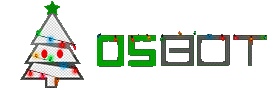Leaderboard
Popular Content
Showing content with the highest reputation on 01/06/14 in all areas
-
Yea. i need to merge my 12 super heaters into 1... trying to figure that out for 5 months.2 points
-
2 points
-
Sure, it's planned as a future tutorial2 points
-
You're all fking stupid, those who hate on Mod Mark. You're probably 8x fatter than him and can code 10x worse. Only difference between you and him is he has a job and you live in your parents basement.2 points
-
2 points
-
2 points
-
2 points
-
Updated for OSBot 2's API! Hello again everyone! I hope you enjoyed my first tutorial, and I hope you'll enjoy this on as well. All feedback is appreciated, so feel free to post your thoughts! This tutorial will use some of my methods for simple banking and path walking! We’ll expand upon our script we were working on last time, so you'll need the source. Step I: Converting to a Banking Script Now as we all know, this script isn’t only boring, it will keep trying to click the rocks after we mine them, even if that vein isn’t ready! To remedy this, we’ll be searching for the rocks using object IDs instead of names. Since we’ll be using specific IDs, we have to choose what and where we’ll be mining! For this second tutorial, we’ll make a script that mines tin in the mines south-east of Varrock: Finding Object IDs Finding object IDs in OSBot is very simple, stand near the object you want the ID of, press Settings: Then press Advanced Settings: Then finally press Object Info: This will lag your client a lot, but don’t worry, you can shut it off as soon as you get the IDs. To get the ID, just look for the number near/on the object you’re looking for: Note: Some objects and NPCs in Runescape have deviations of themselves (like tin), so the same object/NPC may have different IDs (make sure to get all the IDs of whatever you’re using). Now that we have tin’s ID, we’ll make a constant in our script: private static final int[] TIN_ID = { 7140, 7141, 7142 }; We’ll put this line right after this: public class BasicMiner extends Script { Now that we have the object ID found and defined, let’s change our original code to use the ID instead of a name, simply by changing this line: RS2Object vein = objects.closest("Rocks”); to this: RS2Object vein = objects.closest(TIN_ID); Step II: Area Based State For this script, we’ll see which state we should be in with the help of OSBot’s Area class, which is defined as Area(int x1, int y1, int x2, int y2). Simply stand on two opposite corners and fill in the x and y. For the areas, put this after our path variable: private static final Area MINE_AREA = new Area(3277, 3358, 3293, 3371); private static final Area BANK_AREA = new Area(3250, 3419, 3257, 3423); Step II: Path Making The first step to path walking, would be path making! We’ll be making a path by enabling the “Player Position” setting (same place we enabled Object Info): Now, I like to open notepad, or some other text editor while finding my path, so do that now. Alright, finding a path to the bank is pretty simple, but can be slightly confusing at first. Start at the tin veins, and add the position you’re current at (this will be used when we reverse the path to walk from the bank back): Then act like you’re walking to the bank, but only press ONCE on the minimap. Let your player walk to that position and stop, then write down your first position to that path. Then keep doing that until you’re in the bank, here’s what I got: 3283, 3363 3290, 3374 3292, 3386 3290, 3374 3291, 3401 3287, 3413 3282, 3427 3270, 3429 3256, 3429 3254, 3421 To turn this path into something we can use in our script, we’ll be using an array (collection of a type of variable). We’ll put this line of code right after where we defined TIN_ID: private Position[] path = { new Position(3283, 3363, 0), new Position(3290, 3374, 0), new Position(3292, 3386, 0), new Position(3290, 3374, 0), new Position(3291, 3401, 0), new Position(3287, 3413, 0), new Position(3282, 3427, 0), new Position(3270, 3429, 0), new Position(3256, 3429, 0), new Position(3254, 3421, 0) }; Yay! We now have a full path from the mines to the bank, which we’ll reverse to go from the bank to the mines (saving us a step)! Step IV: Path Walking Now that we have a path, let’s put it to use! First of all, let’s change our enum by removing the DROP constant, and adding WALK_TO_BANK, BANK, WALK_TO_MINES: private enum State { MINE, WALK_TO_BANK, BANK, WALK_TO_MINE }; Now it’s time to change our getState() function to return what exact state we should be in: private State getState() { if (inventory.isFull() && MINE_AREA.contains(myPlayer())) return State.WALK_TO_BANK; if (!inventory.isFull() && BANK_AREA.contains(myPlayer())) return State.WALK_TO_MINE; if (inventory.isFull() && BANK_AREA.contains(myPlayer())) return State.BANK; return State.MINE; } Now that the script knows what state we should be in, let’s handle the actual path walking, with a pretty simple method to traverse the whole path: private void traversePath(Position[] path, boolean reversed) throws InterruptedException { if (!reversed) { for (int i = 1; i < path.length; i++) if (!walkTile(path[i])) i--; } else { for (int i = path.length-2; i > 0; i--) if (!walkTile(path[i])) i++; } } You can put this method after getState() if you’d like, and the walkTile(path) will be underlined red, because we’re about to make that method too! I’ll explain this method, as it may look confusing: If the path isn’t reversed, we’ll iterate through the path starting at position 1 (note that arrays start at 0, but remember, our 0 is in the mine) until we end in the bank. If the path is reversed, we’ll simply do the opposite! We’ll start at the 2nd to last position (path.length - 2) and continue to decrease through the path until we end up back in the mine! The reason we aren’t using OSBot’s walk() method is because, well, it doesn’t work nicely at all. It tends to continue clicking the position til you’re there, and many other problems can happen. So here’s the walkTile(Position p) method, put this after the traversePath() method: private boolean walkTile(Position p) throws InterruptedException { client.moveMouse(new MinimapTileDestination(bot, p), false); sleep(random(150, 250)); client.pressMouse(); int failsafe = 0; while (failsafe < 10 && myPlayer().getPosition().distance(p) > 2) { sleep(200); failsafe++; if (myPlayer().isMoving()) failsafe = 0; } if (failsafe == 10) return false; return true; } Simply put, we move the mouse to where the tile is on the minimap, then press the mouse button. After that, we’ll sit around and wait until we’re pretty close to the tile we’re walking to. I also implemented a simple failsafe here, just incase we misclicked or something, that will reclick the same position until we're actually near that position. Step V: Preparing for Banking Now let’s actually make the walking states actually walk, by changing our onLoop() to this: @Override public int onLoop() throws InterruptedException { switch (getState()) { case MINE: if (!myPlayer().isAnimating()) { RS2Object vein = objects.closest(TIN_ID); if (vein != null) { if (vein.interact("Mine")) sleep(random(1000, 1500)); } } break; case WALK_TO_BANK: traversePath(path, false); sleep(random(1500, 2500)); break; case WALK_TO_MINE: traversePath(path, true); sleep(random(1500, 2500)); break; } return random(200, 300); } Step VI: Banking Now that we’ve managed to walk to and from the bank, let’s actually do some banking! If we’re in the bank state, that means we’re already in the bank! Now, let’s add this case to our onLoop() function (as seen above), by simply adding this after the last “break;” and before the ‘}’: case BANK: RS2Object bankBooth = objects.closest("Bank booth"); if (bankBooth != null) { if (bankBooth.interact("Bank")) { while (!bank.isOpen()) sleep(250); bank.depositAll(); } } break; This looks for the bank booth, if it isn’t null and if we actually managed to click on it, we’ll wait til it’s open, then deposit everything except our pickaxe, which is hardcoded so you’ll have to change this to whatever pickaxe you’re using. We’ll automatically detect which pickaxe we’re using in the next tutorial. Conclusion If you managed to get through this whole tutorial without error, congratulations! If not, you can find the full source here. I hope you've learned something from this, and if you didn’t, don’t worry! Programming takes time to learn, look this over a few times, I promise you’ll get it! Thanks for viewing my second tutorial, stay tuned for future tutorials!1 point
-
Hello community. Unfortunately we have missed the ETA for the private BETA for scripters which was December 1st, but I was caught up with my studies and the rest of the development team has been focusing on the SDN and maintaining OSBot 1. We've decided that instead of having a private BETA for the month of December, we will allow our scripters to enjoy their holidays and simply release the entire bot by the first week of January to the public. Since OSBot 2.0 will feature an OSBot 1 script emulator upon the public release, it will be a fully functioning bot with ALL the scripts you've already purchased and/or added to OSBot 1. The transition from OSBot 1 to 2 will be extremely transparent to the community. Although OSBot 1 scripts will not enjoy ALL the new benefits of the upcoming script engine, you should still expect better reliability and performance, both memory and CPU wise. Although the support of OSBot 1 scripts will be available for OSBot 2, upon the release of the newest API we will start discouraging any development of new scripts for OSBot 1. Despite this, in reality, scripters will not NEED to learn the new API. Because of this, we have justified our new API which although may seem complicated to novice programmers at first, is much more abstract and organized as well as being smarter. tl;dr: The new ETA for the PUBLIC beta of OSBot 2 is the first week of January. Thanks! Sincerely, Laz and the OSBot Team.1 point
-
yea itd definitely help me and you lol :P you could have it choose superheat bronze bars and help you choose which bars to do any etc :P1 point
-
1 point
-
Same I really need this as well! Also maybe a tut how to like combine em and stuff like for my GUI I wanna be able to pick my options to pick flax or spin flax into bowstring at lumbridge castle1 point
-
1 point
-
1 point
-
1 point
-
1 point
-
black ops 1>over all, but the dude wanted to play me in ghosts so i wooooooooopeeeeeedddddd him1 point
-
Show me someone suitable that doesn't flame, spam, act very annoying, and discuss ratting people in the chat box.1 point
-
1 point
-
We want to complete the OSBot 2 API with all the features and new techniques for hand in the OSBot 2 engine before we release. And of course we want to have OSBot 2 tested on multiple systems to make sure there are no hidden flaws that can only be spotted when ran on multiple different systems.1 point