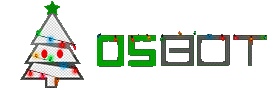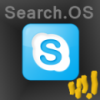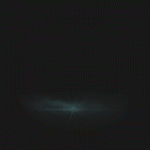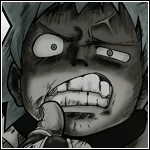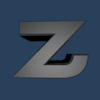Leaderboard
Popular Content
Showing content with the highest reputation on 02/01/14 in all areas
-
Is removed Like dis post. Don't really care if you have a lot of likes, it doesn't make your e-peen bigger. Rule gone.9 points
-
9 points
-
8 points
-
7 points
-
5 points
-
5 points
-
I think that is common sense, there shouldn't need to be a rule to keep people from doing this.5 points
-
5 points
-
3 points
-
3 points
-
3 points
-
3 points
-
Overview: Many users are unaware of how to properly submit bug reports, a vital communication tool between users and scripters. Bug reports provide scripters with the information they need to fix bugs and issues in their scripts. I've decided to create this short guide to teach everyone how to submit an effective bug report to ensure minimal downtime of their favorite scripts. This guide may seem obvious to some, but it has become evident it is necessary. Before Submitting Report: Before even submitting the bug report, make sure the following statements apply to you completely. I am exactly following the scripts instructions. I am using the newest version of the script (if local download). I am using the newest version of the OSBot client. I am using the newest version of Java. I am NOT using low CPU mode. If and only if you answered yes to all of the above questions should you submit a bug report. Do not submit a report about anything related to random events, these are not controlled by the script. What to Include in Report: Include at a minimum the following in your bug report: Client version Script version Date Low CPU mode? What caused the bug to occur/when did the bug occur? Where was the character when the bug occurred? Screenshot (if applicable) Providing all of the above information will allow the scripter to quickly assess the issue and fix the bug. Do not post anything vague in your report as this only leads to confusion. Where to Submit Report: When submitting your bug report either post it in the script's thread or send the script writer a private message. Posting a bug report anywhere else is entirely useless. Example Template: Client Version: Script Version: Date: Low CPU Mode (yes/no): Bug Description: Bug Occurs When: Where Bug Occurs: Screenshots (if applicable): Examples of Good Reports: Examples of Bad Reports: Thank you for following this guide, Eliot and the OSBot scripters thank you!2 points
-
“I'm selfish, impatient and a little insecure. I make mistakes, I am out of control and at times hard to handle. But if you can't handle me at my worst, then you sure as hell don't deserve me at my best.” - Marilyn Monroe2 points
-
That moment when i remove the like rule just for 10 mins to get likes then add it back hahahahahah2 points
-
2 points
-
2 points
-
2 points
-
2 points
-
2 points
-
2 points
-
2 points
-
Updated for OSBot 2's API! Hello again everyone! I hope you enjoyed my first tutorial, and I hope you'll enjoy this on as well. All feedback is appreciated, so feel free to post your thoughts! This tutorial will use some of my methods for simple banking and path walking! We’ll expand upon our script we were working on last time, so you'll need the source. Step I: Converting to a Banking Script Now as we all know, this script isn’t only boring, it will keep trying to click the rocks after we mine them, even if that vein isn’t ready! To remedy this, we’ll be searching for the rocks using object IDs instead of names. Since we’ll be using specific IDs, we have to choose what and where we’ll be mining! For this second tutorial, we’ll make a script that mines tin in the mines south-east of Varrock: Finding Object IDs Finding object IDs in OSBot is very simple, stand near the object you want the ID of, press Settings: Then press Advanced Settings: Then finally press Object Info: This will lag your client a lot, but don’t worry, you can shut it off as soon as you get the IDs. To get the ID, just look for the number near/on the object you’re looking for: Note: Some objects and NPCs in Runescape have deviations of themselves (like tin), so the same object/NPC may have different IDs (make sure to get all the IDs of whatever you’re using). Now that we have tin’s ID, we’ll make a constant in our script: private static final int[] TIN_ID = { 7140, 7141, 7142 }; We’ll put this line right after this: public class BasicMiner extends Script { Now that we have the object ID found and defined, let’s change our original code to use the ID instead of a name, simply by changing this line: RS2Object vein = objects.closest("Rocks”); to this: RS2Object vein = objects.closest(TIN_ID); Step II: Area Based State For this script, we’ll see which state we should be in with the help of OSBot’s Area class, which is defined as Area(int x1, int y1, int x2, int y2). Simply stand on two opposite corners and fill in the x and y. For the areas, put this after our path variable: private static final Area MINE_AREA = new Area(3277, 3358, 3293, 3371); private static final Area BANK_AREA = new Area(3250, 3419, 3257, 3423); Step II: Path Making The first step to path walking, would be path making! We’ll be making a path by enabling the “Player Position” setting (same place we enabled Object Info): Now, I like to open notepad, or some other text editor while finding my path, so do that now. Alright, finding a path to the bank is pretty simple, but can be slightly confusing at first. Start at the tin veins, and add the position you’re current at (this will be used when we reverse the path to walk from the bank back): Then act like you’re walking to the bank, but only press ONCE on the minimap. Let your player walk to that position and stop, then write down your first position to that path. Then keep doing that until you’re in the bank, here’s what I got: 3283, 3363 3290, 3374 3292, 3386 3290, 3374 3291, 3401 3287, 3413 3282, 3427 3270, 3429 3256, 3429 3254, 3421 To turn this path into something we can use in our script, we’ll be using an array (collection of a type of variable). We’ll put this line of code right after where we defined TIN_ID: private Position[] path = { new Position(3283, 3363, 0), new Position(3290, 3374, 0), new Position(3292, 3386, 0), new Position(3290, 3374, 0), new Position(3291, 3401, 0), new Position(3287, 3413, 0), new Position(3282, 3427, 0), new Position(3270, 3429, 0), new Position(3256, 3429, 0), new Position(3254, 3421, 0) }; Yay! We now have a full path from the mines to the bank, which we’ll reverse to go from the bank to the mines (saving us a step)! Step IV: Path Walking Now that we have a path, let’s put it to use! First of all, let’s change our enum by removing the DROP constant, and adding WALK_TO_BANK, BANK, WALK_TO_MINES: private enum State { MINE, WALK_TO_BANK, BANK, WALK_TO_MINE }; Now it’s time to change our getState() function to return what exact state we should be in: private State getState() { if (inventory.isFull() && MINE_AREA.contains(myPlayer())) return State.WALK_TO_BANK; if (!inventory.isFull() && BANK_AREA.contains(myPlayer())) return State.WALK_TO_MINE; if (inventory.isFull() && BANK_AREA.contains(myPlayer())) return State.BANK; return State.MINE; } Now that the script knows what state we should be in, let’s handle the actual path walking, with a pretty simple method to traverse the whole path: private void traversePath(Position[] path, boolean reversed) throws InterruptedException { if (!reversed) { for (int i = 1; i < path.length; i++) if (!walkTile(path[i])) i--; } else { for (int i = path.length-2; i > 0; i--) if (!walkTile(path[i])) i++; } } You can put this method after getState() if you’d like, and the walkTile(path) will be underlined red, because we’re about to make that method too! I’ll explain this method, as it may look confusing: If the path isn’t reversed, we’ll iterate through the path starting at position 1 (note that arrays start at 0, but remember, our 0 is in the mine) until we end in the bank. If the path is reversed, we’ll simply do the opposite! We’ll start at the 2nd to last position (path.length - 2) and continue to decrease through the path until we end up back in the mine! The reason we aren’t using OSBot’s walk() method is because, well, it doesn’t work nicely at all. It tends to continue clicking the position til you’re there, and many other problems can happen. So here’s the walkTile(Position p) method, put this after the traversePath() method: private boolean walkTile(Position p) throws InterruptedException { client.moveMouse(new MinimapTileDestination(bot, p), false); sleep(random(150, 250)); client.pressMouse(); int failsafe = 0; while (failsafe < 10 && myPlayer().getPosition().distance(p) > 2) { sleep(200); failsafe++; if (myPlayer().isMoving()) failsafe = 0; } if (failsafe == 10) return false; return true; } Simply put, we move the mouse to where the tile is on the minimap, then press the mouse button. After that, we’ll sit around and wait until we’re pretty close to the tile we’re walking to. I also implemented a simple failsafe here, just incase we misclicked or something, that will reclick the same position until we're actually near that position. Step V: Preparing for Banking Now let’s actually make the walking states actually walk, by changing our onLoop() to this: @Override public int onLoop() throws InterruptedException { switch (getState()) { case MINE: if (!myPlayer().isAnimating()) { RS2Object vein = objects.closest(TIN_ID); if (vein != null) { if (vein.interact("Mine")) sleep(random(1000, 1500)); } } break; case WALK_TO_BANK: traversePath(path, false); sleep(random(1500, 2500)); break; case WALK_TO_MINE: traversePath(path, true); sleep(random(1500, 2500)); break; } return random(200, 300); } Step VI: Banking Now that we’ve managed to walk to and from the bank, let’s actually do some banking! If we’re in the bank state, that means we’re already in the bank! Now, let’s add this case to our onLoop() function (as seen above), by simply adding this after the last “break;” and before the ‘}’: case BANK: RS2Object bankBooth = objects.closest("Bank booth"); if (bankBooth != null) { if (bankBooth.interact("Bank")) { while (!bank.isOpen()) sleep(250); bank.depositAll(); } } break; This looks for the bank booth, if it isn’t null and if we actually managed to click on it, we’ll wait til it’s open, then deposit everything except our pickaxe, which is hardcoded so you’ll have to change this to whatever pickaxe you’re using. We’ll automatically detect which pickaxe we’re using in the next tutorial. Conclusion If you managed to get through this whole tutorial without error, congratulations! If not, you can find the full source here. I hope you've learned something from this, and if you didn’t, don’t worry! Programming takes time to learn, look this over a few times, I promise you’ll get it! Thanks for viewing my second tutorial, stay tuned for future tutorials!1 point
-
Stats Blackmarks (uh oh) Has a few chaotics left, It was hacked for most of it, lost the tokhaar-kal too Has like CLS/Chaotic Kite, like 75% of the quests done. Not sure how I'll be deciding how to give it away, just post here if you want it or you have any questions about it or have ideas how I should give it away. Also has a pretty cool name. ~Yuuki Asuna~ edit; I'd like to say this is a gift from me to you of osbot, I can't control it if you resell this account and I by no means have intentions of recovering it. But I'd rather it go to someone who plays actively on RS3 and would use it accordingly. Not as a goldfarmer, or just some account to sell. But It is a giveaway and I would just like it if you would respect it accordingly. But again I can't read the future so saying "Im gonna main this account forever" isin't going to help. Just as being honest saying "yeah im a sell the shit out of this" won't diminish your chances. edit2; I'll be giving it the night to gain some notice, and Feburary first is my birthday so I probly won't be around to give it away then. 2/2 maybe the deadline1 point
-
1 point
-
Some guy I know sells them and they're real tough some police even came asking to stop selling them as they weren't happy with em1 point
-
1 point
-
1 point
-
Mark Burger $3.99 Big Mac+ Mark Burger - Meal $5.69 Cheeseburger $1.29 2 Cheeseburgers - Meal $4.69 Quarter Pounder with Cheese $3.69 Quarter Pounder with Cheese - Meal $5.39 Double Quarter Pounder with Cheese $4.69 Double Quarter Pounder with Cheese - Meal $6.39 Filet-O-Fish $3.49 Filet-O-Fish - Meal $5.19 Double Cheeseburger $1.22 Chicken Ranch BLT (Grilled or Crispy) $4.19 Club Chicken (Grilled or Crispy) $4.29 Classic Chicken (Grilled or Crispy) $3.99 Chicken $Mark Nuggets $3.89 Sweet Treats MarkFlurry (Small) $1.99 MarkFlurry (Large) $2.49 Sundae (Hot Fudge or Caramel) $1.19 Pies (Apple or Cherry) $0.991 point
-
public void toggleRun() throws Exception { if (currentTab() != Tab.SETTINGS) { openTab(Tab.SETTINGS); sleep(300+random(700)); } client.getInterface(261).getChild(34).interact(); } quick fix until the hook is updated in the api.1 point