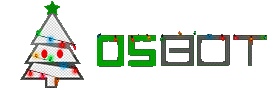Search the Community
Showing results for tags 'mac os'.
-
Mirror Mode on Mac OS Updated: May 2021 Step 1: Go to the following addresses to download the OldSchool RuneScape and the newest OSBot client: OSBot client: https://osbot.org/mvc/get RuneScape client: https://www.runescape.com/downloads/OldSchool.dmg Step 2: Please pay attention to this step, as it is different based on your computer specs (If you need help figuring out which chip you have, simply click on the apple icon on the top left corner of your screen, and click "About this Mac". It should open up a new screen that will tell you the type of processor your computer has): Mac M1 Chip: If you are on the M1 chip, you will need to download a special version of Java provided by Zulu. The link to the .dmg file may be found here. (Please make sure to download the correct one according to your system requirements. Remember, this is ONLY for M1 chip users) https://www.azul.com/downloads/?version=java-8-lts&os=macos&package=jdk Mac Intel Chip: If you are using the standard Intel chip, you may simply download the standard version of Java here: https://www.oracle.com/java/technologies/javase-jre8-downloads.html Step 3: After installing Java and the OldSchool RuneScape client, launch the official RuneScape client. Step 4: Once the OldSchool RuneScape client is fully loaded, open up Terminal. (If you need to know how to open Terminal, simply go to the top right corner of your screen and look for the search icon. Click that icon and type "Terminal", then press enter. A new Terminal window should appear.) Step 5: Now that Terminal is open, please type the following command and press enter: java -jar [DRAG AND DROP CLIENT HERE] (Notice: where it says "[DRAG AND DROP CLIENT HERE]", you must literally drag and drop your client onto the Terminal window. This will automatically grab the location of the jar file for you so you do not have to type it out.) Step 6: After a few moments, OSBot should launch. Select "Mirror Mode" and continue logging in as normal. Step 7: After a few moments, the bot should successfully attach to the OldSchool RuneScape client! If you run into any problems, please make sure you are in Fixed mode! Please let me know if there is anything you are stuck on!
- 19 replies
-
- 3
-

-
- mirror mode
- mac
-
(and 1 more)
Tagged with: