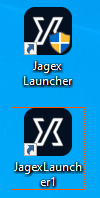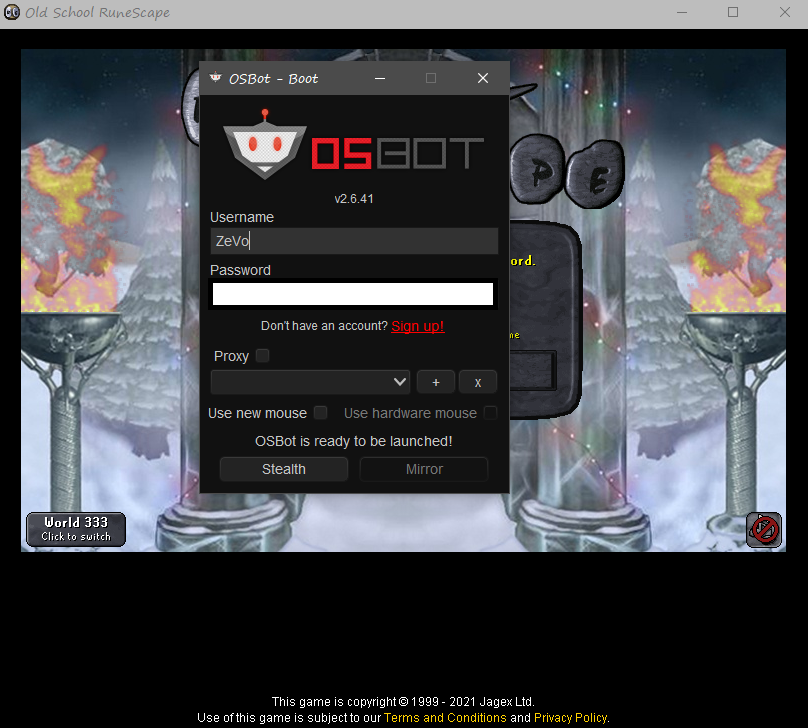Search the Community
Showing results for tags 'mirror mode'.
-
If your OSBot client is stuck on "searching for osrs client to attach to" while trying to use mirror mode it's because you have to run it as administrator. To do so we'll have to create a .bat file. Step 1. Open Note Pad Step 2. Copy and Paste the following code: @echo off :: BatchGotAdmin (Run as Admin code starts) REM --> Check for permissions >nul 2>&1 "%SYSTEMROOT%\system32\cacls.exe" "%SYSTEMROOT%\system32\config\system" REM --> If error flag set, we do not have admin. if '%errorlevel%' NEQ '0' ( echo Requesting administrative privileges... goto UACPrompt ) else ( goto gotAdmin ) :UACPrompt echo Set UAC = CreateObject^("Shell.Application"^) > "%temp%\getadmin.vbs" echo UAC.ShellExecute "%~s0", "", "", "runas", 1 >> "%temp%\getadmin.vbs" "%temp%\getadmin.vbs" exit /B :gotAdmin if exist "%temp%\getadmin.vbs" ( del "%temp%\getadmin.vbs" ) pushd "%CD%" CD /D "%~dp0" :: BatchGotAdmin (Run as Admin code ends) :: Your codes should start from the following line java -jar d:\games\osbot.jar Step 3. Pay attention to the last line of code: "java -jar d:\games\osbot.jar". This is the location of your OSBot Client aka the .jar file. This code varies from user to user due to whatever folder you choose to put your client in. Some people have it in storage drive C/D/E/F/G, etc and some people have it in a folder within a folder within a folder. As you can see I have mines in Storage Drive D within a "Games" folder. Also, I must note that I renamed the "OSBot 2.6.27" (client) file to simply "OSBot". Make sure you change the last line starting from java -jar X:/XXXX/osbot.jar in accordance with where that .jar file is located. Step 4. Save as: for the file name put: "OSBot.bat" and for the "Save as type" change it from ".txt" to "All Files". Save. Step 5. Load your OSRS client. Then open the .bat file (icon has 2 gears) in which you just created. You will now be running this .bat file every time you want to use OSBot. Check off Mirror Mode and voilà no more "searching for osrs client to attach to"
-
**UPDATED THREAD EDITING**: Each time the thread is updated I will add it to the top of the thread as well as make a new post containing the entirety of the updated content! **UPDATE ON MY Ultimate Botting Guide**: Currently have the Ultimate Botting Guide for the most part completed, but I cannot market it/advertise it throughout OSBot forums! on how to properly use some of the scripts without bans, how to properly run a bot/farm, proxies and how to use them, the ban/appeal process, etc. This guide can include the break times I have gotten perfected with the Excellent Vorkath script, and almost All of Khaleesi's scripts (Khal)* It has been made so that it can be broken down into sections or obtained as a whole. Hit me up if interested in the guide. ##**LATEST UPDATE 12/24/2023**## Click for Best Proxy Provider BY FAR: https://billing.rayobyte.com/hosting/aff.php?aff=2378&to=https://rayobyte.com/proxy/ I am FINALLY giving up my Proxy Provider source that I have been mostly keeping to myself. 2+ Years of VARIOUS Private & Public Providers sell bullshit Proxies that almost always lead to a botting ban... sometimes you get lucky and the provider will have good ones here and there, but it's a hit or miss.. This provider I found, using my strategies and methods botting with my procedures, settings, and break times.... I successfully botted Vorkath and MANY other scripts for 9 MONTHS STRAIGHT on about 20 Different Accounts resulting in ONLY ONE BAN!! KEEP IN MIND, YOU MUST BUY A MINIMUM PACKAGE OF 5 PROXIES!!! (I don't mind increasing my Proxy Package to rent out just a few Proxies if you want less than 5 Proxies) These proxies are high-end Legitimate ISP Proxies and are about twice the price as most other providers with the hit or miss ones. I used them for my Vorkath Farm and other expensive/high-level techniques and methods. ONLY USE THE USA ISP PROXIES!!! Some of my students/apprentices did not listen qnd bought other country ISPs because they were not from USA and they were NOT effective like USA was for me!!! ($5.00/Proxy - 5 Proxies Minimum) They have Dedicated Proxies for half the price but those are hit or miss, I only recommend using them for low-cost/low-level accounts and botting techniques. I have had some luck, but like I said theyre hit or miss... DO NOT USE THEM FOR VORKATH OR OTHER ENDGAME ACCOUNTS!! ($2.00/Proxy - 5 Proxies Minimum) ##**UPDATE**## 03/22/2023 It looks like Jagex is making everyone download their new Jagex Launcher software whether you want to use it or not to play on the original game client. I suggest downloading it but not even opening it, here is the download link: https://cdn.jagex.com/Jagex Launcher Installer.exe#_ga=2.1614455.790842298.1679490060-1314569292.1678837798 Jagex has launched their new client launcher program which is named "Jagex Launcher" which is ironically the same name as the original programs .exe file. It will NOT work with this program!!! You need to be using the old original OldSchool RuneScape game client software. Here is a picture of the new program to NOT USE! The icon for the game client to use SHOULD LOOK like THIS! *ProjectPact's Tool for Random.dat Removal Added* Here is a tool that you can use to automatically remove the .dat files Jagex stores on your computer which leads to bans/chainbans. I apologize that I won't be going into full depth and detail on how to get the best use out of it possible, but that will be located in my Guide that's in progress for whoever is interested. Here is the link for the tool: https://osbot.org/forum/topic/129927-projects-randomdat-remover-tool/ ******BE CAREFUL WITH USING PROXYS, MOST ONLINE ARE FLAGGED AND WILL CATCH YOU BANS! THE RAYOBYTE ISPs ARE THE BEST I'VE FOUND YET IN 3 YEARS******** My Discord for advice/help: Goopie1051#6043 Here is an album with all the pictures together: https://ibb.co/album/v3sWs1 Hey guys, I see alot of people asking how to set proxies with their mirror mode or how to open up more than two runescape clients without getting an error message. So I decided to make this guide. (If you're here for just to learn how to bypass the "Unable to Create Advertising" Error message, Skip to Step Six) You will need to download these programs. Original OldSchool RuneScape Game Client - https://www.runescape.com/a=870/downloads/oldschool.msi#_ga=2.217045846.1732966497.1678837800-1314569292.1678837798 Proxifier Standard Edition -> http://proxifier.com/download/ Sandboxie Plus -> https://sandboxie-plus.com/downloads/ Proxifier Full-Licensed Registration Keys: KFZUS-F3JGV-T95Y7-BXGAS-5NHHP T3ZWQ-P2738-3FJWS-YE7HT-6NA3K 65Z2L-P36BY-YWJYC-TMJZL-YDZ2S SFZHH-2Y246-Z483L-EU92B-LNYUA Step One: -Right click your OldSchool RuneScape Client and click Properties -On the Shortcut Tab, there should be a Open File Location button, Click it Step Two: -Find the Application file named JagexLauncher -Copy and Paste it into the same folder -Now you need to rename it, Rename it JagexLauncher1 (You can rename it whatever you like but this tends to make it easier) Step Three: -On your Desktop, find the OldSchool RuneScape Client, Right click it, then copy and paste it somewhere else on your Desktop (You should now have two OSRS icons) -Right click the one you just pasted, and click Properties -Now the box next to Target, you're going to add a 1 right before .exe so it says JagexLauncher1.exe (I put an arrow where to put the 1 in picture for example) -Then Click Apply (MAKE SURE YOU CLICK APPLY BEFORE OK) -Rename the desktop icon whatever you like (I choose my RSN for whichever account it is Step Four: -Open Proxifier -In the top left of the window next to File, click Profile, then Proxy Servers (1) -Click Add (2) -IP in Address, Port in Port, Protocol: SOCKS Version 5, Enable Authentication, Put username and password for proxy (You can click Advanced and create a label so you know which one it is, I use the accounts name) (3) -Click OK, then click OK again (IF YOU DO NOT HIT OK IT WILL NOT SAVE IT) Two windows will pop up afterwards. Click NO for the first one and YES for the second one (4)(5) (Do you want Proxifier to use this proxy by default? = NO (4) You do not have any proxy servers enabled in Profile->Proxification_Rules. Do you want to edit Proxification Rules now? = YES) (5) Step Five: -On Proxifier, Go back to Profile, and click Proxification Rules (Right under where you clicked Proxy Servers) (1) -Click Add (2) -Now for the Name, I put the account's name, so it matches with the Proxy Server AND the desktop icon (You can choose whatever you like, whatever is easier for you) (3) -In the Applications box, type "JagexLauncher1.exe" (3) -In the Target Hosts box, type "*.runescape.*" (3) -Then click Action, and pick the Proxy you entered (If you chose to name it with a custom label it will be that name) (3) -Click OK BOTH TIMES (IF YOU DO NOT CLICK OK AGAIN IT WILL NOT SAVE IT) (3) Make sure you ALWAYS have Proxifier running before you open the clients. Repeat the process for multiple bots, just change the number on JagexLauncher.exe's Now anytime you open that specific client, it will automatically proxy it with the one you selected for it. FOR RUNNING MORE THAN TWO BOTS AT ONCE WITHOUT GETTING THE "Unable To Create Advertising" ERROR Step Six: -Open Sandboxie Plus -Top left of the program click Sandbox, then Create New Box -Name it whatever you like, it really doesn't matter -Drag your OSRS client icon that you made in the steps above on the desktop into the Sandboxie window, Choose what box you want it in, then do the same for OSBot (Start off with doing one client at a time so Mirror will attach to the correct client) (I recently got a message that someone could not drag their icons into the Sandboxie window. You can also right click your Sandbox, choose Run, and pick the client that way as well) As for myself, I use two clients per Sandbox, it just makes it easier organizing and attaching the proper clients with mirror. You can have as many Sandbox's as you'd like. Here is an album with all the pictures together: https://ibb.co/album/v3sWs1 I hope this guide was helpful for someone. Feel free to ask any questions if you need help! You can also message me on Discord (Goopie1051#1051) Wish you all the best, and Good Luck Botting!
- 75 replies
-
- 8
-

-
- mirror mode
- proxifier
- (and 11 more)
-
When I launch the OSB launcher it wont let me click mirror mode. The button appears greyed out as if its unavailable. I can't find anything that says it wont be working so I cant figure out what the issue is?
-
Log mentions that it cannot find the classes which contain the attach API Full output here: [INFO][04/29 12:23:18 PM]: Welcome to OSBot 2.5.80! [INFO][04/29 12:23:21 PM]: Updated injection hooks for client revision : 189! [DEBUG][Bot #1][04/29 12:23:21 PM]: Initializing mirror client bot... [INFO][04/29 12:23:21 PM]: Started bot #1 [ERROR][Bot #1][04/29 12:23:21 PM]: nattachfail java.lang.RuntimeException: s1 at client.eBeO.cd(Unknown Source) at client.Ma.jm(Unknown Source) at client.emu.dO.run(Unknown Source) [ERROR][Bot #1][04/29 12:23:21 PM]: legacyload java.lang.ClassNotFoundException: com.sun.tools.attach.spi.AttachProvider at java.lang.ClassLoader.findClass(ClassLoader.java:523) at java.lang.ClassLoader.loadClass(ClassLoader.java:418) at java.lang.ClassLoader.loadClass(ClassLoader.java:351) at org.osbot.dD.loadClass(zw:30) at java.lang.Class.forName0(Native Method) at java.lang.Class.forName(Class.java:264) at client.SWj.<clinit>(Unknown Source) at client.eBeO.fikm(Unknown Source) at client.eBeO.jg(Unknown Source) at client.nat.stream.Stream.cd(Unknown Source) at client.Ma.jm(Unknown Source) at client.emu.dO.run(Unknown Source) [ERROR][Bot #1][04/29 12:23:21 PM]: Could not load stream library java.lang.RuntimeException: Could not load stream library at client.nat.stream.Stream.cd(Unknown Source) at client.Ma.jm(Unknown Source) at client.emu.dO.run(Unknown Source) Caused by: java.lang.RuntimeException: s2 ... 3 more What I have tried: Multiple different OpenJDK 8 version Multiple different Oracle JDK 8 versions Manjaro 19, 20 Ubuntu 18, 19, 20 Running with sudo Forcing java to load Tools.jar directly from a given directory Changing folder permissions Other people also have this issue (from osbot discord) I can provide a VM that could be accessed with teamviewer that has this issue Also because I forgot to add: Mirror client version - N/A Console output / terminal output - In post Crash report if a crash occurred - In post Script that you ran - N/A Hooks that failed - AttachProvider JVM/Browser bit version (32 / 64) - every version
-
Mirror Mode on Mac OS Updated: May 2021 Step 1: Go to the following addresses to download the OldSchool RuneScape and the newest OSBot client: OSBot client: https://osbot.org/mvc/get RuneScape client: https://www.runescape.com/downloads/OldSchool.dmg Step 2: Please pay attention to this step, as it is different based on your computer specs (If you need help figuring out which chip you have, simply click on the apple icon on the top left corner of your screen, and click "About this Mac". It should open up a new screen that will tell you the type of processor your computer has): Mac M1 Chip: If you are on the M1 chip, you will need to download a special version of Java provided by Zulu. The link to the .dmg file may be found here. (Please make sure to download the correct one according to your system requirements. Remember, this is ONLY for M1 chip users) https://www.azul.com/downloads/?version=java-8-lts&os=macos&package=jdk Mac Intel Chip: If you are using the standard Intel chip, you may simply download the standard version of Java here: https://www.oracle.com/java/technologies/javase-jre8-downloads.html Step 3: After installing Java and the OldSchool RuneScape client, launch the official RuneScape client. Step 4: Once the OldSchool RuneScape client is fully loaded, open up Terminal. (If you need to know how to open Terminal, simply go to the top right corner of your screen and look for the search icon. Click that icon and type "Terminal", then press enter. A new Terminal window should appear.) Step 5: Now that Terminal is open, please type the following command and press enter: java -jar [DRAG AND DROP CLIENT HERE] (Notice: where it says "[DRAG AND DROP CLIENT HERE]", you must literally drag and drop your client onto the Terminal window. This will automatically grab the location of the jar file for you so you do not have to type it out.) Step 6: After a few moments, OSBot should launch. Select "Mirror Mode" and continue logging in as normal. Step 7: After a few moments, the bot should successfully attach to the OldSchool RuneScape client! If you run into any problems, please make sure you are in Fixed mode! Please let me know if there is anything you are stuck on!
- 19 replies
-
- 3
-

-
- mirror mode
- mac
-
(and 1 more)
Tagged with:
-
So I have nordvpn and my question is would it be better to change my IP address each time I log on to an account to be botted, that way if I do get my IP flagged I can change it. Or should I stay with 1 IP for the account and use different IPs on different accounts? any info you guys could give me would really help as to why I have been having problems as getting accounts banned within a week. So I got a VPN and switched to botting on mirror mode.. anything else you guys do that helps you???
-
Hello, I'm hoping someone may be able to shed a little light onto an issue i'm coming across... I'm trying to use mirror mode with OSBuddy which all syncs up nicely until i get to the "click here to play!" screen, the buttons still 'highlight' so to speak as i run my mouse over them but if i click the play button it seemingly crashes/freezes and never gets past that screen. Has anyone else had this issue or know of any way to overcome it? Thanks in advance! Edit: Just to update...i have tried deleting and re-downloading both OSBot & OSBuddy to ensure they're up to date as well as uninstalling and reinstalling Java but the problem persists, hope that helps to narrow it down?
- 1 reply
-
- mirror mode
- osbuddy
-
(and 1 more)
Tagged with:
-
Hello all, I'm wondering if anyone has any more information on using the official client to run your own scripts. Personally I've been banned several times using both injects (without proxies, just vpn) and once without proxies on mirror (no vpn). I'm wondering since the last message I received from jagex stated that they could detect third party software, is that just them not being able to detect the official client? Could anyone give a quick and dirty run-down of how mirror mode works? Because I remember selecting the screen I would use, and the script would just run in the background. In regards to that ^^^^ is mirror mode the same as me opening my "teathiever.py" file and running it? I ask because I'm writing a grand exchange merching bot currently and wanted some insight as to how they treat the official client vs. injection through third party. Thanks!
- 7 replies
-
- mirror mode
- official client
-
(and 1 more)
Tagged with: