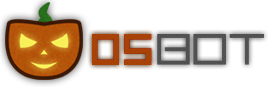Updated for OSBot 2's API!
Hello future script writers and other OSBot members!
This will be my first OSBot script writing tutorial, and it's geared toward beginners with at least some understanding of Java (however, I'll still be covering some fundamentals).
So, let us begin.
Step I: Getting the IDE An IDE (integrated development environment) is software that makes programming much easier on you, the programmer. There are many Java IDE's to choose from (IntelliJ, NetBeans, Eclipse, and many more), but for this tutorial, we'll be using Eclipse. You can download Eclipse here. Simply choose the Eclipse Standard and download the version for your computer (32 or 64 bit). Once downloaded, use a program to decompress the archive, and move the eclipse folder to wherever you'd like (C:\, your desktop, it honestly doesn't matter). To open Eclipse, go into that folder and open the Eclipse application. Congratulations, your one step closer to making OSBot scripts! Step II: Basic Java Fundamentals Java, like C++, PHP, and Javascript, is a high-level programming language, which simply means it's very readable by humans (we use English while programming in these languages) and therefore much simpler to write code. If you're an absolute beginner, with no background in programming at all, this is going to go by extremely fast, and I will likely skip over some important topics. If you fall into this category, you absolutely NEED to read these tutorials by Oracle. I'm not sure about most of you, but I feel that a great way to learn something is to dive right in, and worry about the little things after you've started to understand the bare essentials. With that in mind, let's take a look at a simple HelloWorld class: public class HelloWorld { public static void main(String[] args) { System.out.println("Hello World, I'm learning Java!"); } } Now looking at that might be intimidating if you're new to this, but believe me it's very simple! I'll break down some of the common words used above: public: This could be public, private, protected, or default. It simply states the visibility of this class/method/variable. Public items can be seen from outside of your package, private items can't be seen by other classes in your package, protected items can only be seen by the subclasses of your package, and default can only be seen by your package. class: A class is like a blueprint from which objects are created (Oracle). static: This is a keyword that simply means that only one instance of it will ever exist, even if you recreate it infinitely. void: This is the return type of this method. Void methods return nothing, int methods return integers, String methods return strings, and so on. String[]: This is an array. Arrays are just containers that hold a specific number of items (of one type). For example, this method takes an array of strings as a parameter. System.out.println: This is just a method that prints a message to the console and then prints the newline character. ;: Semi-colons are used at the end of any Java statement (note: conditionals and loops do not count as statements), without them, your compiler will give you errors. { }: These curly braces are used to surround/contain the contents of a class/method/etc. This is all of the Java basics I will teach, simply because there are already many resources out there (see above). Step III: Setting up a Java Project Setting up a Java project in Eclipse for making OSBot scripts is simple, just follow these steps: Step 1: Press File>New Java Project and name your project, then press finish
Step 2: Add the OSBot .JAR file to your build path
Step 3: Add a class to your new project
And you're ready to actually start script writing! Step IV: Creating Your Script Now here's where we actually start making your script! For this example, we'll be creating a very simple mining script that will mine and drop everything once the inventory is full (please note: this example is hardly usable for a script, but it shows the basics. With a real mining script, you'll want to replace the object name with the ID(s) of the rocks, so you don't try mining empty veins). Here's the full source:
import org.osbot.rs07.api.model.RS2Object;
import org.osbot.rs07.script.Script;
import org.osbot.rs07.script.ScriptManifest;
import java.awt.*;
@ScriptManifest(author = "You!", info = "I made this script!", name = "Basic Miner", version = 0, logo = "")
public class BasicMiner extends Script {
private enum State {
MINE, DROP
};
private State getState() {
if (inventory.isFull())
return State.DROP;
return State.MINE;
}
@Override
public void onStart() {
log("I can't believe script writing is this easy! I love learning!");
}
@Override
public int onLoop() throws InterruptedException {
switch (getState()) {
case MINE:
if (!myPlayer().isAnimating()) {
RS2Object vein = objects.closest("Rocks");
if (vein != null) {
vein.interact("Mine");
}
}
break;
case DROP:
inventory.dropAll();
break;
}
return random(200, 300);
}
@Override
public void onExit() {
log("Thanks for using this wonderful script!");
}
@Override
public void onPaint(Graphics2D g) {
}
}
Now most of that will be confusing, but don't worry, I'm here to help you! I'll break this down for you.
import org.osbot.rs07.api.model.RS2Object;
import org.osbot.rs07.script.Script;
import org.osbot.rs07.script.ScriptManifest;
import java.awt.*;
These lines import other classes for their use in your script.
@ScriptManifest(author = "You!", info = "I made this script!", name = "Basic Miner", version = 0, logo = "")
This is the script manifest, which simply tells OSBot your script's author, info, name, and current version (for use in their class loader).
public class BasicMiner extends Script {
...
}
This just defines our class, and extends OSBot's Script class, so we can use all of their fancy API methods.
private enum State {
MINE, DROP
};
private State getState() {
if (inventory.isFull())
return State.DROP;
return State.MINE;
}
Here we make an enum (collection of constants) called State which holds two states: mine and drop. Then we have a method that's return type is State (so it returns a State, which we just made). If your inventory is full, this method will return the dropping state, otherwise it will return the mining state.
@Override
public void onStart() {
log("I can't believe script writing is this easy! I love learning!");
}
This method is part of OSBot's Script class (which we're extending from). The onStart() method is only called once, and is called at the beginning of the script. This is where you should define some variables that only need defined once (the start time, start experience/level, etc.).
@Override
public int onLoop() throws InterruptedException {
switch (getState()) {
case MINE:
if (!myPlayer().isAnimating()) {
RS2Object vein = objects.closest("Rocks");
if (vein != null) {
vein.interact("Mine");
}
}
break;
case DROP:
inventory.dropAll();
break;
}
return random(200, 300);
}
This is another method from OSBot's Script class (see that @Override?). onLoop() returns an integer, or how many milliseconds to wait before doing onLoop() again. We then use a switch statement to see what we should be doing. If we're to mine, we check if our player is currently animating (mining). If we aren't, we find the closest rock to mine, if that doesn't exist (or is null), we stop right there. But if it isn't null, we interact with the rocks by pressing "Mine". If we're to drop, we simply drop everything in your inventory (you did have your pickaxe equipped, right?).
@Override
public void onExit() {
log("Thanks for using this wonderful script!");
}
@Override
public void onPaint(Graphics2D g) {
}
onExit() and onPaint(Graphics g) are two more methods from the Script class. onExit() is called once your script is stopped, and onPaint(Graphics g) is called every time the screen is updated. Step V: Exporting Your Script The final step to this tutorial will be exporting the script we just made so we can actually test it out! Step 1. Right click your project and press Export...
Step 2: Choose JAR file
Step 3: Choose your OSBot's scripts directory and export it!
Well that's all for this tutorial, thanks for reading!
You can find Part II here!
Also: post suggestions for future tutorials, and I'll definitely consider it!